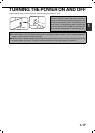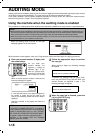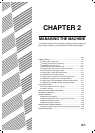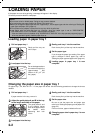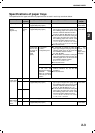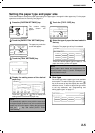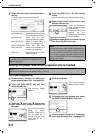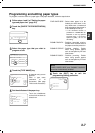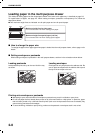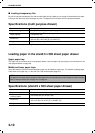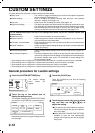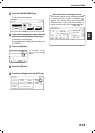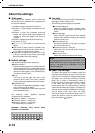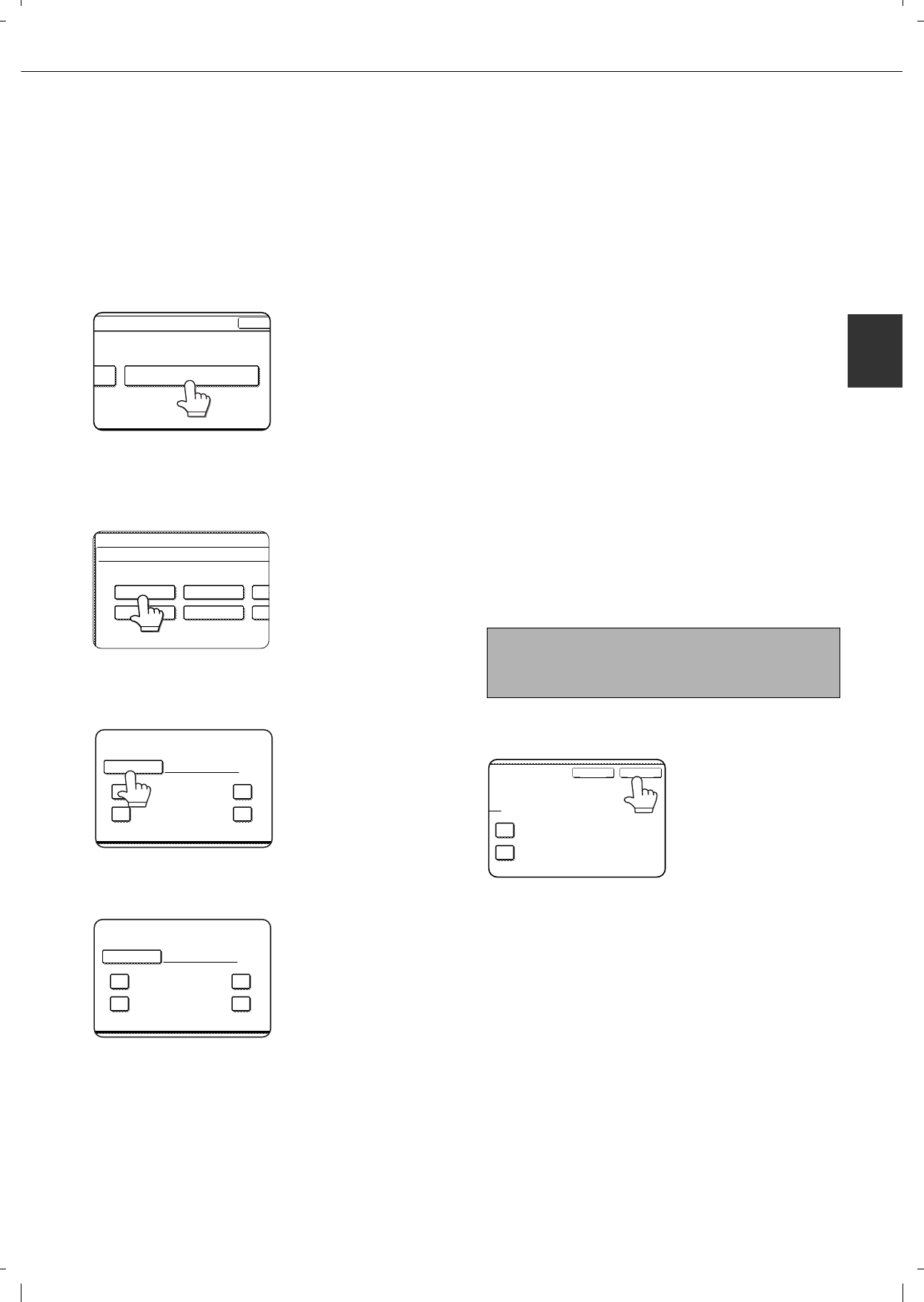
LOADING PAPER
2-7
2
Programming and editing paper types
To program or edit the name of a paper type or set paper attributes, follow the steps below.
1
Follow steps 1 and 2 of "Setting the paper
type and paper size" (page 2-5)
2
Touch the [PAPER TYPE REGISTRATION]
key.
3
Select the paper type that you wish to
program or edit.
4
Touch the [TYPE NAME] key.
A character entry screen
appears.
Enter a type name
(maximum of 14
characters). (See page
7-26 to enter characters.)
5
Set the attributes of the paper tray.
Touch the checkboxes
to the left of the items to
select them.
6
Touch the [EXIT] key to exit the
programming/editing procedure.
OK
PAPER TYPE REGISTRATION
CUSTOM SETTINGS
TRAY 2 TYPE/SIZE SETTING
USER TYPE 1
USER TYPE 5 USER TYPE 6 USE
USER TYPE 2 USE
SELECT THE PAPER TYPE
FIXED PAPER SIDE
TYPE NAME
PAPER TYPE REGISTRATION
No.01
USER TYPE 1
DISABLE STAPLE
DISAB
DISAB
FIXED PAPER SIDE
TYPE NAME
PAPER TYPE REGISTRATION
No.01
USER TYPE 1
DISABLE STAPLE
DISAB
DISAB
"FIXED PAPER SIDE"
: Select when paper is to be
loaded print side down in the
tray. Make sure a checkmark
does not appear when paper is
to be loaded print side up.
• If the two-sided function is
prohibited in "DISABLING OF
DUPLEX" in the key operator
programs (page 11 of the Key
operator’s guide), do not use
this setting.
"DISABLE DUPLEX"
: Prohibits two-sided printing.
Enable when the back side of
the paper cannot be printed on.
"DISABLE STAPLE" :
Prohibits stapling. Enable
when using special papers
such as transparency film and
label sheets.
"DISABLE PUNCH" : Prohibits punching. Enable
when using special papers
such as transparency film and
label sheets.
NOTE
"FIXED PAPER SIDE" and "DISABLE DUPLEX"
cannot be simultaneously enabled.
DISABLE DUPLEX
DISABLE PUNCH
EXITCANCEL