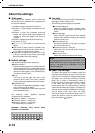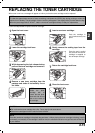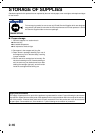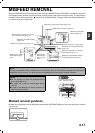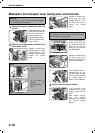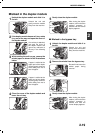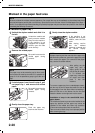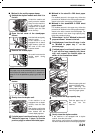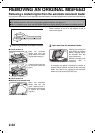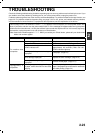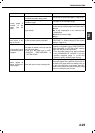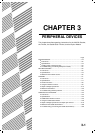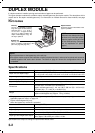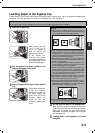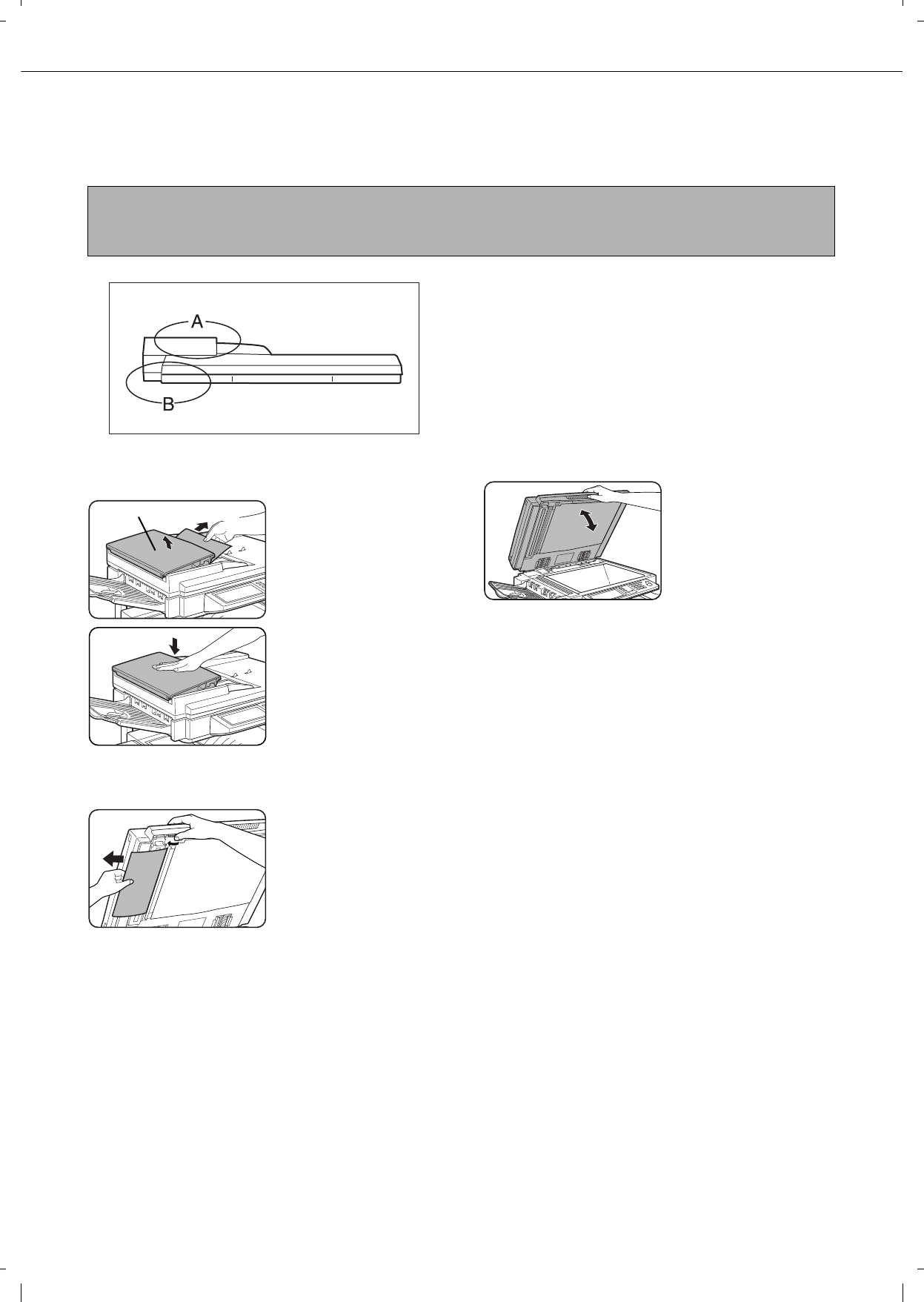
2-22
REMOVING AN ORIGINAL MISFEED
Removing a misfed original from the automatic document feeder
If an original misfeed occurs in the automatic document feeder, follow the steps below to remove the misfed original.
Check locations A and B in the diagram at left to
remove the original.
1
Removing misfeeds from each location.
O Check location A
Open the document
feeding area cover and
gently remove the misfed
original without tearing it.
Close the cover securely
so that cover clicks into
place.
O Check location B
O Misfeed in the transfer unit
Open the document
feeder and turn the
green rotating knob in
the direction of the arrow
to remove any misfed
originals.
2
Open and close the document feeder.
Opening and closing the
cover clears the misfeed
display. Copying cannot
be resumed until this
step is performed.
However, this step is not
necessary after a
misfeed is removed from location B.
A message may appear indicating the number of
originals which must be returned to the document
feeder tray. Return the originals to the document
feeder tray and press the [START] key.
NOTES
O For misfeed removal in the main unit and other peripheral devices, see page 2-17
O When a misfeed occurs, touch the [INFORMATION] key to display detailed information for misfeed removal.
Document feeding area
cover