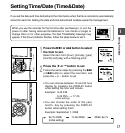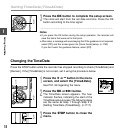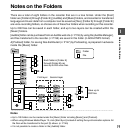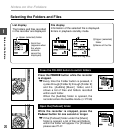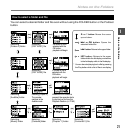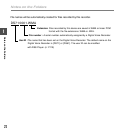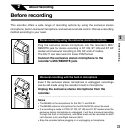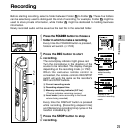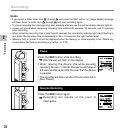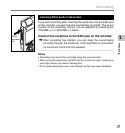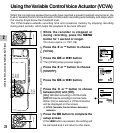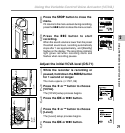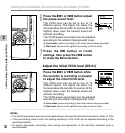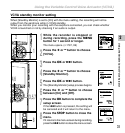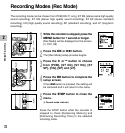25
2
Recording
1
Press the FOLDER button to choose a
folder in which to make a recording.
Every time the FOLDER button is pressed,
folders will switch. (☞ P20)
2
Press the REC button to start
recording.
The record/play indicator light glows red.
Turn the microphone in the direction of the
source to be recorded. The display changes
depending on the recording mode. (☞ P32)
When the exclusive remote control is
connected, the remote control’s REC/STOP
switch will work the same as the recorder’s
REC and STOP buttons.
aCurrent recording mode
bRecording elapsed time
cMemory remaining indicator (E/F bar)
(The bar indicates remaining memory)
dLevel meter (varies according to the sound
volume being recorded)
Every time the DISPLAY button is pressed
while recording, [Recording elapsed time]
and [Remaining recording time] cycles in the
location indicated by b.
3
Press the STOP button to stop
recording.
Display in the
stereo recording
mode
Display in the
monaural recording
mode
3
2
Before starting recording, select a folder between Folder A to Folder E. These five folders
can be selectively used to distinguish the kind of recording; for example, Folder A might be
used to store private information, while Folder B might be dedicated to holding business
information.
Newly recorded audio will be saved as the last file in the selected folder.
Recording
Folder A
Folder A
1