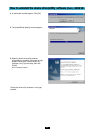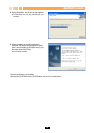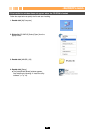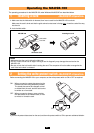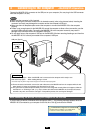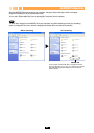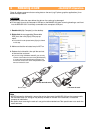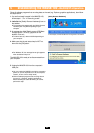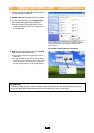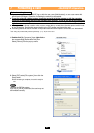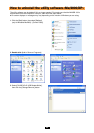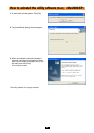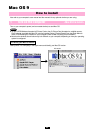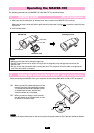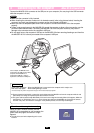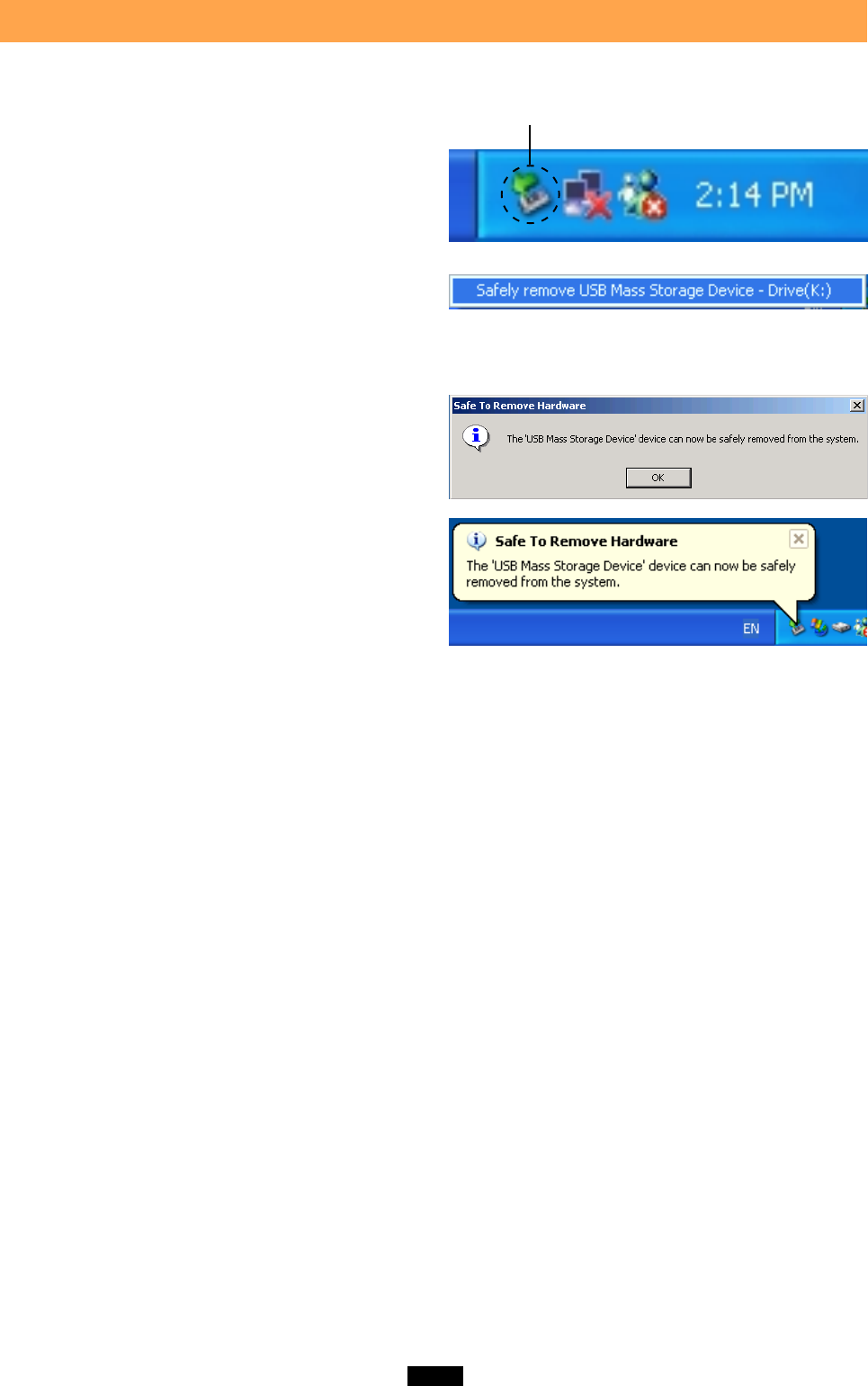
25
5 Disconnecting the MAUSB-100 <Me/2000/XP
ࡗ
Operation>
Close all software programs that are using data on the card (e.g. Explorer, graphics applications), then follow
the steps below.
1. If a card is already inserted in the MAUSB-100,
follow steps 1 - 3 in “4 Removing a card”.
2. Left-click the [Safely Remove Hardware] icon on
the taskbar.
● The message that appears with the [Safely Remove
Hardware] icon may differ depending on your
computer.
3. A message box titled [Safely remove USB Mass
Storage Device - Drive (K:)] appears on the
taskbar. Click on it.
● The drive letter (K:) above will differ depending on
your computer.
● For Windows XP, the message box at right appears
when the balloon help is on.
The MAUSB-100 is ready to be disconnected from
your computer.
[Safely Remove Hardware]
In this example, the Removable Disk is recognized as the K drive.
4. Make sure that the red status lamp is NOT on,
then click the [OK] button.
5. Unplug the MAUSB-100 from the computer’s
USB port.
● You can unplug the MAUSB-100 with the computer’s
power on. (It is not required to turn off the computer,
restart it, or have it in the sleep mode.)
● Close all software programs that are using data on
the card (e. g. Explorer, graphics applications)
before removing the card. Otherwise, you cannot
perform this step.