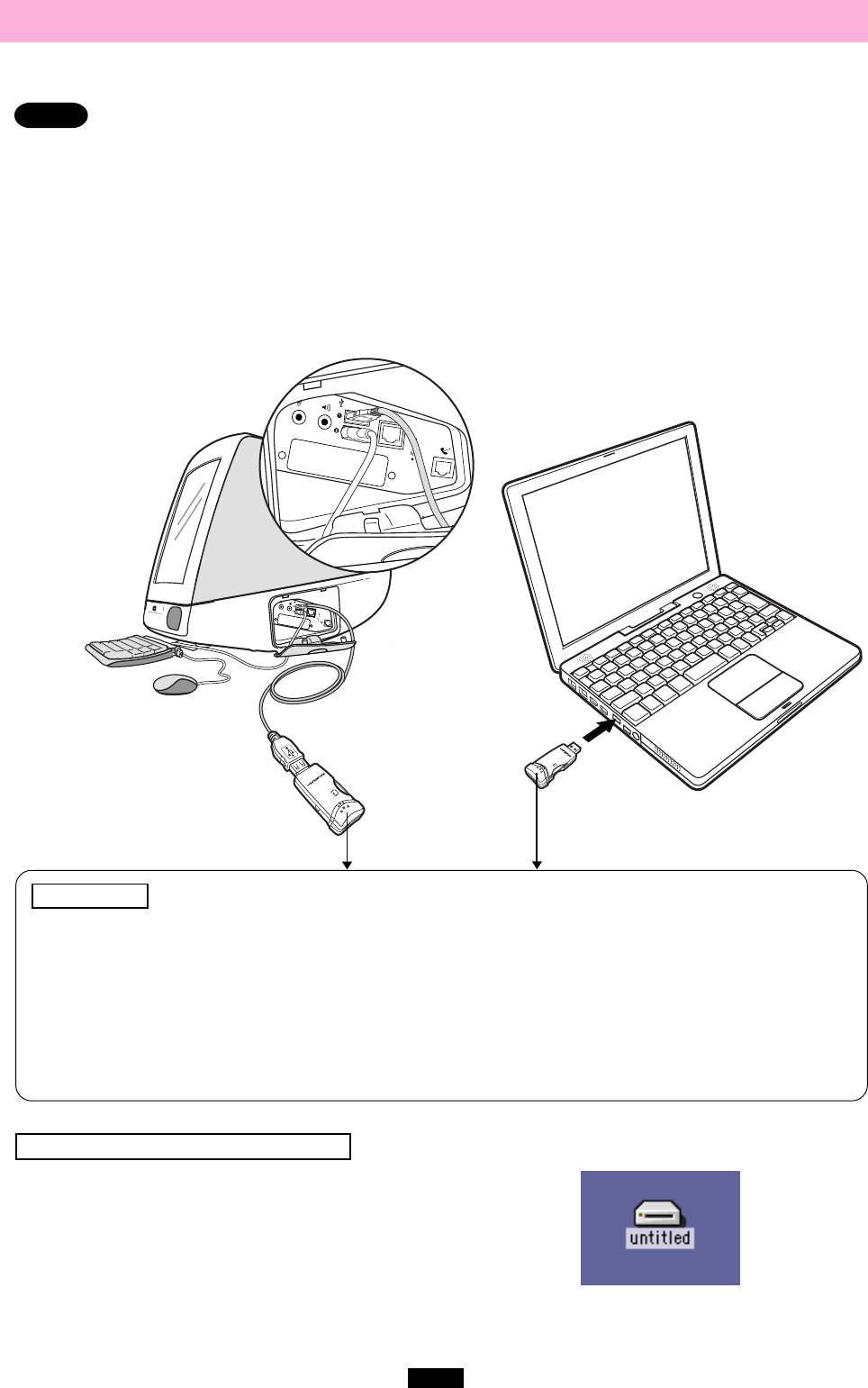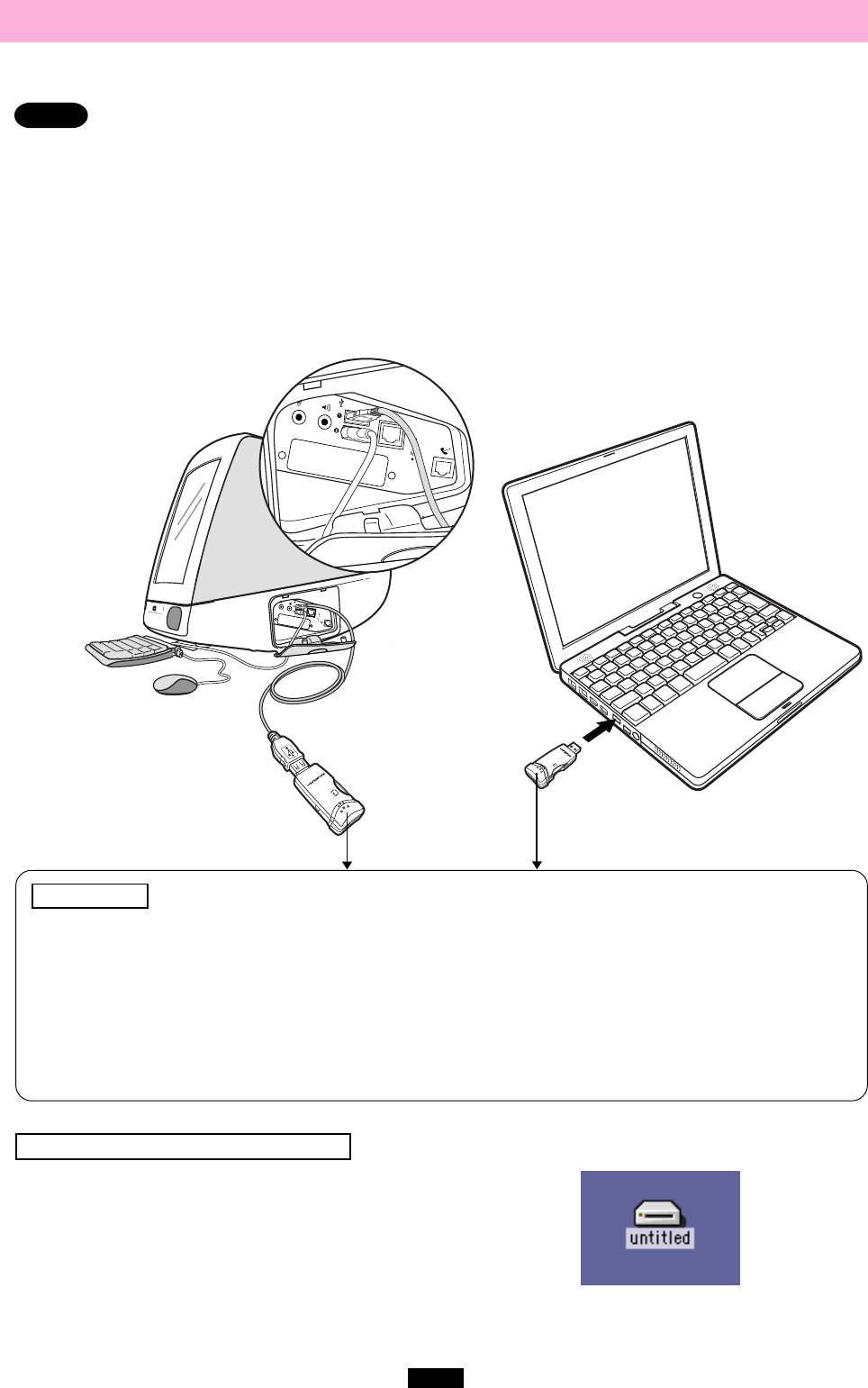
32
3 Connecting to the computer <Mac OS 9
ࡗ
Operation>
Connect the MAUSB-100’s connector to the USB port on your computer. (You can plug in the USB connector
while the computer is in use.)
Notes
● Make sure the connector is fully inserted.
● When inserting the connector, make sure it is oriented correctly (refer to the pictures below). Inserting the
connector incorrectly may damage the connector and/or the computer’s USB port.
● Make sure there is adequate space around the computer to connect the MAUSB-100 to the computer
properly.
● If there is not enough space for the MAUSB-100 around the computer to allow a direct connection, use the
provided USB extension cable. Connecting the MAUSB-100 to the computer incorrectly may result in
damage to the connector and/or the computer's USB port.
● Do not apply force to the computer's USB port or the MAUSB-100 when removing/inserting a card from/into
the MAUSB-100 if it is directly connected to the computer's USB port.
When the card is recognized correctly
When the card is inserted correctly and the
MAUSB-100 is recognized on your computer, the
green status lamp lights and the icon at right
appears.
● The title of the card varies depending on the card
inserted.
In the example, the MAUSB-100 is
connected to the USB port of an iMac
computer. The MAUSB-100 is
connected to USB port 1 and the
keyboard is connected to USB port 2.
Status lamps
Green status lamp lights : When the MAUSB-100 is connected to the computer and is ready to use.
Red status lamp lights* : When reading/writing to a card.
*The status lamps may look in orange as both the green and red status lamps light together.
● Do not release the hold switch, remove the card or disconnect the MAUSB-100 from the computer while the red
status lamp is lit. Doing so may destroy the data stored on the card.
● The green and red status lamps blink slowly if the card is not recognized correctly. When this happens, follow the
instructions in “4 Removing a card” (
੬ p. 33) to remove the card from the MAUSB-100, then wipe the contact
area with a dry cloth, and insert the card again. If the problem persists, the card may be damaged.