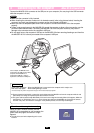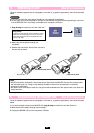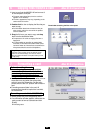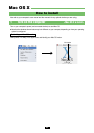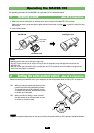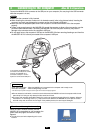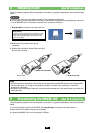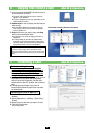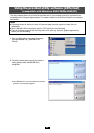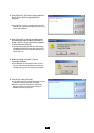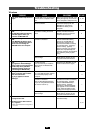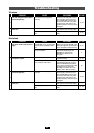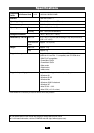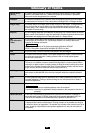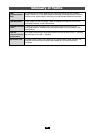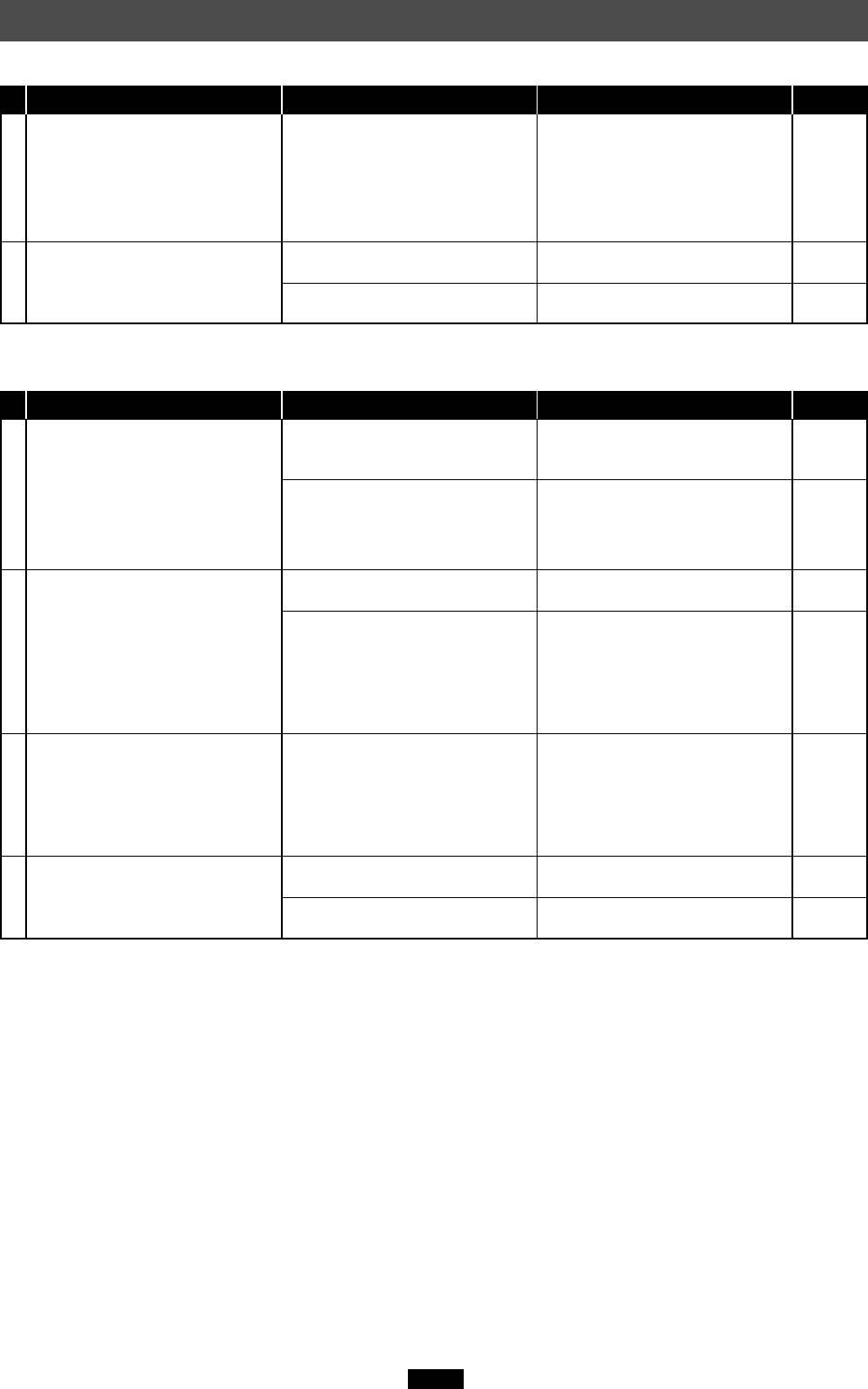
43
The red and green status lamps
are blinking slowly.
You can read a card, but not
write to it.
The card was not recognized
correctly.
There is a problem with the card.
The write-protect switch is set to
ON.
Disconnect the MAUSB-100 from
the computer, remove the card
from the MAUSB-100, then wipe
the contact area with a dry cloth,
and insert the card again. If the
problem persists, the card may be
damaged.
Copy the data to a different card,
then use the new card for writing.
Set the write-protect switch to
OFF.
PROBLEM CAUSE SOLUTIONS
REF. PAGE
13, 24
—
7
8
10, 21
Troubleshooting
Windows
Macintosh
The green status lamp does not
light.
No card icon appears on the
computer’s screen.
The red and green status lamps
are blinking slowly.
You can read a card, but not
write to it.
The MAUSB-100 is not connected
correctly to the computer's USB
port.
The power supply from the USB
port is insufficient.
The card is not inserted correctly.
File Exchange is not installed on
your computer. (Mac OS 9)
The card was not recognized
correctly.
There is a problem with the card.
The write-protect switch is set to
ON.
Make sure that the MAUSB-100 is
facing the right way and connect it
to the computer's USB port firmly.
If you are using a USB hub, it may
not function properly with the
MAUSB-100. Connect the
MAUSB-100 directly to the
computer.
Make sure that the card is
inserted correctly.
You must have File Exchange
(provided with Mac OS) to read/
write a DOS/Windows formatted
card. (Check Control Panels under
the Apple menu to see if File
Exchange is installed. For more
details, refer to Mac OS [Help].)
Disconnect the MAUSB-100 from
the computer, remove the card
from the MAUSB-100, then wipe
the contact area with a dry cloth,
and insert the card again. If the
problem persists, the card may be
damaged.
Copy the data to a different card,
then use the new card for writing.
Set the write-protect switch to
OFF.
PROBLEM CAUSE SOLUTIONS
REF. PAGE
32, 37
5
31, 36
30
33, 38
—
31, 36
1
2
3
4