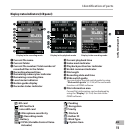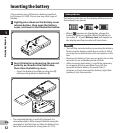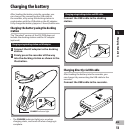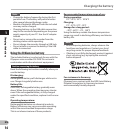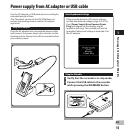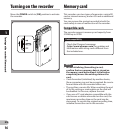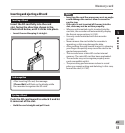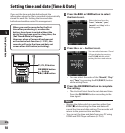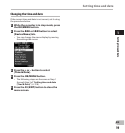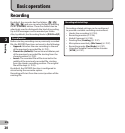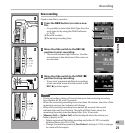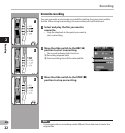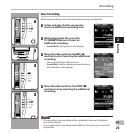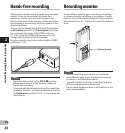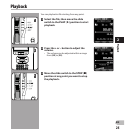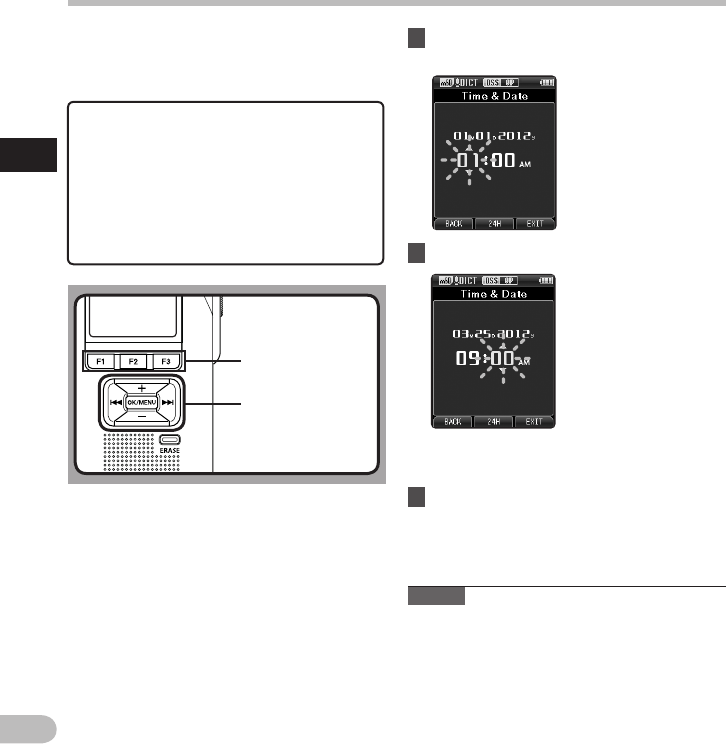
18
1
EN
Setting time and date
If you set the time and date beforehand, the
information when the file is recorded is automatically
stored for each file. Setting the time and date
beforehand enables easier file management.
When you use the recorder for the first
time after purchasing it, or when the
battery have been inserted without the
device having been used in a long time, the
[ Set Time & Date ] will appear.
However, when a Password has been set
as the device lock function ( ☞ P.31), the
recorder will go to the time and date set
screen after verification (unlocking).
1 Press the 9 or 0 button to select
the item to set.
Setting time and date [Time & Date]
OK/M ENU button
+ , − button
9 , 0 button
F1 , F2 , F3 button
Select the item from the
“ hour ”, “ minute ”, “ year ”,
“ month ” and “ day ” with a
flashing point.
2 Press the + or − button to set.
You can select between 12 and
24 hour display by pressing
the F2 ( 24H ) button while
setting the hour and minute.
• You can select the order of the “ Month ”, “ Day ”
and “ Year ” by pressing the F2 ( D/M/Y ) button
while setting them.
3 Press the OK/MENU button to complete
the setting.
• The clock will start from the set date and time.
Press the OK/MENU button according to the
time signal.
Notes
• Moving the slide switch to a position other than
STOP ( 4 ) while setting the time and date will
cancel the time and date setting. The recorder will
return to the previous time and date.
• You can set the time and date from your PC using
ODMS and DSS Player software ( ☞ P.44).