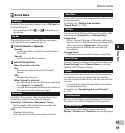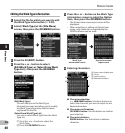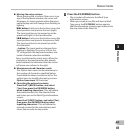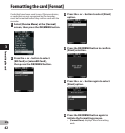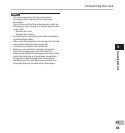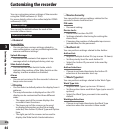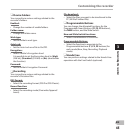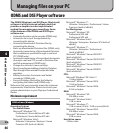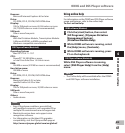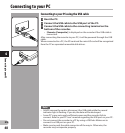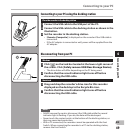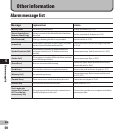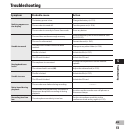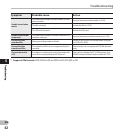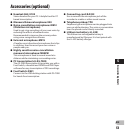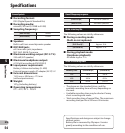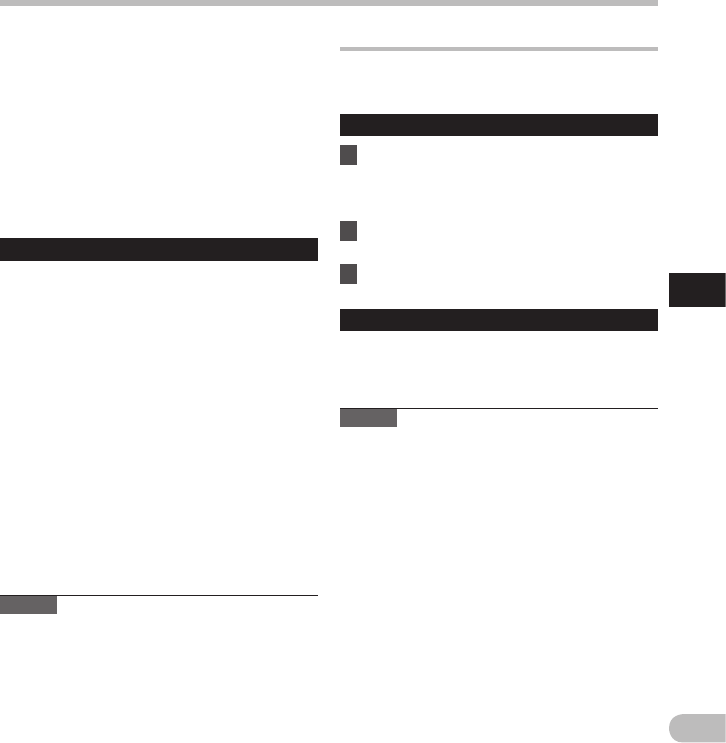
47
4
EN
ODMS and DSS Player software
Browse r:
Microsoft Internet Explorer 6.0 or later
Drive:
CD-ROM, CD-R, CD-RW, DVD-ROM drive
Disp lay:
1024 x 768 pixels or more, 65,536 colors or more
(16,770,000 colors or more is recommended)
USB port:
One or more free ports
Oth ers:
With the Dictation Module, Transcription Module:
A Microsoft WDM- or MME-compliant and
Windows-compatible sound device
DSS Player software (Macintosh)
Operating System:
Mac OS X 10.4.11 - 10.7
CPU:
PowerPC® G3 500 MHz or more,
or Intel Core Solo/Duo 1.5 GHz or more
RAM :
256 MB or more (512 MB or more is recommended)
Hard drive space:
200 MB or more
Drive:
CD-ROM, CD-R, CD-RW, DVD-ROM drive
Browse r:
Macintosh Safari 3.0.4 or later,
mozilla Firefox 3.6.20 or later
Disp lay:
1024 x 768 pixels or more, 32,000 colors or more
USB port:
One or more free ports
Oth ers:
• Audio device
Notes
• Even if the above conditions are satisfied,
self-modified computers, self-upgraded OS or
multiple OS environments are not supported.
• Macintosh version does not support voice
recognition software.
• For information on the latest OS upgrades
compatibility, visit the Olympus Web page at
http://www.olympus-global.com/en/global/ .
ODMS and DSS Player software
Using online help
For information on the ODMS and DSS Player software
usage and features, refer to the online help.
To start online Help:
ODMS software (Windows)
1 Click the [ start ] button, then select
[ All Programs ], [ Olympus Dictation
Management System ],
[ Dictation Module Help ].
2 While ODMS software is running, select
the [ Help ] menu, [ Contents ].
3 While ODMS software is running, press
F1 on the keyboard.
DSS Player software (Macintosh)
While DSS Player software is running,
select [ DSS Player Help ] from the [ Help ]
menu.
Note
• The Online help will be available after the ODMS
and DSS Player software installation.