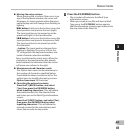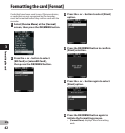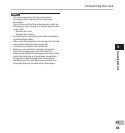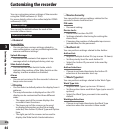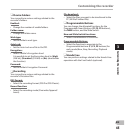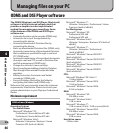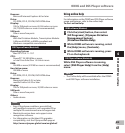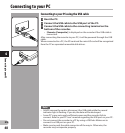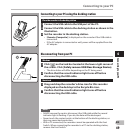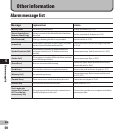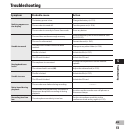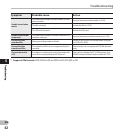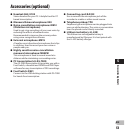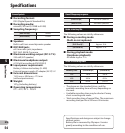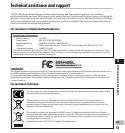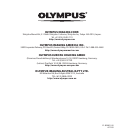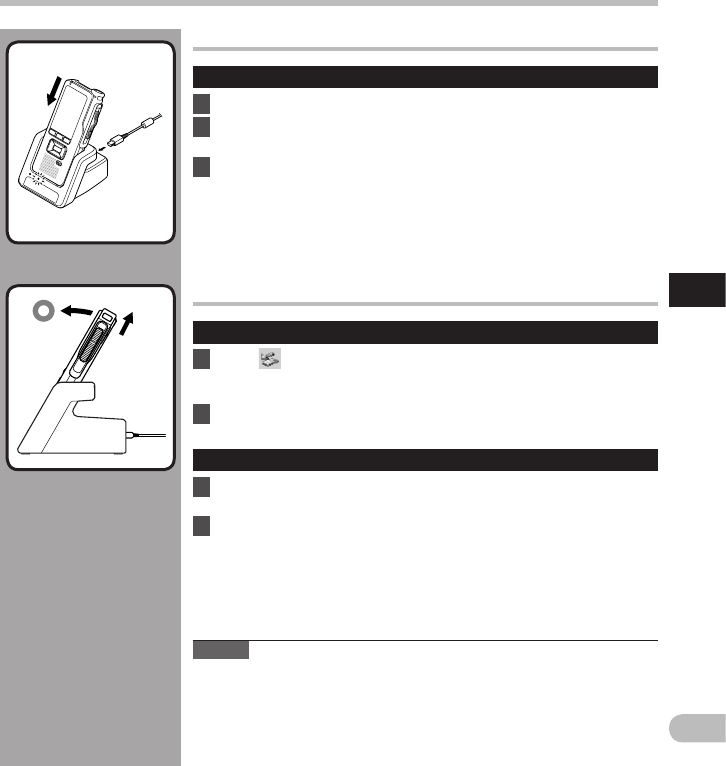
49
4
EN
Connecting to your PC
Connecting to your PC
Connecting to your PC using the docking station
Place the recorder in the docking station
1 Connect the USB cable to the USB port of the PC.
2 Connect the USB cable to the docking station as shown in the
illustration.
3 Set the recorder in the docking station.
• [ Remote (Composite) ] is displayed on the recorder if the USB cable is
connected.
• If the AC adapter is connected as well, power will be supplied from the
AC adapter.
Disconnecting from your PC
Windows
1 Click [ ] on the task bar located at the lower-right corner of
the screen. Click [ Safely remove USB Mass Storage Device ].
• The drive letter will differ depending on the PC being used.
2 Confirm that the record indicator light turns off before
disconnecting the USB cable.
Macintosh
1 Drag and drop the recorder’s drive icon for this recorder
displayed on the desktop to the Recycle Bin icon.
2 Confirm that the record indicator light turns off before
disconnecting the USB cable.
Notes
• NEVER remove the card or disconnect the USB cable while the record
indicator light is flashing. If you do, the data will be destroyed.
• Never touch the contact points at the bottom of the docking station, as
that may cause bad connection.
• With a PC connected, the recorder cannot be operated with the Foot
Switch. When connecting the recorder to a PC via the docking station,
remove the Foot Switch.