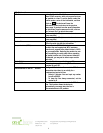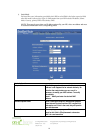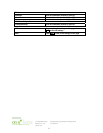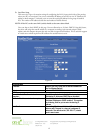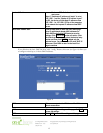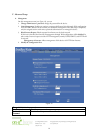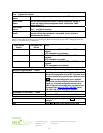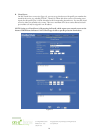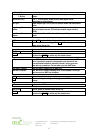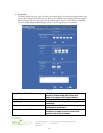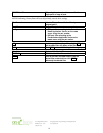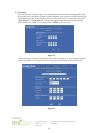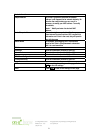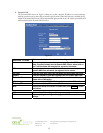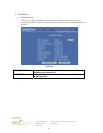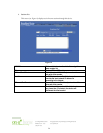17
301 Fulling Mill Road, Suite G ©Copyright 2004 by OnQ Technologies, Inc All Rights Reserved.
Middletown, PA 17057 www.onqhome.com
(800)-321-2343
Innovations in Home Living.
Add Virtual Server
Method ~By Name
~ By Port
You can select to set up a virtual server either by name or by port
number.
Application (Port) Click to scroll down. Select from the most popular server
applications for Virtual Server.
Port Type Select the port type (TCP or UDP) for the port number that was entered
earlier.
Single/Range, Port
Number
Select a specific port or a range of ports which you want the Internet
users to be able to access. The valid port number ranges from 0 to
65535.
Local Server IP
Address
Enter the Local Server’s IP address (for the specified port entered
above).
UNDO
Click UNDO to clear all the settings on this page.
ADD
Each time you finished setting, click ADD and the added servers will
appear on the Server List.
Server List Display of all the virtual servers.
DELETE ALL
Click to delete all the servers on the list.
DELETE
Click the Index drop-down menu to select the desired server number
and then click DELETE to delete only the selected server.
DMZ Host Function: If the DMZ Host Function is enabled, it means that you set up a DMZ
host at a particular computer to be exposed to the Internet so that
some applications/software, especially Internet / online game can
have two-way connections. You can enter up to four DMZ Hosts.
DMZ WAN IP Address Enter the WAN IP Address set for DMZ Host.
DMZ LAN IP Address Enter the local IP address mapping to the client computer, which you
want to use as the DMZ Host computer.
UNDO
Click to clear all the settings on this page.
ADD
After completing the settings on this page, click “ADD” to save the
settings.
DMZ List Display all the DMZ hosts.
DELETE ALL
Click to delete all the DMZ host(s) on the list.
DELETE
Click on the Index drop-down menu to select the desired host number
and then click DELETE to delete only the selected host.