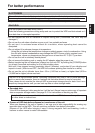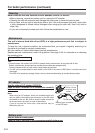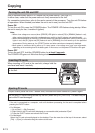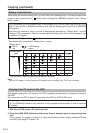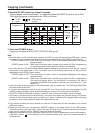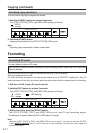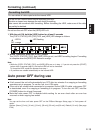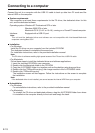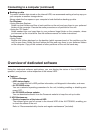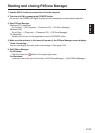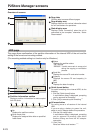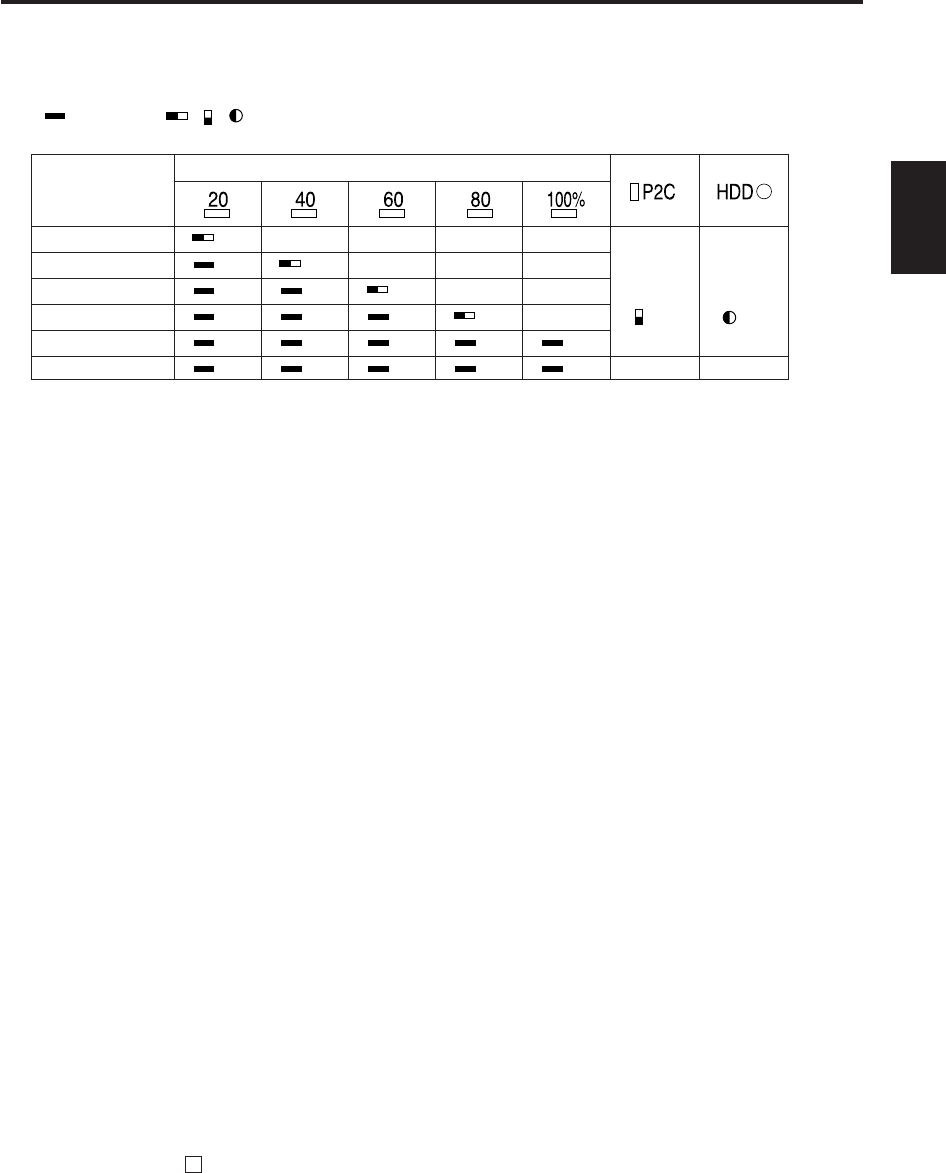
E-16
ENGLISH
Copying (continued)
:
LED lit
,, :
LED flashing
G:
green
OR :
orange
4. Make sure all the [COPY STATUS] LEDs are lit in green
5. Press the [POWER] button
Copying is complete and the [COPY STATUS] LEDs go out.
Note:
• Once the data on a P2 card has been copied to the HDD, it cannot be copied to the HDD again. If this is
the case, one of the following operations will be performed depending on the [VERIFY] switch setting.
[VERIFY] switch is OFF: Even when step 3 is taken, 100% is immediately displayed as the copying
progress status.
[VERIFY] switch is ON: When step 3 has been taken, the data is not copied, 40-59% is displayed as
the copying progress status, and the verification is conducted.
• Even after data on a P2 card has been edited, added or deleted by a computer or other device, it may be
recognized as the same data. If this is the case, one of the following operations will be performed
depending on the [VERIFY] switch setting.
[VERIFY] switch is OFF: Even when step 3 is taken, 100% is immediately displayed as the copying
progress status.
[VERIFY] switch is ON: When step 3 has been taken, the data is not copied, 40-59% is displayed as
the copying progress status, the verification is conducted, the data is
recognized as different, and operation ends with the Verify NG error
2)
. (See
page E-31)
• If the unit heats up during copying, it will automatically copy at a slower rate. The [P2C] and [HDD] LEDs
also flash slowly at this time.
•
If copying is not completed normally (if the unit is turned OFF or the P2 card is pulled out during copying), the HDD
capacity (number of cards that can be copied) is decreased by as many P2 cards that could not be copied.
• All [COPY STATUS] LEDs flash in green if a blank P2 card is inserted and step 3 above is finished.
• In the case of P2 cards that include a Bad clip
3)
, be sure to first restore any lost data using a P2 camera-
recorder or other device before copying using this unit. When a defective clip is copied without correcting
its defects, it may not be possible to repair the copied defective clip.
1) This function conducts the verify whether the data on P2 cards and the data recorded on the internal
HDD are the same.
2) When the Verify NG error has occurred, “ERROR” appears in the status column of the HDD partition
information section (see page E-23). If this is the case, the data on the P2 card concerned can be copied
again, but the partition with the “ERROR” status will remain unchanged.
3) Improperly recorded clip due to accidental removal of the P2 card or sudden power loss during recording.
Clips with a yellow marker displayed on the thumbnail screen when using a P2 camera-recorder or
similar device.
3. Hold the [START] button for at least 2 seconds
Copying begins, and the verification
1)
is conducted (when the [VERIFY] switch is set to ON).
The copying progress is indicated by the LEDs, as follows.
Progress (%)
COPY STATUS
00-19
20-39
40-59
60-79
80-99
100
G
G
G
G
G
G
G
G
G
G
G
G
G
G
G
G
G
G
G
G
During
access
OR
During
access
OR