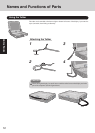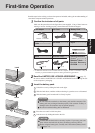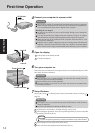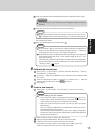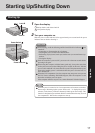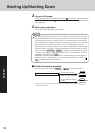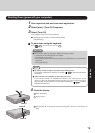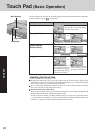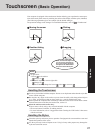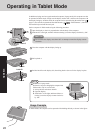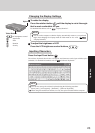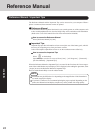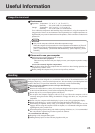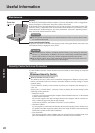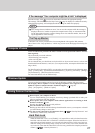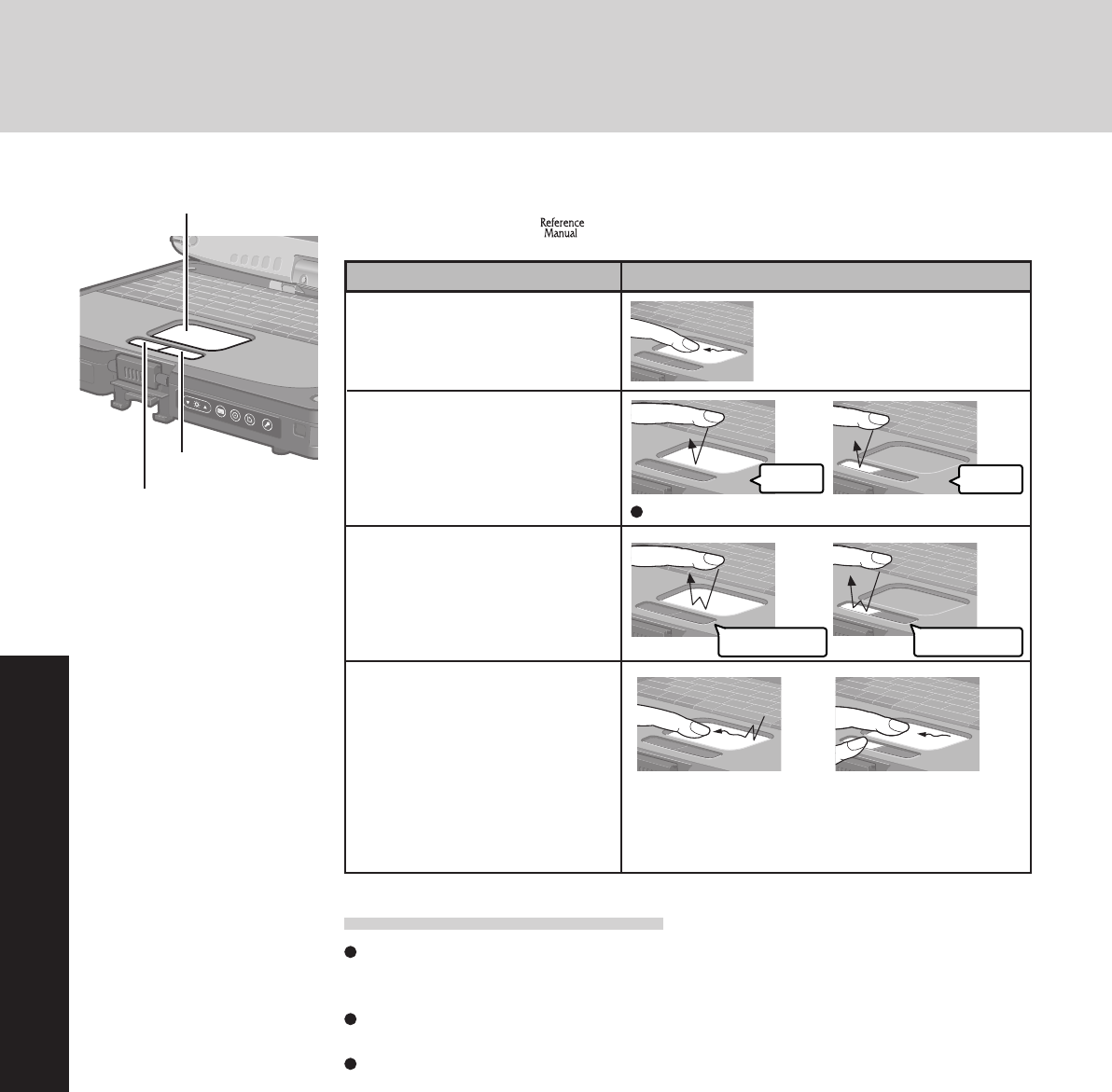
20
Operation
Touch Pad (Basic Operation)
Use the touch pad to move the cursor on the display and perform normal computer operations.
For more details, refer to
“Touch Pad”.
Handling the Touch Pad
By design the touch pad is to be used with a finger tip only. Do not place any object on the
work surface or press down forcefully with sharp-pointed objects (e.g., nails) or hard objects
that can leave marks (e.g., pencils and ball point pens).
Try to avoid having any harmful substances such as oil, come in contact with the touch pad.
The cursor may not work properly in such cases.
When the touch pad becomes dirty:
Wipe to remove dirt by using a dry soft cloth such as gauze or a soft cloth first applied with
detergent diluted with water and then thoroughly wrung.
Do not use benzene, thinner, or rubbing alcohol. Doing so may adversely affect the surface,
e.g., discoloration. In addition, do not use commercially-available household cleaners and
cosmetics, as they may contain components harmful to the surface.
or
Two quick taps, but on
the second tap leaving
your finger down (apply-
ing pressure) and moving
it on the work surface.
While holding down the
button, moving your fin-
ger on the work surface.
or
Function
Touch Pad Operation
Moving the Cursor
Tapping/Clicking
Double-Tapping/
Double-Clicking
Dragging
or
Move the tip of your finger lightly
over the work surface.
tapping clicking
double-tapping
Left Button
Right Button
Work Surface
double-clicking
To right-click: click with the right button.