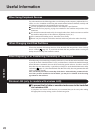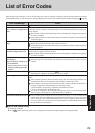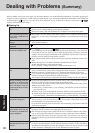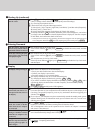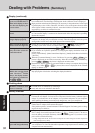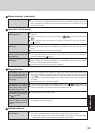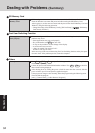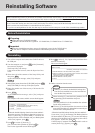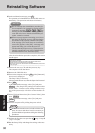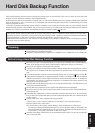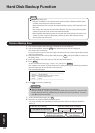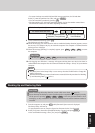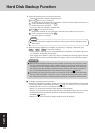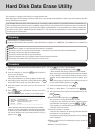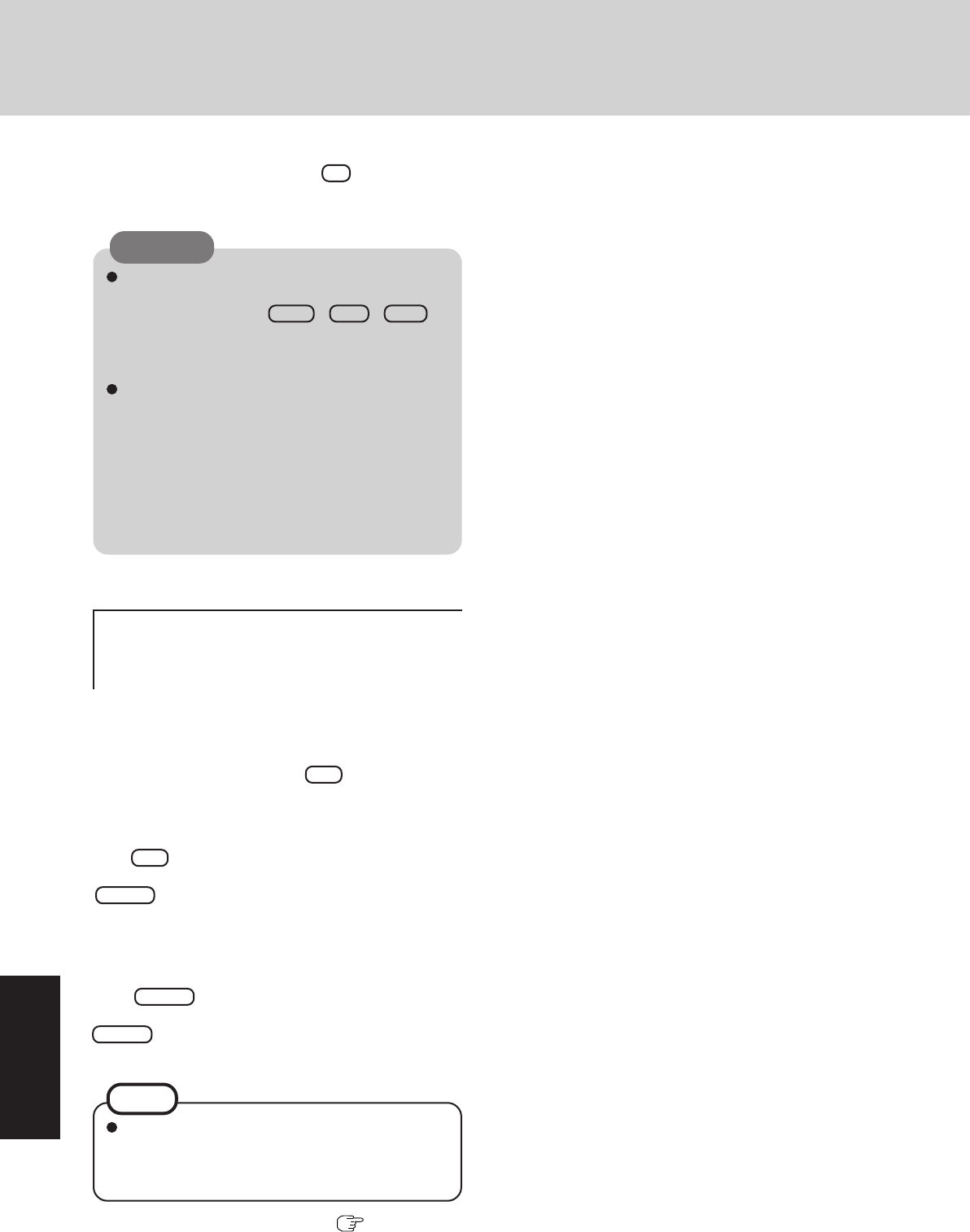
36
Troubleshooting
Do not interrupt the reinstallation procedure be-
fore completion, for example by turning off the
computer or pressing
Ctrl + Alt + Del , as
this may prevent Windows from starting up, or may
cause data to be lost so that the reinstallation pro-
cedure cannot be executed.
When a message appears instructing you to insert
the next CD, insert the recovery CD showing the
next number in the sequence, and then select [OK].
If the message [The media does not contain the
correct file] appears, select [OK]. A message will
appear instructing you to insert the next CD.
Confirm that the proper recovery CD has been in-
serted by opening the cover of the CD/DVD drive
and then close the cover, then select [OK].
CAUTION
10
At the confirmation message, press Y .
The operation of reinstallation for the hard disk starts au-
tomatically. (The operations take about 20 minutes.)
17
Perform the first-time use operation ( page 14 step
6
- page 15 step
9
).
18
Run the Setup Utility and change the settings where nec-
essary.
If additional instructions are included with the com-
puter, be sure to read them. It may be necessary to
perform additional operations during the following
procedures.
NOTE
After the reinstallation procedure completes, this screen
should appear.
----------------------------------------------------------------
[Recovery] is complete.
Windows(R) XP Professional install wizard will start after reboot.
Please remove the Product Recovery CD-ROM.
After tuning off the power, disconnect the CD/DVD-ROM drive, and turn the
power on again.
----------------------------------------------------------------
11
Remove the recovery CD, and then press any key.
The computer will be shut down.
12
Remove the CD/DVD drive.
13
Turn on the computer, and press F2 while [Panasonic]
boot screen is displayed.
The Setup Utility will start up.
If the password has been set, enter the Supervisor Password.
14
Press F9 .
At the confirmation message, select [Yes] and press
Enter . (The Setup Utility settings will return to their
default values. Even the security settings with the excep-
tion of the password(s) will return to their default val-
ues.)
15
Select [Exit] and then select [Save Current Values], then
press Enter .
At the confirmation message, select [Yes] and press
Enter .
16
Turn the computer off by sliding the power switch.
Reinstalling Software