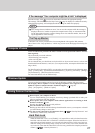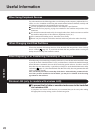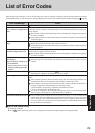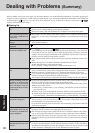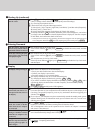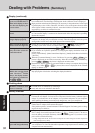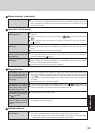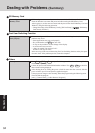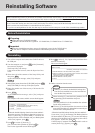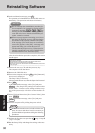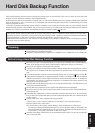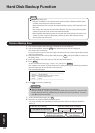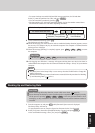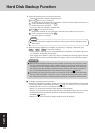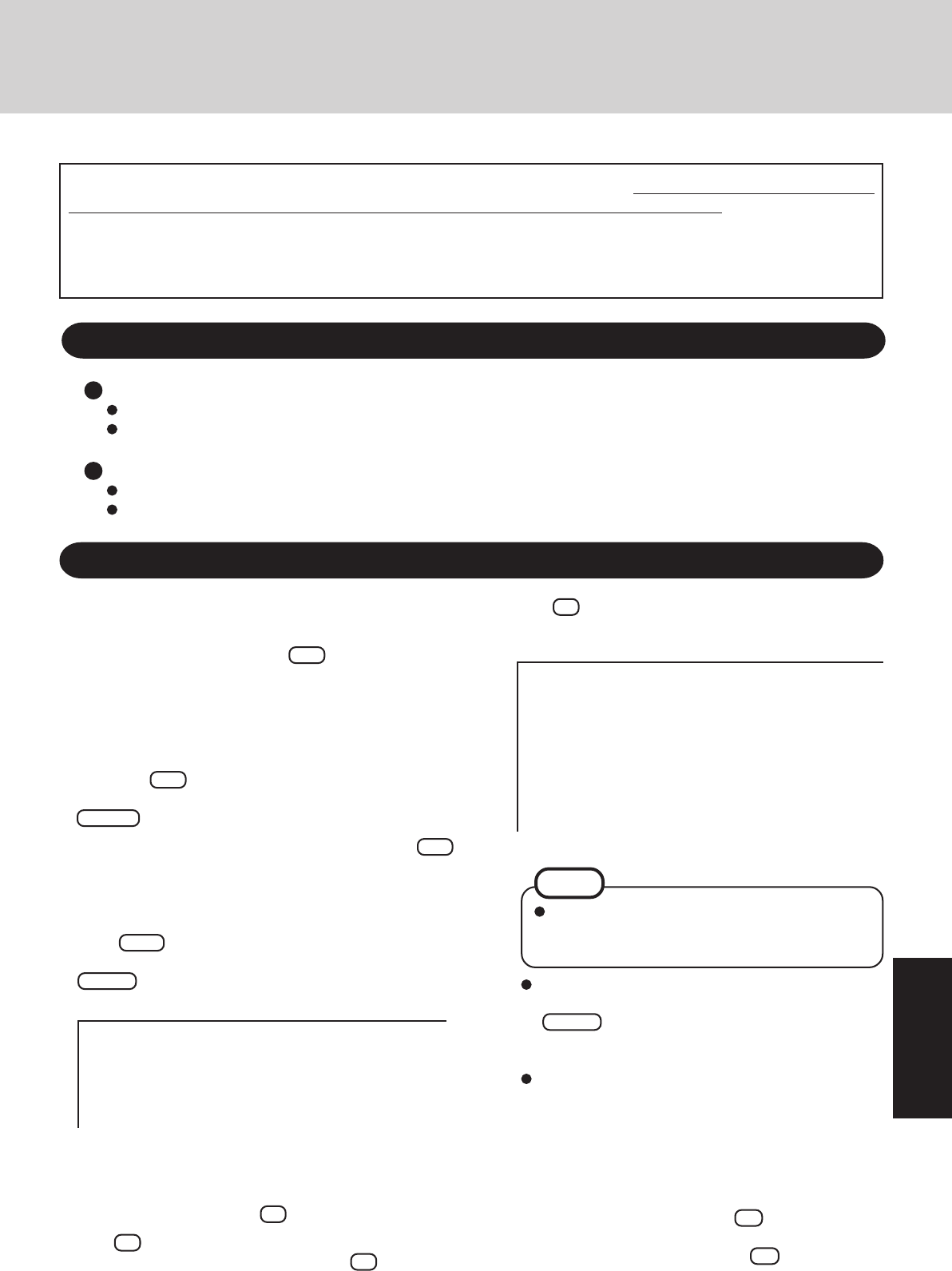
35
Troubleshooting
9
Make a selection from the menu.
When selecting [2], enter the basic partition size for
the operating system installation and press
Enter .
(The data partition size is the remainder after subtract-
ing the basic partition size.)
To select [3], the initial partition size must be 6 GB or
more of the hard disk size. Reinstallation cannot be per-
formed with a small partition size.
<When the hard disk backup function has been enabled>
If you select [1] or [2], the message [The Backup function
has been enabled. If [Recovery] is executed, the Backup
function will be disabled, and your Backup data will be
lost.] appears. In this case, press Y .
If the message [Computer must be rebooted in order to
execute [Recovery].] appears, press
R .
When [2] is selected, the hard disk backup func-
tion cannot be enabled because the hard disk has
been divided into partitions.
NOTE
Reinstalling Software
Before Reinstallation
Preparing
Product Recovery CD-ROM (included)
Panasonic USB CD/DVD drive (optional: CF-VDRRT1M, CF-VDRRT2W or CF-VDRRT3W)
Important
Before the reinstallation procedure, remove all peripherals (except for the CD/DVD drive).
Be sure the AC adaptor is connected until the reinstallation procedure is completed.
Reinstalling
1
Turn off the computer and connect the CD/DVD drive to
the USB port.
2
Turn the computer on, and press F2 while [Panasonic]
boot screen is displayed.
The Setup Utility will start up.
If the password has been set, enter the Supervisor Pass-
word.
3
Write down all of the contents of the Setup Utility and
then press F9 .
At the confirmation message, select [Yes] and press
Enter .
4
Select [Boot] menu, then select [USB CDD] and press F6
until [USB CDD] is at the top of the [Boot] menu.
5
Place disc number one of the recovery CDs into the CD/
DVD drive.
6
Press F10 .
At the confirmation message, select [Yes] and press
Enter .
The computer will restart, and this screen should appear.
When reinstallation procedure is performed, the contents of the hard disk will be erased. Be sure to back up any critical data on
your hard disk to another media or to an external hard disk before running the reinstallation procedure.
The reinstallation procedure will return the computer to its original condition.
Even if a hard disk backup area has been created, this backup area will be erased, and all the backed up data will be lost.
(This is not the case when Windows is reinstalled in the first partition.)
• If you have created partitions for data, the data may be erased or become corrupt as a result of the reinstallation procedure.
8
Press 1 to select [1. Yes, I agree to the provisions above
and wish to continue!].
This screen should appear.
---------------------------------------------------------------------
Select a number
---------------------------------------------------------------------
Reinstalling : Windows(R) XP Professional
1. Reinstall Windows to the whole HDD to factory default.
2. Make two partitions, for the operating system and data. And reinstall
Windows to the operating system partition.
(All existing partitions on HDD will be lost.)
3. Reinstall Windows to the first partition.
0. Cancel
---------------------------------------------------------------------
<When the hard disk backup function has been enabled>
When the message [The Backup function has been en-
abled. If [Recovery] or [Erase HDD] is executed, the
Backup function will be disabled, and your Backup data
will be lost.] appears, press Y .
7
Press 1 to execute [1.[Recovery]].
(You can cancel this operation by pressing 0 .)
The License Agreement screen should appear.
---------------------------------------------------------------------
Select a number
---------------------------------------------------------------------
1. [ Recovery ] Reinstall Windows.
2. [ Erase HDD ] Erase the whole data on HDD for security.
3. [ Backup ] Enable the Backup function.
0. [ Cancel ] Cancel.
---------------------------------------------------------------------