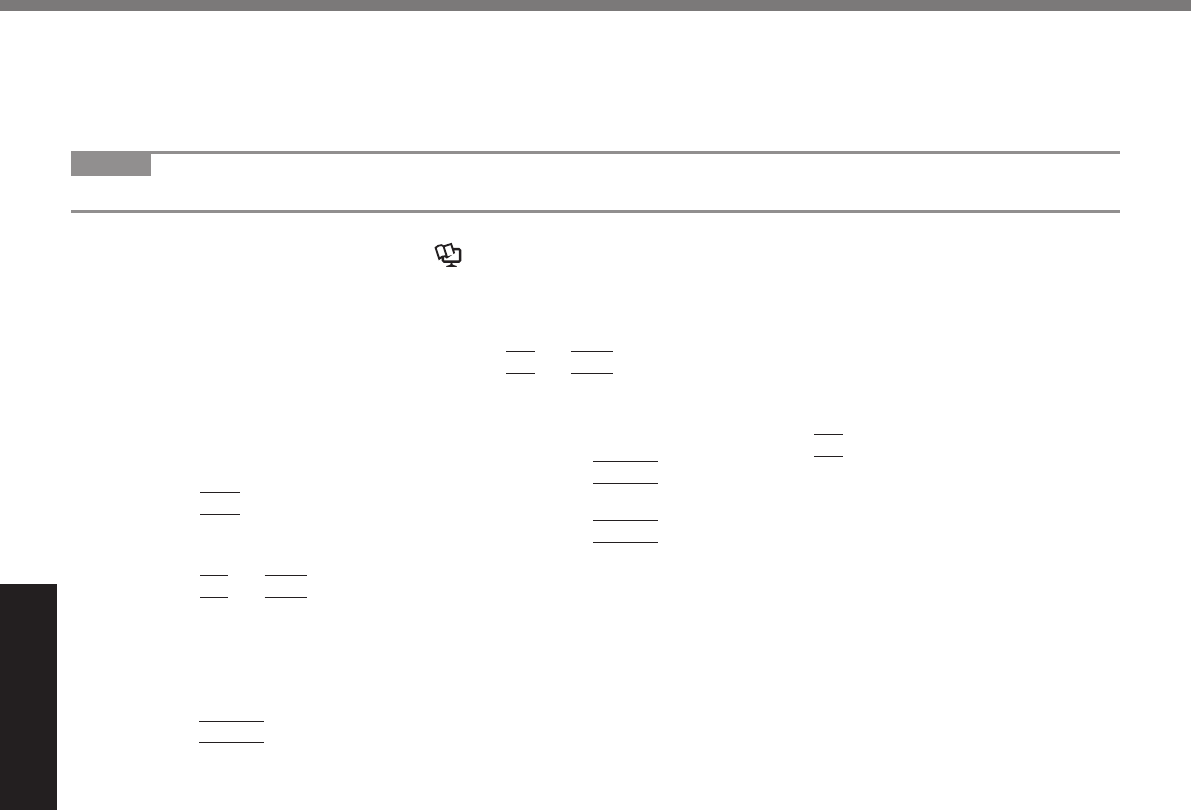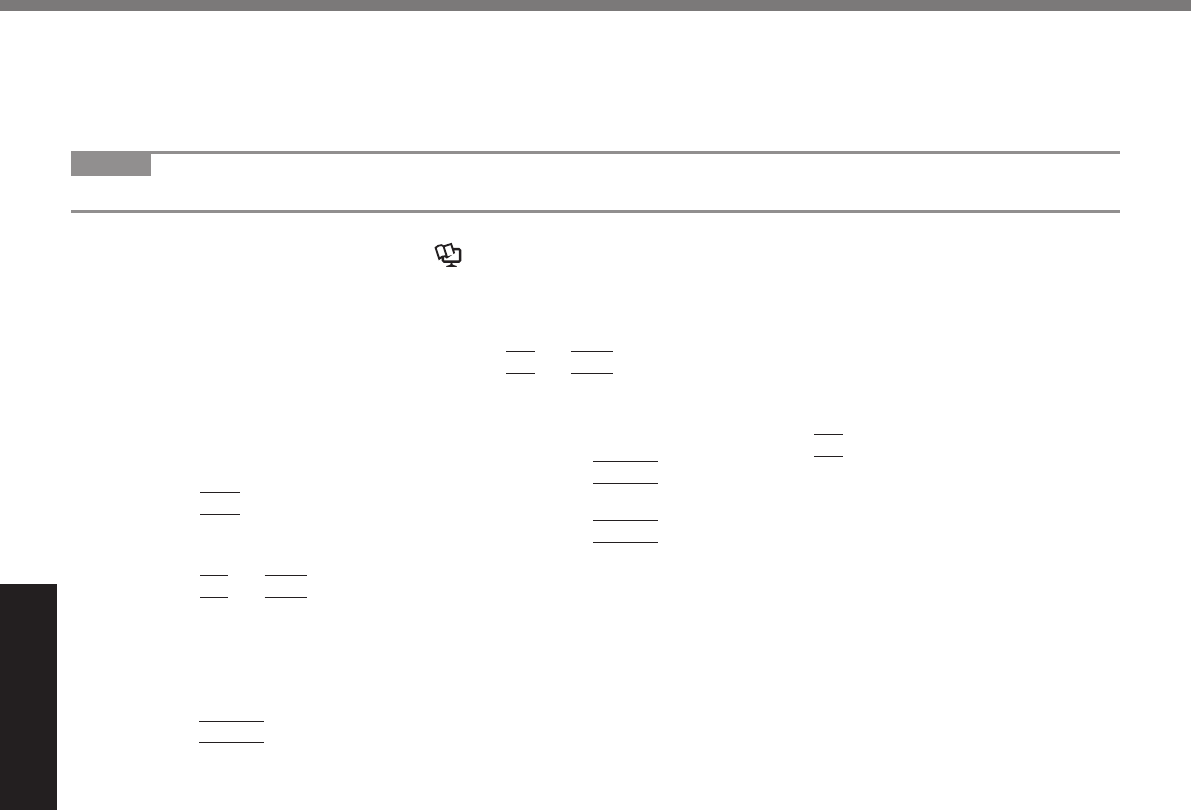
22
Useful Information
Using Recovery Disc
Use the Recovery Disc for reinstallation in the following conditions.
You have forgotten the administrator password.
Reinstallation is not complete. The recovery partition may be broken.
NOTE
To change OS from 32 bit to 64 bit, or vice versa, reinstall OS using the recovery partition in the hard disk.
Preparation
Prepare the Recovery Disc (
Reference Manual “Recovery Disc Creation Utility”)
Remove all peripherals.
Connect the AC adaptor and do not remove it until reinstallation is complete.
1 Turn off the computer and connect the CD/DVD drive to the USB port (
page 12).
2 Turn on the computer, and press
F2
or
Del
while [Panasonic] boot screen is displayed.
The Setup Utility starts up.
If the password is requested, enter the Supervisor Password.
3 Write down all of the contents of the Setup Utility and press
F9
.
At the confi rmation message, select [Yes] and press
Enter
.
4 Press
F10
.
At the confi rmation message, select [Yes] and press
Enter
.
Computer will restart.
5 Press
F2
or
Del
while [Panasonic] boot screen is displayed.
The Setup Utility starts up.
If the password is requested, enter the Supervisor Password.
6 Set the Recovery Disc into the CD/DVD drive.
7 Select the [Exit] menu, then select your CD/DVD drive.
8 Press
Enter
.
The computer will restart.
9 Click [Reinstall Windows] and click [Next].
The License Agreement screen appears.
10 Click [Yes, I agree to the provisions above and wish to continue!] and click [Next].
11 Select the settings and click [Next].
[Reinstall Windows to the whole Hard Disk to factory default.]
Select this option when you want to reinstall Windows to the factory default. After reinstallation, you can create
a new partition. For how to create a new partition, refer to “To change the partition structure” (
page 17).
[Reinstall to the fi rst 3 partitions.]
*2
Select this option when the hard disk has already been divided into several partitions. For how to create a
new partition, refer to “To change the partition structure” (
page 17).
You can keep the partition structure.
*2
This does not appear if Windows cannot be reinstalled to the partition containing boot fi les and the area usable by Windows.
12 At the confi rmation message, click [YES].
Reinstallation starts.
According to the screen, replace the Recovery Disc.
Do not interrupt reinstallation, for example by turning off the computer. Otherwise reinstallation may become
unavailable as Windows may not start up or the data may be corrupted.
13 When termination screen is displayed, remove the Recovery Disc, and then click [OK]
to turn off the computer.
14 Turn on the computer.
If the password is requested, enter the Supervisor Password.
15 Perform the “First-time Operation” (
page 15).
16 Start the Setup Utility and change the settings as necessary.
17 Perform Windows Update.
Reinstalling Software