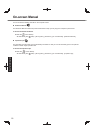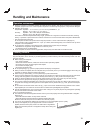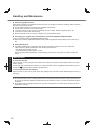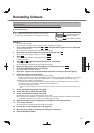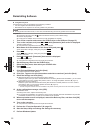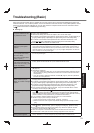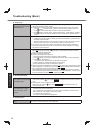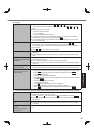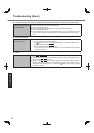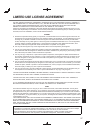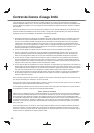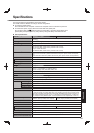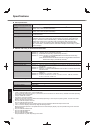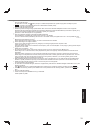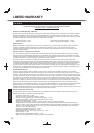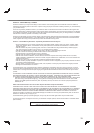26
Troubleshooting
Touch Pad / Touchscreen (only for model with touchscreen)/Dual Touch (only for model with dual touch)
Cannot point the correct
position using the included
stylus/digitizer pen.
<Only for model with touchscreen>
Perform the touchscreen calibration (
page 16).
<Only for model with dual touch>
Perform the digitizer calibration and Touchscreen calibration (
page 16).
Use the included digitizer pen.
On the Windows logon screen or the Welcome screen, you may not be able to point the
correct position using the included digitizer pen. Use the keyboard or the touch pad to
log on.
On-screen Document
The document of PDF for-
mat is not displayed.
Install Adobe Reader.
A
Log on to Windows as an administrator.
B
Click
(Start) and input “c:\util\reader\AdbeRdr1001_en_US.exe” in [Search pro-
grams and fi les] then press
Enter
.
C
Update Adobe Reader to its latest version.
If your computer is connected to the internet, start up Adobe Reader and click [Help]
- [Check for Updates...].
Others
No response.
Press
Ctrl
+
Shift
+
Esc
to open Task Manager and close the software application
that is not responding.
An input screen (e.g., password input screen at startup) may be hidden behind another
window. Press
Alt
+
Tab
to check.
Slide the power switch for four seconds or longer to shut down the computer, and then
slide the power switch to turn it on. If the application program does not work normally,
uninstall and reinstall the program. To uninstall,
click (Start) - [Control Panel] - [Program]
- [Uninstall a program].
Troubleshooting (Basic)