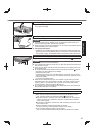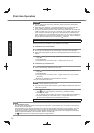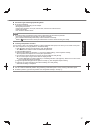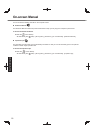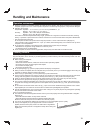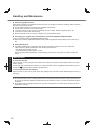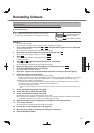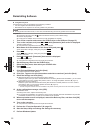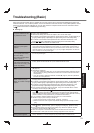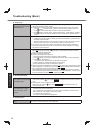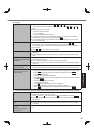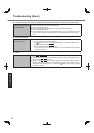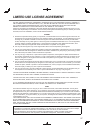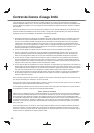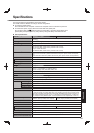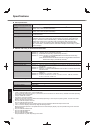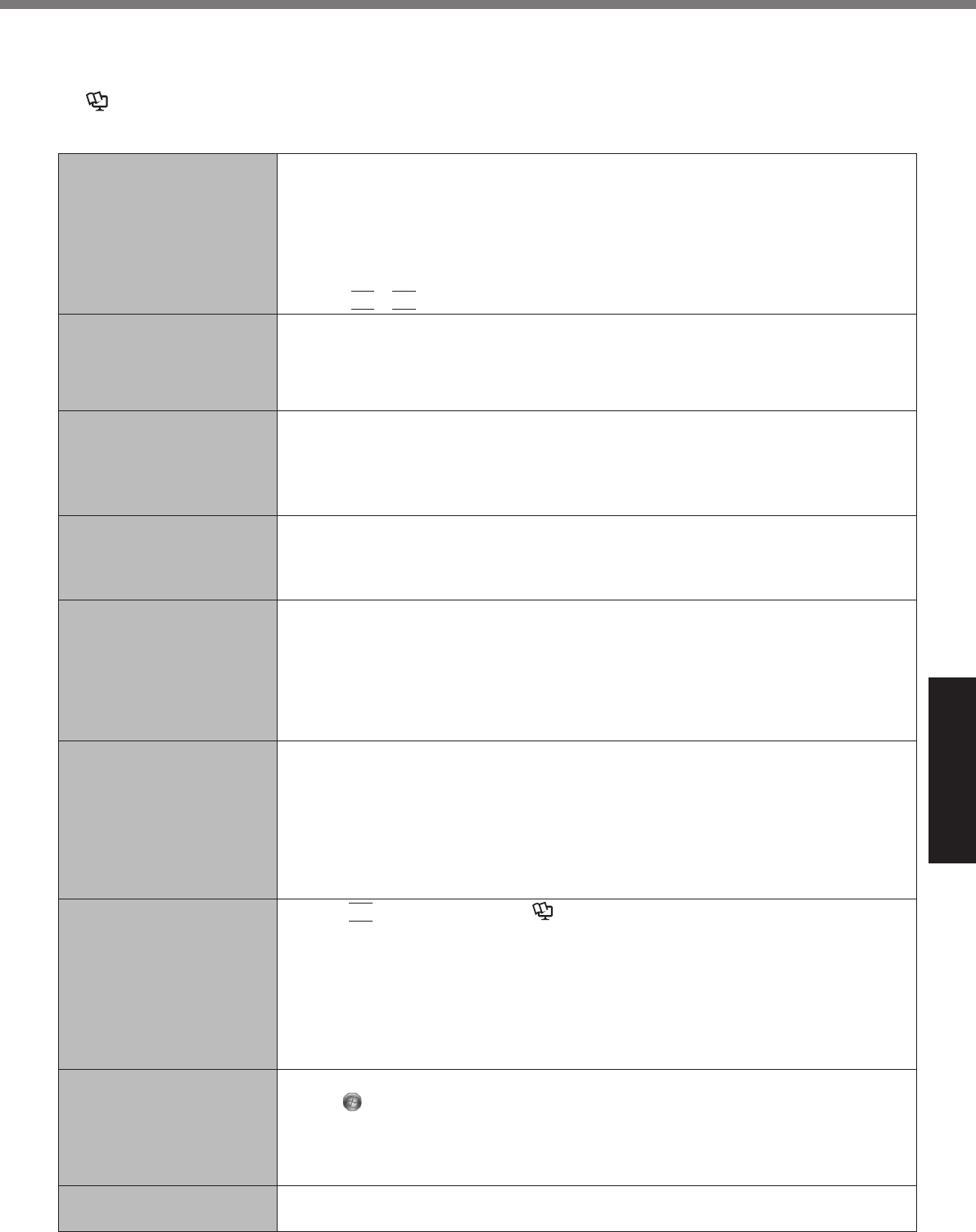
23
Troubleshooting
Troubleshooting (Basic)
Follow the instructions below when a problem has occurred. There is also an advanced troubleshooting guide in the
“Reference Manual”. For a software problem, refer to the software’s instruction manual. If the problem persists, contact
Panasonic Technical Support (
page 33). You can also check the computer’s status in the PC Information Viewer
(
Reference Manual “Troubleshooting (Advanced)”).
Starting Up
Cannot start up.
The power indicator or bat-
tery indicator is not lit.
Connect the AC adaptor.
Insert a fully charged battery.
Remove the battery pack and the AC adaptor, then connect them again.
If a device is connected to the USB port, disconnect the device, or set [USB Port] or
[Legacy USB Support] to [Disable] in the [Advanced] menu of the Setup Utility.
If a device is connected to the ExpressCard slot, disconnect the device, or set
[ExpressCard Slot] to [Disable] in the [Advanced] menu of the Setup Utility.
Press
Fn
+
F8
to turn off the concealed mode.
The power is turned on but
“Warming up the system”
appears.
The computer is warming up before start up. Wait for the computer to start up (the maxi-
mum waiting time will be displayed on the screen). If, “Cannot warm up the system” is
displayed, the computer failed to warm up and does not start. In this case, turn off the
computer, leave it in an environment of 5
°C
{41
°F
} or higher temperature for about an
hour, and then turn on the power again.
Cannot turn on the computer.
The computer does not re-
sume from sleep.
(The power indicator blinks
quickly in green.)
Leave it in an environment of 5
°C
{41
°F
} or higher temperature for about an hour, then
turn on the power again.
The computer does not
enter sleep mode while the
screen saver is running. (The
screen stays black.)
Slide and hold the power switch for four seconds or longer to shut down the computer
forcibly. (Data not saved will be lost.) Then disable the screen saver.
You have forgotten the pass-
word.
Supervisor Password or User Password: Contact Panasonic Technical Support
(
page 33).
Administrator password:
If you have a password reset disk, you can reset the administrator password. Set the
disk and enter any wrong password, then follow the on-screen instructions and set a
new password.
If you do not have a password reset disk, reinstall (
page 21) and set up Windows,
and then set a new password.
“Remove disks or other
media. Press any key to
restart” or a similar message
appears.
A fl oppy disk is in the drive and it does not contain system startup information. Remove
the fl oppy disk and press any key.
If a device is connected to the USB port, disconnect the device, or set [USB Port] or
[Legacy USB Support] to [Disable] in the [Advanced] menu of the Setup Utility.
If a device is connected to the ExpressCard slot, disconnect the device, or set
[ExpressCard Slot] to [Disable] in the [Advanced] menu of the Setup Utility.
If the problem persists after removing the disk, it may be a hard disk failure. Contact
Panasonic Technical Support (
page 33).
Windows startup and opera-
tion is slow.
Press
F9
in the Setup Utility (
Reference Manual “Setup Utility”) to return the
Setup Utility settings (excluding the passwords) to the default values. Start the Setup
Utility and make the settings again. (Note that the processing speed depends on the ap-
plication software, so this procedure may not make Windows faster.)
If you installed a resident software after purchase, turn off the residence.
Disable the pop-up menu and Input Panel Tab.
A
Open the Input Panel, and click [Tools] - [Options] - [Opening].
B
Remove the check mark of [Show Input Panel sliding open from the tab] and click
[OK].
The date and time are incor-
rect.
Make the correct settings.
Click
(Start)
- [Control Panel] - [Clock, Language, and Region] - [Date and Time].
If the problem persists, the internal clock battery may need to be replaced. Contact
Panasonic Technical Support (
page 33).
When the computer is connected to LAN, check the date and time of the server.
The 2100 A.D. or later year will not be correctly recognized on this computer.
[Executing Battery Recali-
bration] screen appears.
The Battery Recalibration was canceled before Windows was shut down last time. To
start up Windows, turn off the computer by the power switch, and then turn on.