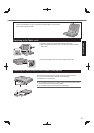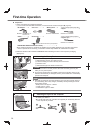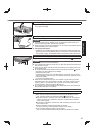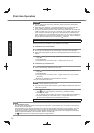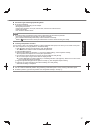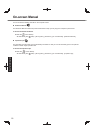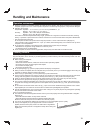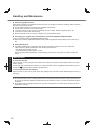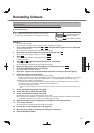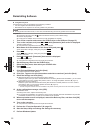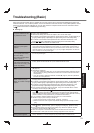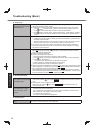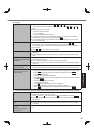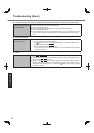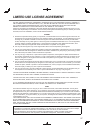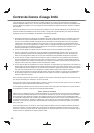21
Useful Information
Reinstalling software will return the computer to the default condition. When you reinstall the software, the hard disk
data will be erased.
Back up important data to other media or an external hard disk before reinstallation.
Hard Disk Recovery
CAUTION
Area usable by Windows
Hard disk
HDD Recovery partition
Recovery partition
Do not delete the partitions with boot fi les on the hard disk.
The disk space in the partition is not available to store data.
Preparation
Remove all peripherals.
Connect the AC adaptor and do not remove it until reinstallation is complete.
1 Turn on the computer, and press
F2
or
Del
while [Panasonic] boot screen is displayed.
The Setup Utility starts up.
If the password is requested, enter the Supervisor Password.
2 Write down all of the contents of the Setup Utility and press
F9
.
At the confi rmation message, select [Yes] and press
Enter
.
3 Press
F10
.
At the confi rmation message, select [Yes] and press
Enter
.
Computer will restart.
4 Press
F2
or
Del
while [Panasonic] boot screen is displayed.
The Setup Utility starts up.
If the password is requested, enter the Supervisor Password.
5 Select the [Exit] menu, then select [Recovery Partition] and press
Enter
.
6 Click [Reinstall Windows] and click [Next].
The License Agreement screen appears.
7 Click [Yes, I agree to the provisions above and wish to continue!] and click [Next].
8 Select the settings and click [Next].
[Reinstall Windows to the whole Hard Disk to factory default.]
Select this option when you want to reinstall Windows to the factory default. After reinstallation, you can create
a new partition. For how to create a new partition, refer to “To change the partition structure” (
page 17).
[Reinstall to the System and OS partitions.]
*1
Select this option when the hard disk has already been divided into several partitions. For how to create a
new partition, refer to “To change the partition structure” (
page 17).
You can keep the partition structure.
*1
This does not appear if Windows cannot be reinstalled to the partition containing boot fi les and the area usable by Win-
dows.
9 At the confi rmation message, click [OK].
10 Select OS (32bit or 64bit) and click [OK].
11 At the confi rmation message, click [OK].
Reinstallation starts according to the instructions on the screen.
Do not interrupt reinstallation, for example by turning off the computer. Otherwise reinstallation may become
unavailable as Windows may not start up or the data may be corrupted.
12 When termination screen is displayed, click [OK] to turn off the computer.
13 Turn on the computer.
If the password is requested, enter the Supervisor Password.
14 Perform the “First-time Operation” (
page 15).
15 Start the Setup Utility and change the settings as necessary.
16 Perform Windows Update.
Reinstalling Software