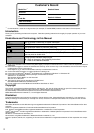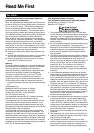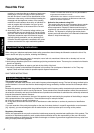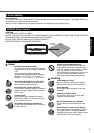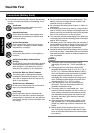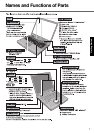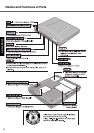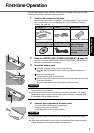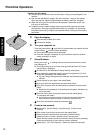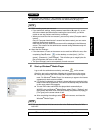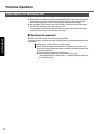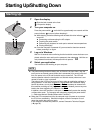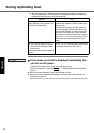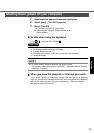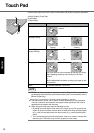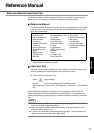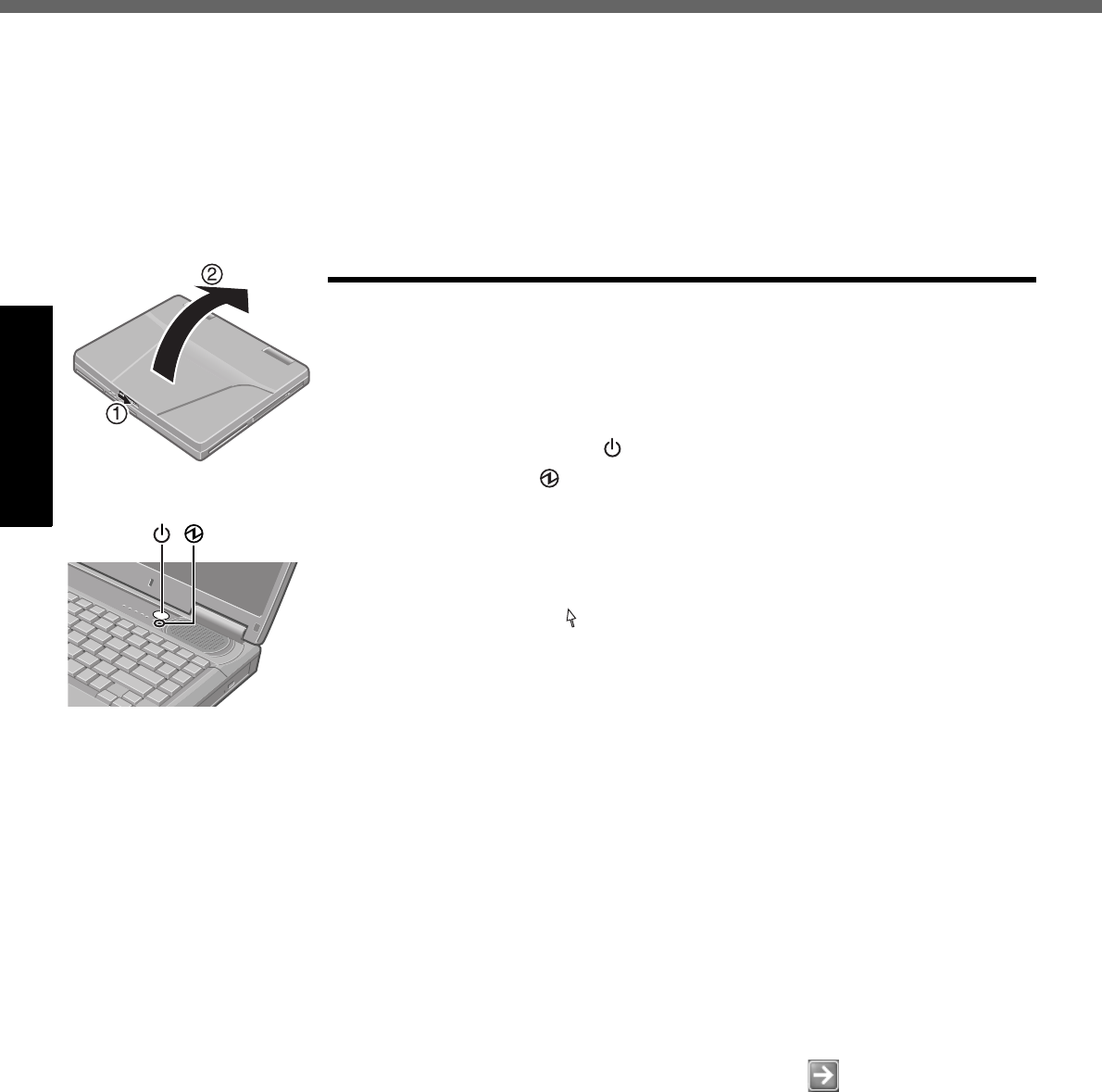
First-time Operation
10
Getting Started
Handling the AC adaptor
z Do not twist or pull the AC power cord forcefully. Doing so may damage the con-
nections.
z Use only the specified AC adaptor with your computer. Using an AC adaptor
other than the one supplied might damage the battery and/or the computer.
z When the DC plug is not connected to the computer, disconnect the AC cord
from your AC wall outlet.
z Problems such as sudden voltage drops may arise during periods of thunder
and lightning. Since this could adversely affect your computer, an uninterrupt-
ible power source (UPS) is highly recommended unless running from the battery
pack alone.
5 Open the display.
A Slide the latch located at the front.
B Lift open the display.
6 Turn your computer on.
Press the power switch and hold it for approximately one second until the
power indicator turns on before releasing it.
z Do not press the power switch repeatedly.
z Once the computer is powered off, you must wait at least ten seconds
before powering it on again.
7 Setup Windows.
Moving the cursor or clicking buttons can be performed with the touch
pad.(Î page 16)
z Do not press any key or move the touch pad until [Windows XP Profes-
sional Setup] is displayed.
A At [Welcome to the Windows XP Setup Wizard], select [Next].
B After reading the agreement, select [I accept this agreement] or [I don’t
accept this agreement], then select [Next].
z If [I don’t accept this agreement] is selected, the Windows setup will be
aborted.
C Select settings for your region, then select [Next].
D Enter your name and organization and then select [Next].
E Enter your computer name and administrator password and then select
[Next].
z Remember this password! If the password is forgotten, Windows can-
not be operated.
F Enter the correct date, time and the time zone, then select [Next].
The computer will restart.
z It may take two to three minutes until the next screen is displayed.
Wait, and do not press any keys, or touch the touch pad, etc.
G Enter your administrator password and select .
8 Create a new account.
A Select [start] - [Control Panel] - [User Accounts] - [Create a new
account].
B Enter a new name for the new account, then select [Next].
C Select [Computer administrator], then select [Create Account].
D <When you want to create a password for the new account>
Select the new account you have created and select [Create a password].
Follow the instructions on the screen to create a password.
E Select [start] - [Turn Off Computer] - [Restart] to restart the computer.