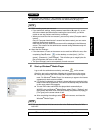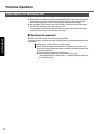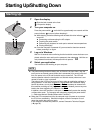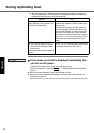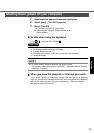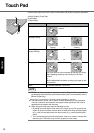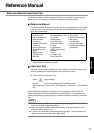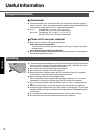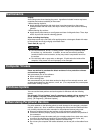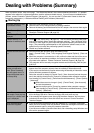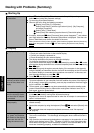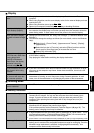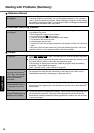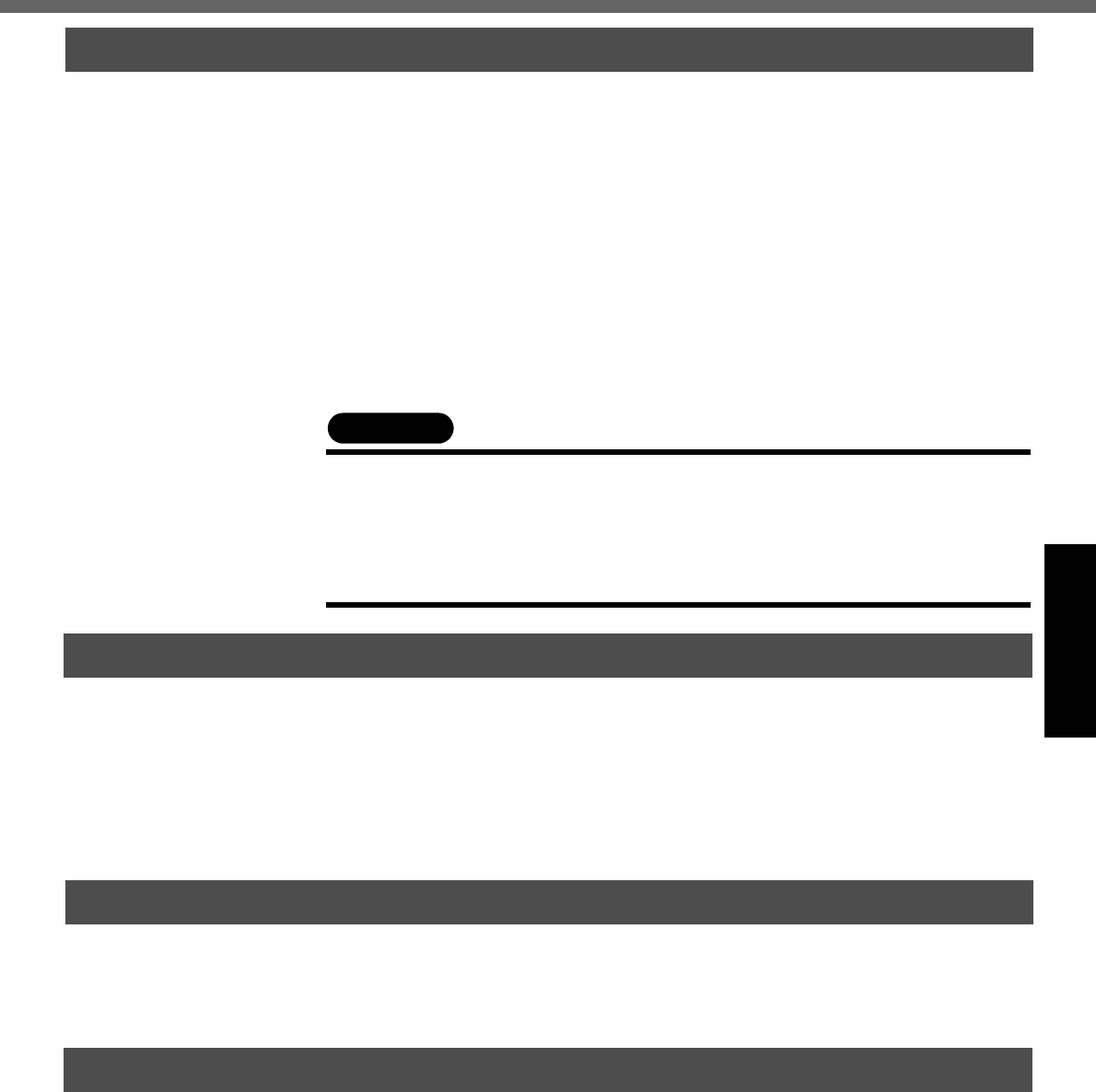
19
Operation
Display
Avoid using water when cleaning the panel. Ingredients included in water may leave
scratches and reduce readability of the screen.
<When cleaning dust/dirt>
z Avoid rubbing off dust/dirt with cloth since it may leave scratch on the screen.
Sweep dust/dirt with fine brush, then wipe it with a dry soft cloth used for cleaning
glasses.
<When cleaning oily surface>
z Apply camera lens cleaner on a soft gauze and clean it with gentle force. Then, wipe
with a dry soft cloth used for cleaning glasses.
Areas excluding the display
Wipe these areas with a soft cloth, after applying water or detergent diluted with water
to the soft cloth and firmly wringing out excess water.
Touch Pad (Î page 16)
CAUTION
z
Do not use benzene, thinner, or rubbing alcohol. Doing so may adversely affect
the surface, e.g., discoloration. In addition, do not use commercially-available
household cleaners and cosmetics, as they may contain components harmful to
the surface.
z
Do not directly add or spray water or detergent. If liquid enters the inside of the
computer, it may cause it to work improperly or be damaged.
Users are advised to purchase the latest versions of virus protection software
and use them regularly.
We recommend you run the software:
z When booting your computer.
z After receiving data.
We recommend that you check data received on disks or from external sources, such
as data downloaded from the Internet, e-mail, etc. (For compressed files, uncompress
them before running a check).
You can use the latest patches and service packs for Windows with the following
menus.
Do not apply “Driver Updates” even if a message to update a driver appears. If a
driver update is required, contact Panasonic Technical Support. (Î page 33)
[start] - [All Programs] - [Windows Update]
Pay strict attention to the following points to avoid damage to the computer, peripheral
devices, cables, etc. Also, in addition to following this manual and the Reference Man-
ual, carefully read the instruction manuals for the peripheral devices being used.
z Use only peripheral devices that conform to the computer’s specifications.
z Connect the devices properly, paying close attention to the condition and position of
the connectors.
z If a connection cannot be made easily, do not apply undue force; check once more
to confirm the condition and position of the connector (alignment of pins, etc.) .
z If the connector has holding screws, fasten the screws firmly.
z Do not carry the computer with cables attached, and do not pull on the cables force-
fully.
Maintenance
Computer Viruses
Windows Update
When Using Peripheral Devices