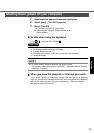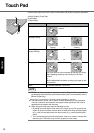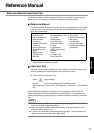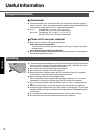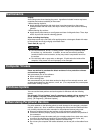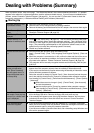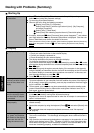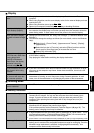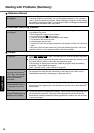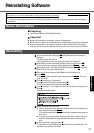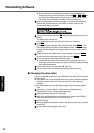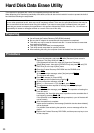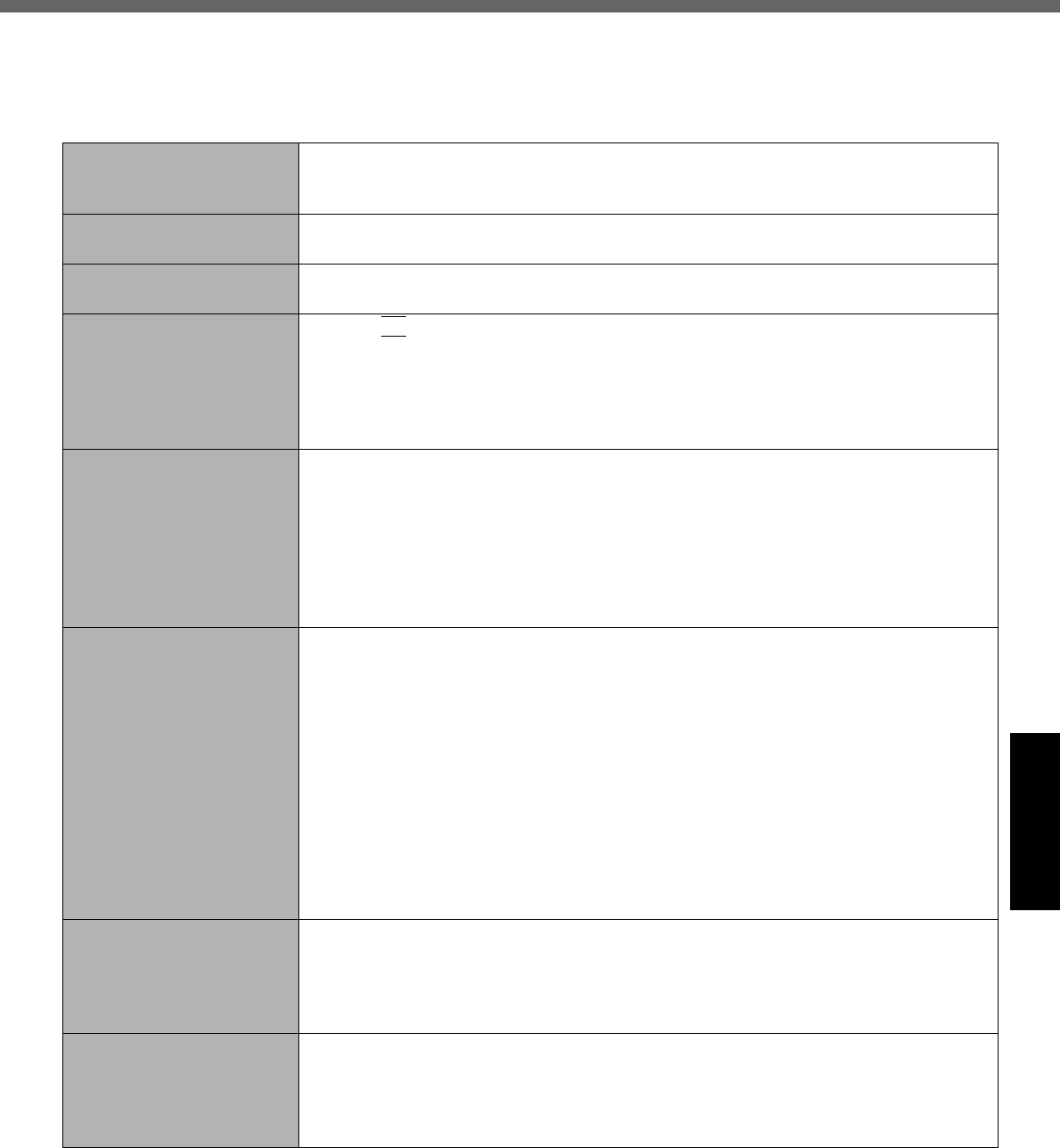
23
Troubleshooting
Dealing with Problems (Summary)
When a problem occurs, refer to this page. The “Reference Manual” also contains detailed information. If a problem
appears to be related to a software application, read the software related manual. If you still cannot troubleshoot the
problem, contact Panasonic Technical Support ( Î page 33). You can use the PC Information Viewer to check the
computer’s usage status. (⇒Reference Manual “Dealing with Problems (Advanced)”)
Starting Up
The power indicator or bat-
tery indicator is not lit
z Check the cable connection for the AC adaptor.
z Check to see if a fully charged battery is properly installed.
z Remove the battery pack and disconnect the AC adaptor, then connect them again.
[Enter Password] is dis-
played
z Input your Supervisor Password or User Password. If you have forgotten it, contact
Panasonic Technical Support (Î page 33).
POST Startup Error(s) is
displayed
Î page 22
Windows startup, or an
operation is extremely slow
z Press
F9
in the Setup Utility ( Î page 22). This will restore the Setup Utility’s set-
tings to their default values (except the password settings). Then, the Setup Utility
must be run once again for you to input the appropriate operating environment set-
tings. (The processing speed depends on the application software used, so this
operation may not cause the processing speed to increase.)
z Disable any resident software.
The date and time are incor-
rect
z You can set the date and time using the following menu.
[start] - [Control Panel] - [Date, Time, Language, and Regional Options] - [Date and
Time]
z When the computer is connected to a LAN, confirm the date and time of the server.
z If you continue to experience problems, the internal battery maintaining the clock
may need to be replaced. Contact Panasonic Technical Support ( Î page 33).
z This computer will not correctly recognize the date and time starting from the year
2100 A.D.
When resuming from the
standby or hibernation
mode, [Enter Password]
does not appear even if a
password has been set in
the Setup Utility
z Even when a password has been set in the Setup Utility, [Enter Password] does not
appear when the computer resumes from the standby or hibernation mode.
If you want to use the security function when using the standby or hibernation mode,
use the Windows password as follows:
Select the account to change in [Control Panel] - [User Accounts] and set the pass-
word, then add the check mark for [Prompt for password when computer resumes
from standby] in [Control Panel] - [Performance and Maintenance] - [Power Options]
- [Advanced].
A Select the account to change in [start] - [Control Panel] - [User Accounts]
and set the password.
B Add the check mark for [Prompt for password when computer resumes
from standby] in [Control Panel] - [Performance and Maintenance] - [Power
Options] - [Advanced].
When “Remove disks or
other media. Press any key
to restart” (or a similar mes-
sage) is displayed
z This means a floppy disk that does not contain system startup information has been
left in the floppy disk drive. Remove the floppy disk, and press any key.
z If the message still appears even after trying the above measure, this may be an
indication that some type of hard disk failure has occurred. Contact Panasonic
Technical Support.
When the administrator
password is forgotten
z If you have created a password reset disk (Î page 12), a message is displayed
when you fail to correctly enter the password. Follow the message’s instructions and
set the password again by using the password reset disk.
If you have not created a password reset disk, after reinstalling, setup Windows and
then set the password again.