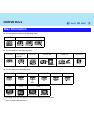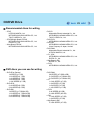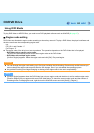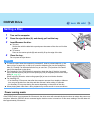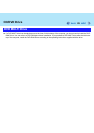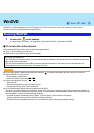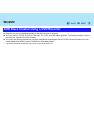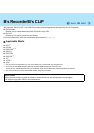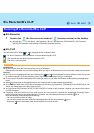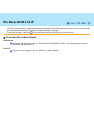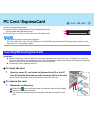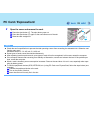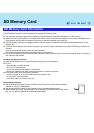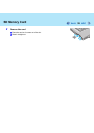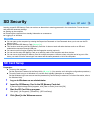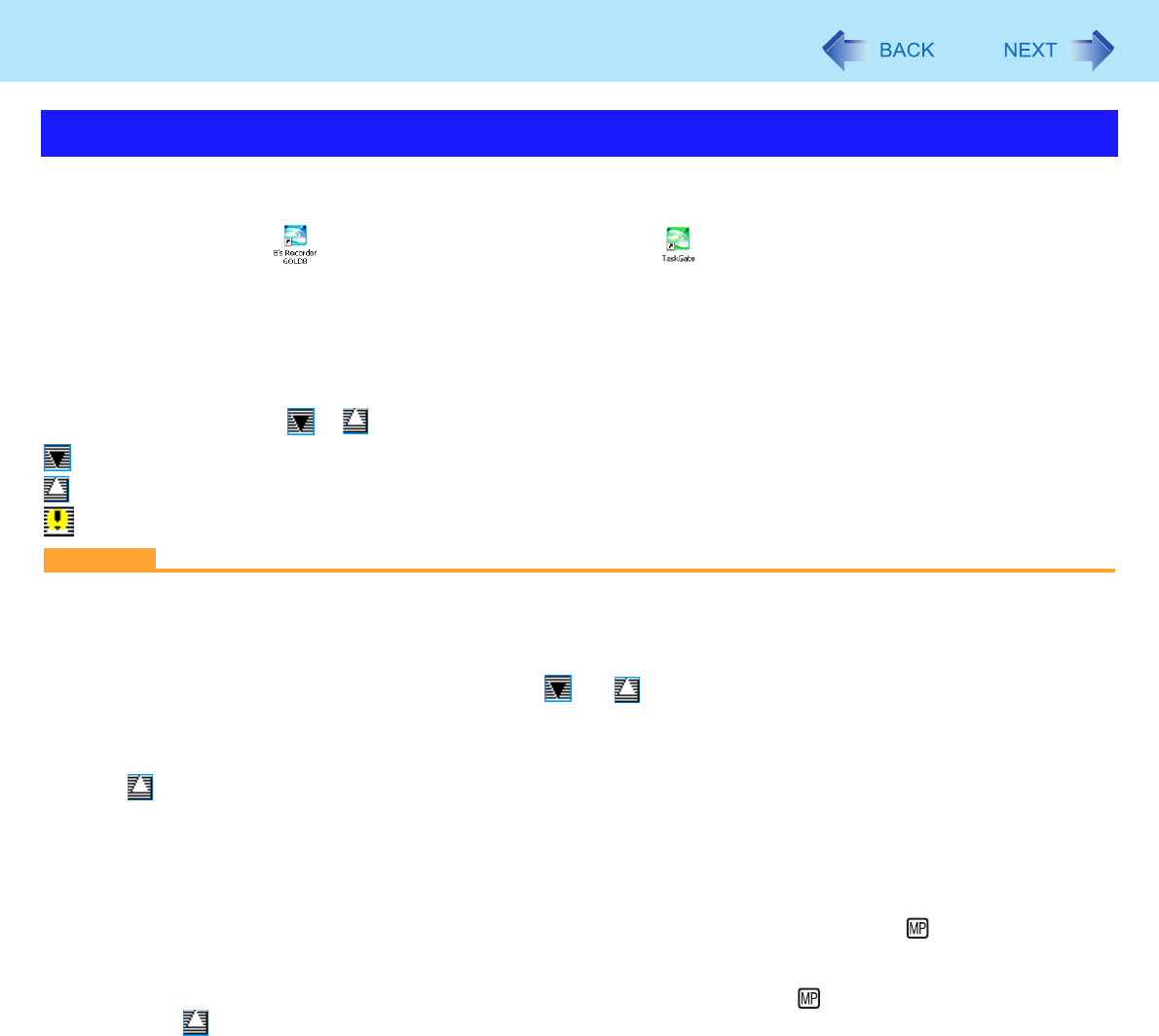
30
B’s Recorder/B’s CLiP
B’s Recorder
1 Double-click (B’s Recorder main window) / (launcher window) on the desktop.
z Alternatively you can click [start] - [All Programs] - [B.H.A] - [B’s Recorder GOLD8 BASIC] - [B’s Recorder
GOLD8] (B’s Recorder main window) / [TaskGate] (launcher window).
B’s CLiP
You can use B’s CLiP when or is displayed on the notification area.
: No disc is inserted or the inserted disc is not formatted using B’s CLiP.
: The inserted disc has been formatted using B’s CLiP.
: The drive is not connected.
CAUTION
B’s Recorder
z Be sure to shut down B’s Recorder before you log off Windows.
Otherwise B’s Recorder may not start normally when you log on to Windows next time. In this case, restart the computer.
B’s CLiP
z B’s CLiP is not compatible with fast user switching (the and icons disappear from the notification area). If you want
to continue using B’s CLiP after switching users, log off all users, and then relog on to Windows.
z Do not remove the media immediately after reading or writing, or just after the Windows reading/writing message disap-
pears.
z When is displayed on the notification area, the computer will not enter standby automatically.
z Do not add the check mark for [Enable CD recording on this drive] in [Properties] - [Recording] of the CD/DVD drive, oth-
erwise you cannot write to the disc using B’s CLiP.
z You can format DVD-RW discs in UDF1.5/UDF2.0/UDF2.01 format on this computer. However, you cannot use the discs
on DVD recorders.
z Formatting +RW discs on B’s CLiP may seem to finish in a very short time. However the “background formatting” is per-
formed to format the non-formatted segments. Therefore, the multimedia pocket device indicator is on.
Note the following during background formatting.
• You can read from or write to a disc.
• You can remove the disc even while the multimedia pocket device status indicator is on.
Right-click on the notification area and click [Eject] to remove the disc.
Running B’s Recorder/B’s CLiP