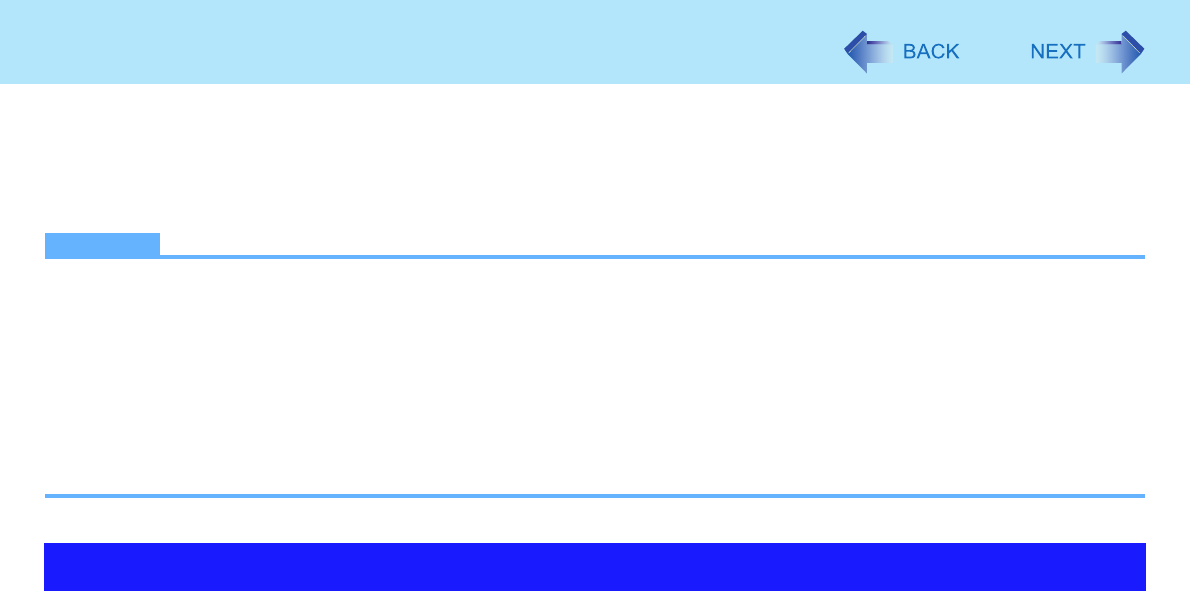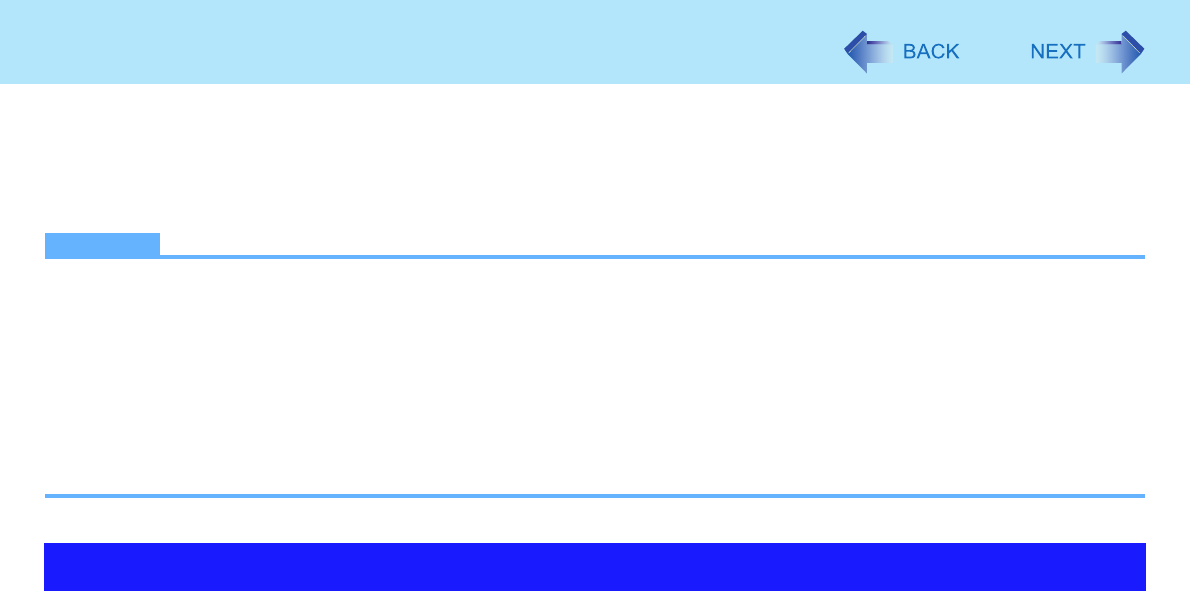
37
SD Security
Inserting a specific SD Memory Card can work as an alternative to entering password in the cases below. Format the card
and make the necessary settings.
z Starting up the computer
z Resuming the computer from standby, hibernation or screensaver
z Logging on to Windows
NOTE
z You can start up the computer by entering the Supervisor Password or User Password when you do not use the SD
Memory Card.
z Use the formatted SD Memory Card (Î page 34).
z This function works only with the SD Memory Card slot. It does not work with other devices such as an SD card
reader/writer connected through USB port.
z You cannot use this function together with the fingerprint security (optional).
z You can use the setup SD Memory Card as an ordinary card on the computer and other devices.
z You can use a single setup SD Memory Card for multiple computers. However, when using the card to log on to Win-
dows, you need to use the same logon user name and the same password on all of the computers.
Preparation
z To start up the computer
Set the Supervisor Password in the Setup Utility (Î page 8). (You can also set it during the configuration procedure.)
z To use the card to log on to Windows or to resume from standby, hibernation or screensaver
Set the Windows logon user account and the password in [Control Panel] in advance. For further information, refer to
the Windows Help.
1 Log on to Windows as an administrator.
2 Insert the SD Memory Card in the SD Memory Card slot.
If [Secure Digital storage device] appears, click [Take no action], then click [OK].
3 Start the SD Card Setup program.
Click [start] - [All Programs] - [Panasonic] - [SD Card Setup].
4 Click [Next] in the Welcome screen.
SD Card Setup