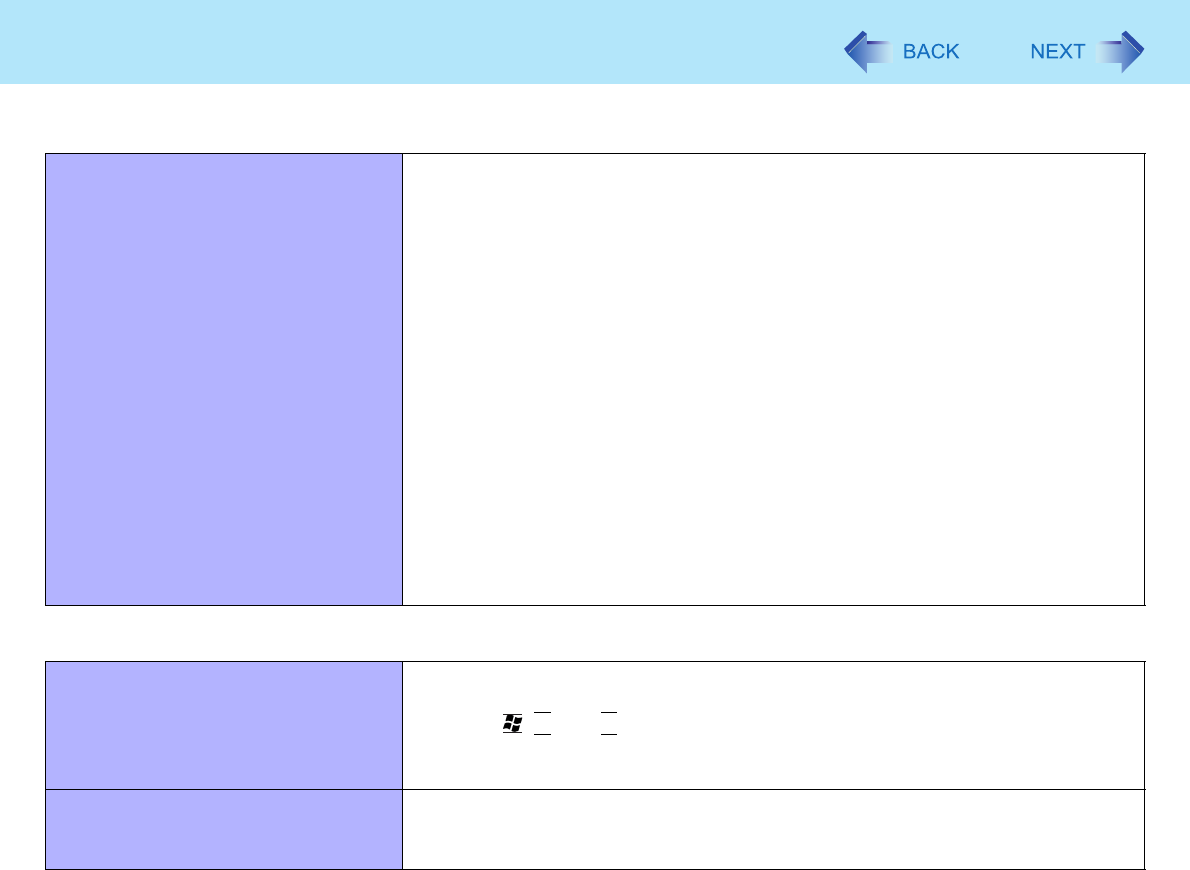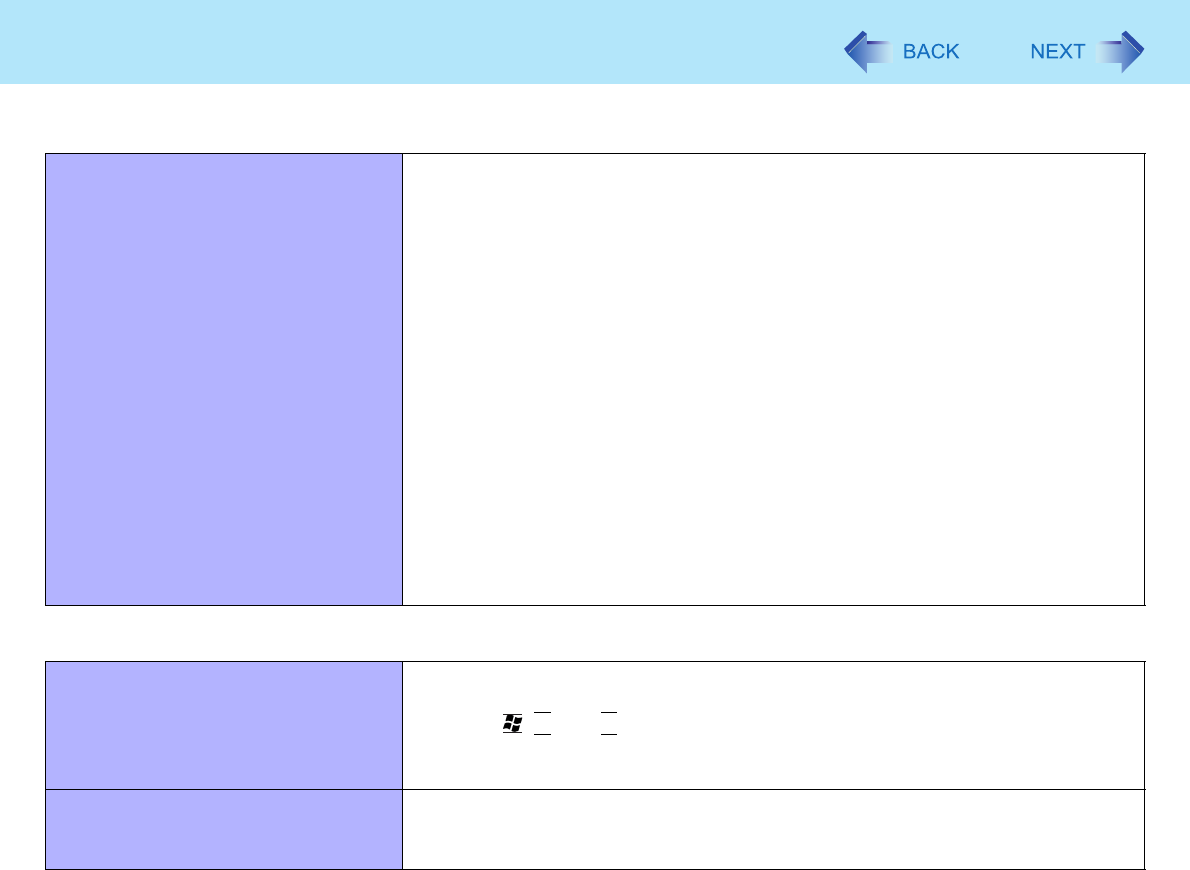
81
Troubleshooting (Advanced)
LAN transmission speed slows down
noticeably.
Poor performance during data trans-
mission via a PC Card (e.g., distorted
video image when writing to a DV
camera using an IEEE1394 PC Card).
<Only for model with wireless LAN>
Wireless LAN connection is cut.
z These problems may occur due to performance loss that results from the CPU
power-saving function. Log on to Windows as an administrator and follow the
steps below.
A Click [start] - [Run] and input [c:\util\cpupower\setup.exe], and click
[OK].
Follow the on-screen instructions.
B Click [start] - [All Programs] - [Panasonic] - [CPU Idle Setting].
C Click [Performance] and click [OK], then click [Yes].
The computer is restarted automatically.
z If the problem persists, click [start] - [Control Panel] - [Performance
and Maintenance] - [Power Options] - [Power Schemes], select
[Always On] in [Power schemes], and click [OK].
• The above remedy is effective for performance loss resulting from the CPU
power saving function, but not for other causes (e.g., noise generated by high
CPU load such as video playback).
• The above remedy slightly reduces the battery operation time. Normally it is
recommended to select [Battery (Windows XP Standard)] in [CPU Idle
Setting] and to select [Portable/Laptop] in [Power schemes].
Touch Pad
The cursor does not work. z Connect the external mouse correctly.
z Restart the computer using the keyboard.
(Press ,
U
, and
R
to select [Restart].)
z If the computer does not respond to keyboard commands, read “No response”
(Î page 83).
Cannot input using the touch pad. z Set [Touch Pad] to [Enable] in the [Main] menu of the Setup Utility (Î page 65).
z The drivers for some mice may disable the touch pad. Check your mouse’s
operating instructions.
Connecting Peripherals