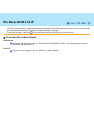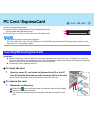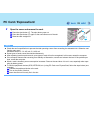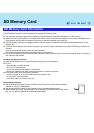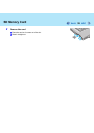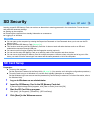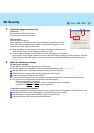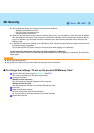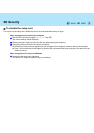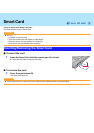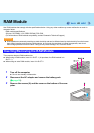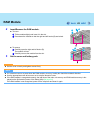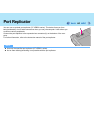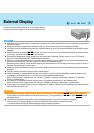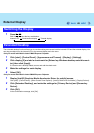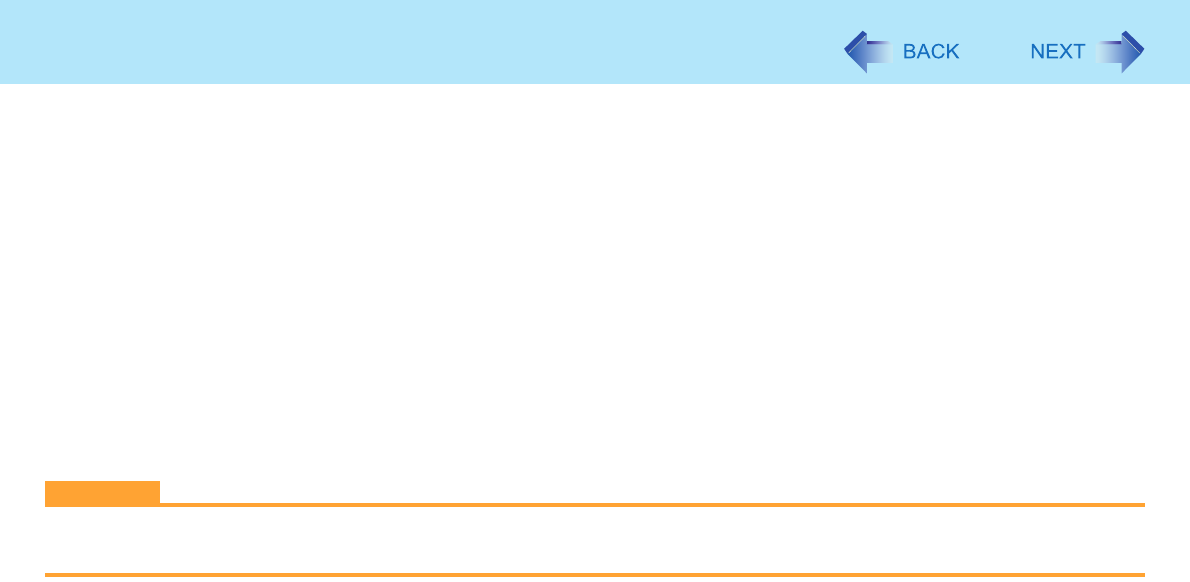
39
SD Security
z After making this setting, the following functions will be disabled.
• Displaying the Welcome screen
• The Fast User Switching function
• Remote desktop connection
z When you add the check mark for [Do not check the user name], you can register a user name that is different
from the Windows user name. Click [Yes] at the confirmation message. When restarting the computer and log-
ging on to Windows, you will need to enter the Windows user name and the password without using the SD
Memory Card.
z A [PRIVATE] folder will be created in the SD Memory Card, and the encrypted Windows logon user name and
the password will be registered.
Do not delete [PRIVATE] folder. Doing so will cancel [Use when logging on to Windows].
To use both when starting the computer and when logging on to Windows
Add the check mark to both [Use when starting computer] and [Use when logging on to Windows], and follow the
above steps.
CAUTION
z Do not lose the setup card.
z Do not leave the setup card in the slot when you go away from the computer.
To change the settings / To set up the second SD Memory Card
A Start the SD Card Setup program (Î page 37 Step1-3).
The screen is different from the initial setup screen.
B Change the settings.
[Setting for this computer]
You can change the settings registered in this computer.
[Setting for this SD card]
You can change the settings of the inserted SD Memory Card.
C Click [OK].
D Make the necessary settings.
z Refer to the initial setup procedure above.
z You may need to enter the password to proceed the steps.
E Restart the computer.