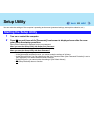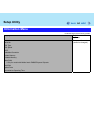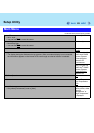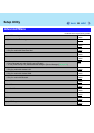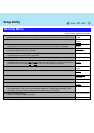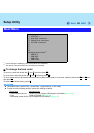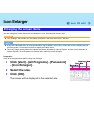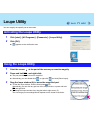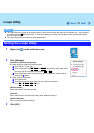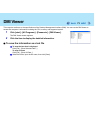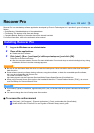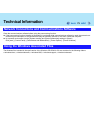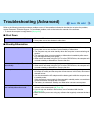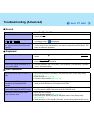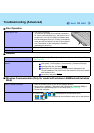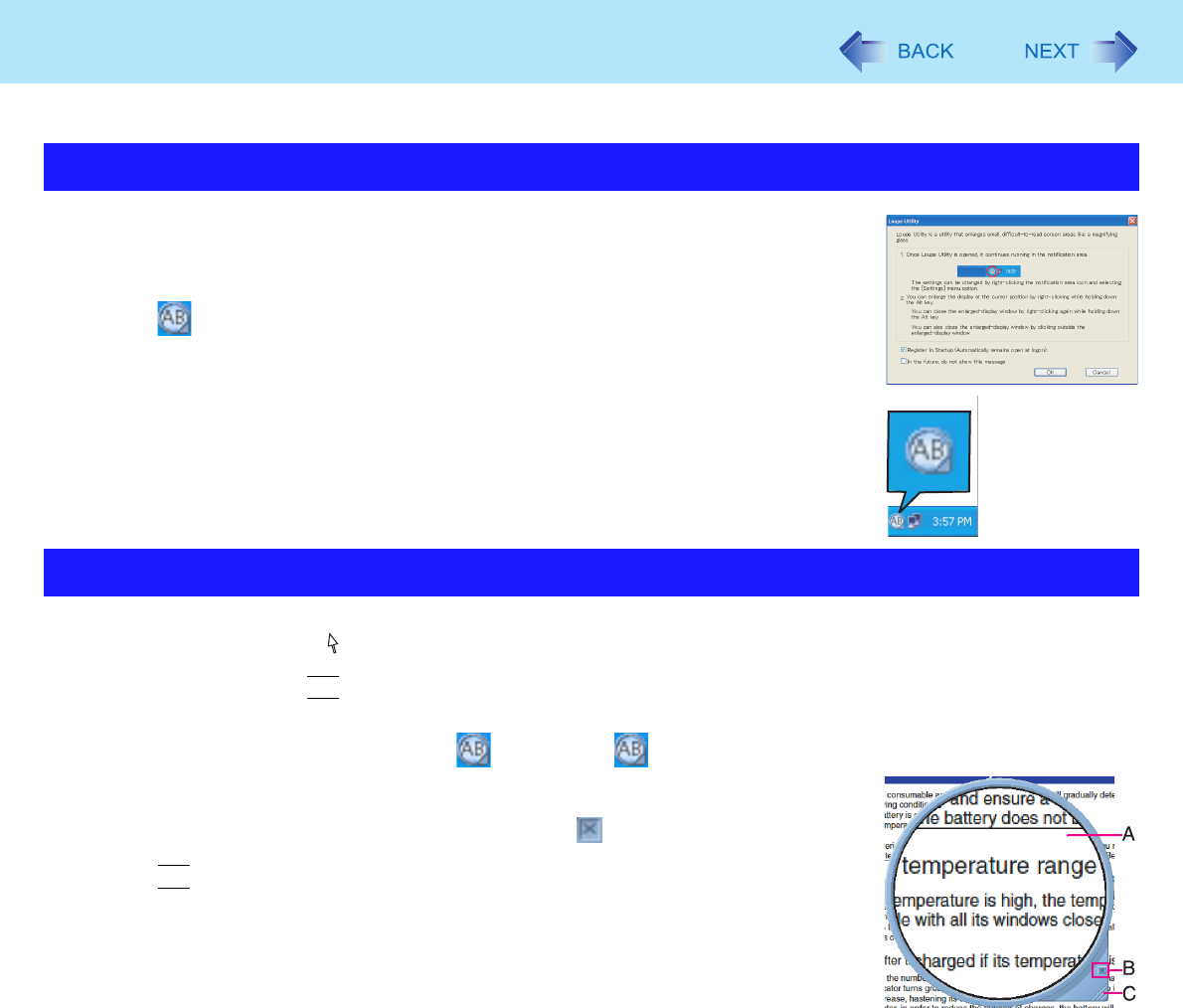
71
Loupe Utility
You can magnify the specific part of the screen.
1 Click [start] - [All Programs] - [Panasonic] - [Loupe Utility].
2 Click [OK].
z appears on the notification area.
1 Point the cursor at the part of the screen you want to magnify.
2 Press and hold
Alt
, and right-click.
z The part pointed by the cursor is magnified.
z Alternatively you can double-click , or right-click and click [Show Loupe].
3 Drag the loupe window (A) to move the magnified part.
z To hide the loupe window, click the Hide button (B).
Alternatively you can click any part out of the loupe window, or press and hold
Alt
and right-click.
z To change the loupe window size, drag the bottom-right corner (C).
The size range you can enlarge/shrink depends on the screen’s resolution.
Activating the Loupe Utility
Using the Loupe Utility