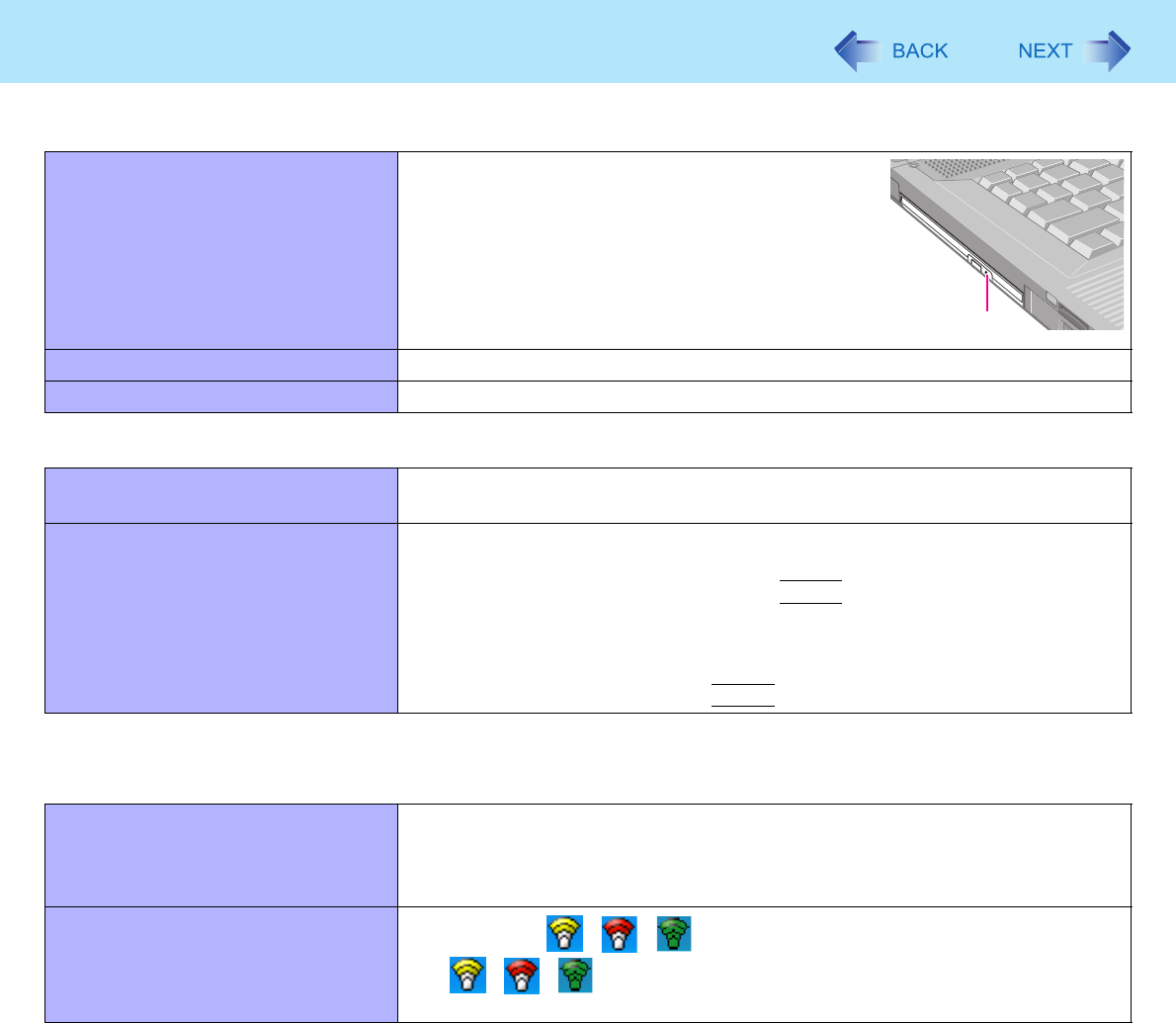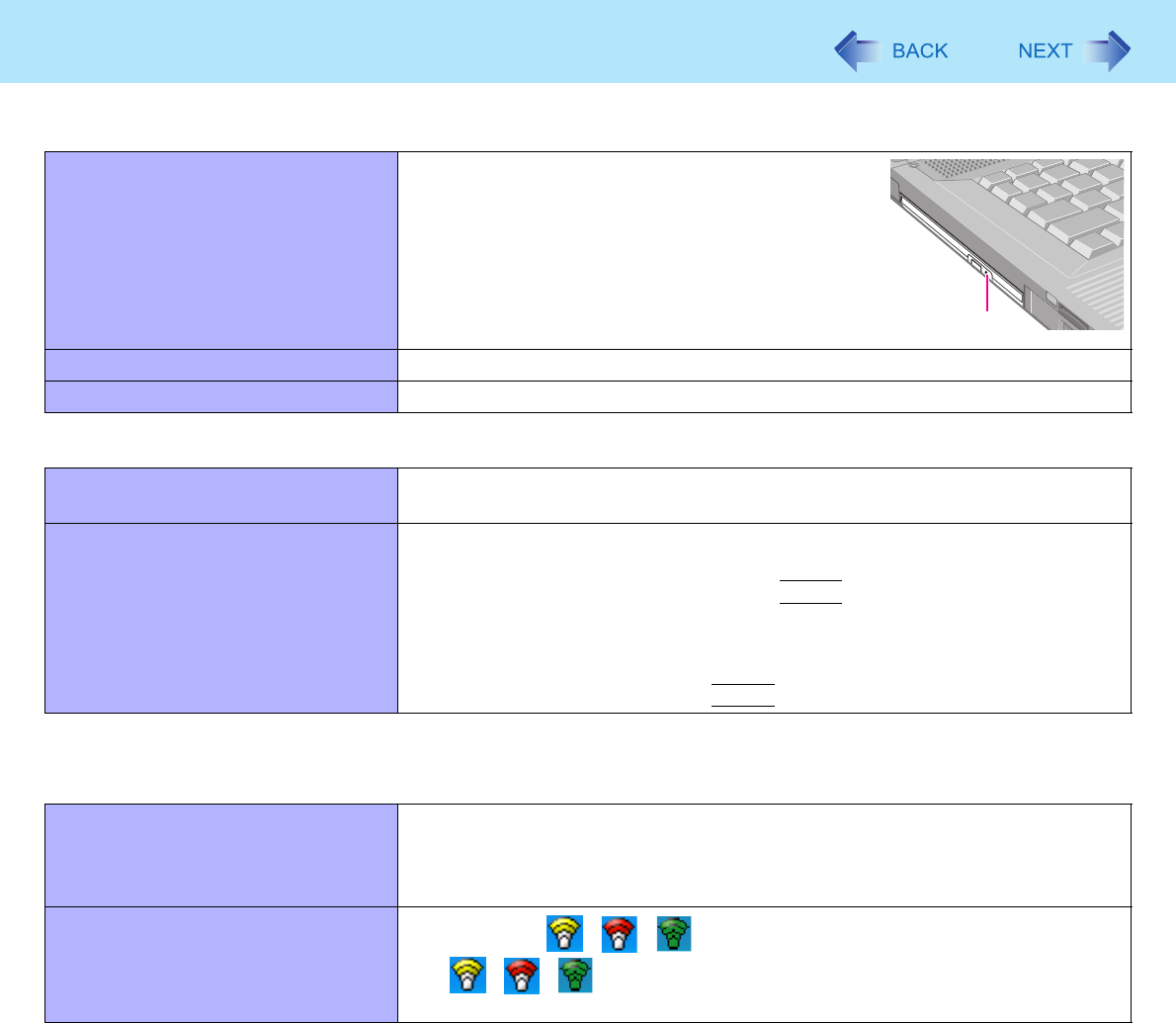
78
Troubleshooting (Advanced)
Cannot eject a disc. z Turn on the computer.
To remove a disc when the computer is powered
off, insert a pointed object (e.g., the bent-out tip of
a paper clip, or the tip of a pencil or ballpoint pen)
into the emergency hole (A). Pushing it completely
to the end will free the tray so that it can be pulled
out. (The position of the emergency hole differs
depending on the drive.)
The disc tray does not close. z Do not touch the eject button when closing the tray.
Other disc operation problems. z Use another drive or media.
Network
Cannot connect to a network. z Set [LAN] / [Modem] to [Enable] in the [Advanced] menu of the Setup Utility
(Î page 66).
Cannot check the computer’s MAC
address.
z Follow the steps below.
A Click [start] - [All Programs] - [Accessories] - [Command Prompt].
B Input [ipconfig /all], and press
Enter
.
C Write down the 12-digit string of alphanumeric displayed in the
“Physical Address” line of the LAN or the wireless LAN (only for model
with wireless LAN).
D Input [exit], and press
Enter
.
Wireless Communication (Only for model with wireless LAN/Bluetooth/wireless
WAN)
Cannot connect to network. z Slide the wireless switch to turn on the wireless devices.
z Set the device ([Modem] / [Wireless LAN] / [Bluetooth] / [Wireless WAN]) to
[Enable] in the [Advanced] menu of the Setup Utility (Î page 66).
z Restart the computer.
Access point is not detected.
z Confirm that / / is displayed on the notification area.
If / / is not displayed on the notification area, turn on the wireless
communication.
Disc Operation
C