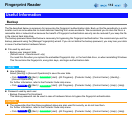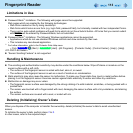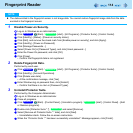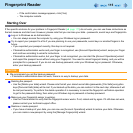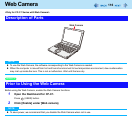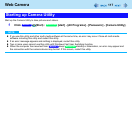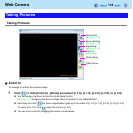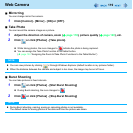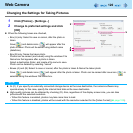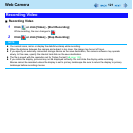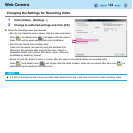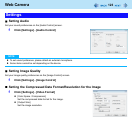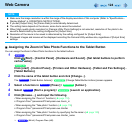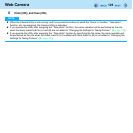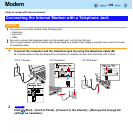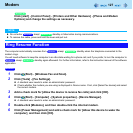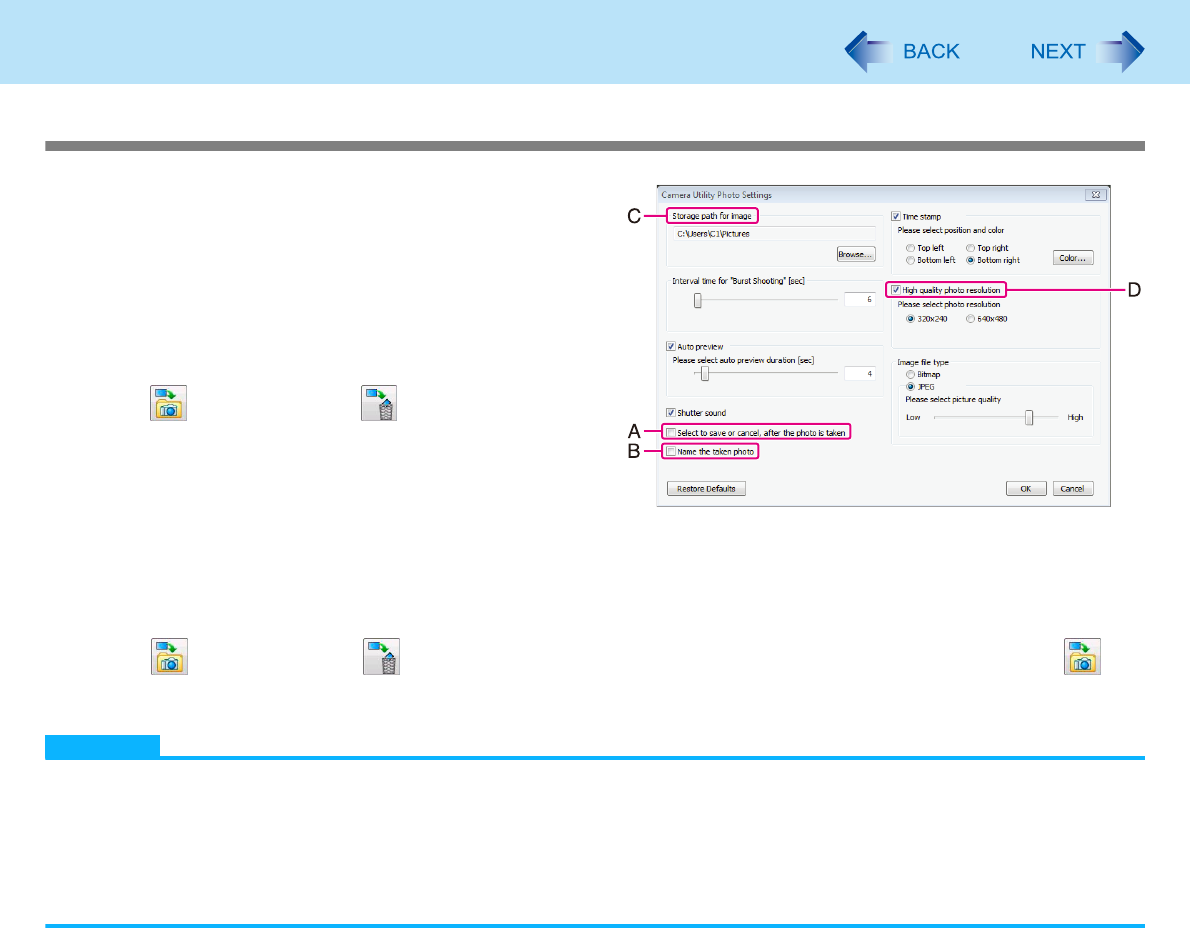
120
Web Camera
Changing the Settings for Taking Pictures
1 Click [Photos] - [Settings...]
2 Change to preferred settings and click
[OK]
When the following boxes are checked,
• Box (A) only: Select to save or cancel, after the photo is
taken
Save (
) and delete icons (
) will appear after the
photo is taken. Photo will be saved using default name
(date/time).
• Box (B) only: Name the taken photo
Photos can be named (and saved) using the windows File
Name box that appears after a photo is taken.
Select a destination folder, and create a file name to save.
Photo can be deleted by selecting “cancel”.
• Boxes (A) and (B): Select to save or cancel, after the photo is taken & Name the taken photo
Save (
) and delete icons (
) will appear after the photo is taken. Photo can be named after save icon (
) is
selected using the windows File Name box.
NOTE
At (C), if you specify an externally connected storage device as the save destination, the camera software may
operate slowly. In this case, specify the internal hard disk as the save destination.
High-quality pictures can be obtained by checking (D). Also, regardless of the display screen size, you can take
pictures with the selected resolution.
• When this feature is enabled, photos may take more time to load.
• When this feature is disabled, photos will be saved with the resolution selected for the [Video Format] ( page 123).