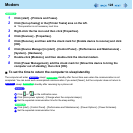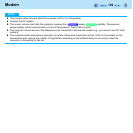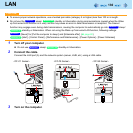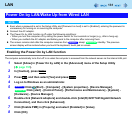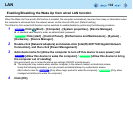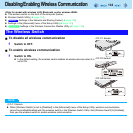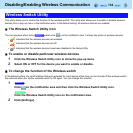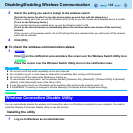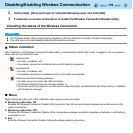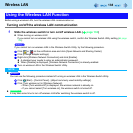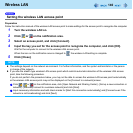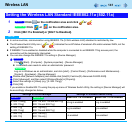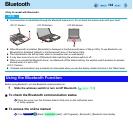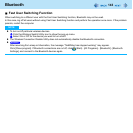136
Disabling/Enabling Wireless Communication
2 Click [start] - [Run] and input [c:\util\wdisable\setup.exe], and click [OK].
3 Follow the on-screen instructions to install the Wireless Connection Disable Utility.
Checking the status of the Wireless Connection
NOTE
The Wireless Switch Utility should also be installed so that the Wireless Connection Disable Utility works.
The utility does not automatically disable the Bluetooth connection.
Status indication
After installation, the Wireless Connection Disable Utility is automatically started after a user is logged in. An icon appears
when click on the notification area.
• : Indicates that
• the utility is enabled, and
• the wireless connection is disabled since a LAN cable is connected.
• : Indicates that
• the utility is enabled, and
• the wireless connection is enabled since no LAN cable is connected.
• : Indicates one of the following statuses;
• the utility does not monitor the LAN port status,
• the Wireless Switch Utility has not been started, or
• the built-in wired LAN device is not detected (In case of [LAN] is set [Disabled] in the Setup Utility.) or disabled
with the device manager.
Menu
Right-clicking the utility icon in the notification area opens a menu as follows.
Monitoring LAN Cable: ON
Enables the Wireless Connection Disable Utility to monitor the LAN port and disable wireless connection when a LAN
cable is connected.
Monitoring LAN Cable: OFF
Disables the Wireless Connection Disable Utility, and enables wireless connection regardless of whether a LAN cable is
connected or not.
Exit
Exits the Wireless Connection Disable Utility and enables wireless connection.