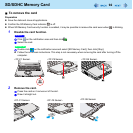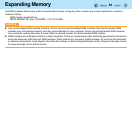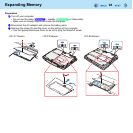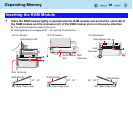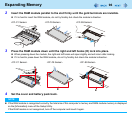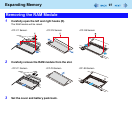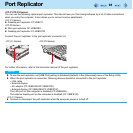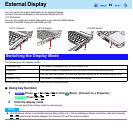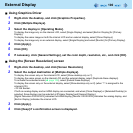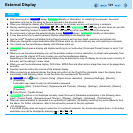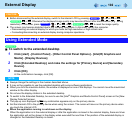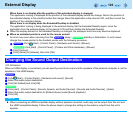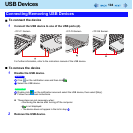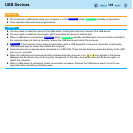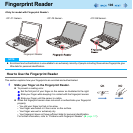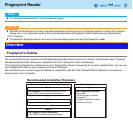100
External Display
Using Graphics Driver
1 Right-click the desktop, and click [Graphics Properties].
2 Click [Multiple Displays].
3 Select the display in [Operating Mode].
To display the image only on the internal LCD, select [Single Display] and select [Built-in Display] for [Primary
Display].
To display the same image on both the internal LCD and an external display, select [Clone Displays].
To display the image only on an external display, select [Single Display] and select [Monitor] for [Primary Display].
4 Click [Apply].
5 Click [OK].
6 If necessary, click [General Settings], set the color depth, resolution, etc., and click [OK].
Using the [Screen Resolution] screen
1 Right-click the desktop, and click [Screen Resolution].
2 Select the output destination at [Multiple displays].
To display the screen only on the internal LCD, select [Show desktop only on 1].
To display the same screen on the internal LCD and the external display, select [Duplicate these displays].
To activate the extended mode ( page 102), select [Extend these displays].
To display the screen only on the external display, select [Show desktop only on 2] (when “1” is assigned to the
internal LCD)
<CF-S9 Series>
If both an analog display and an HDMI display are connected, and when [Clone Displays] or [Extended Desktop] is
selected, three displays can be selected at [Primary Display] and [Second Display].
[Digital Television XXXXXXXX] indicates the HDMI display, [Monitor XXXXXXXX] indicates the analog display, and
[Built-in Display] indicates the internal LCD.
3 Click [Apply].
4 Click [Keep] if a confirmation screen is displayed.