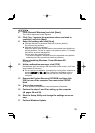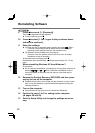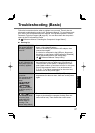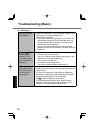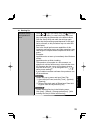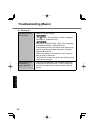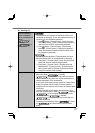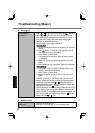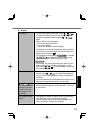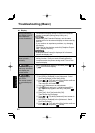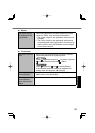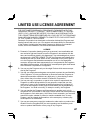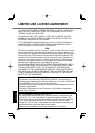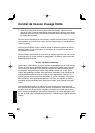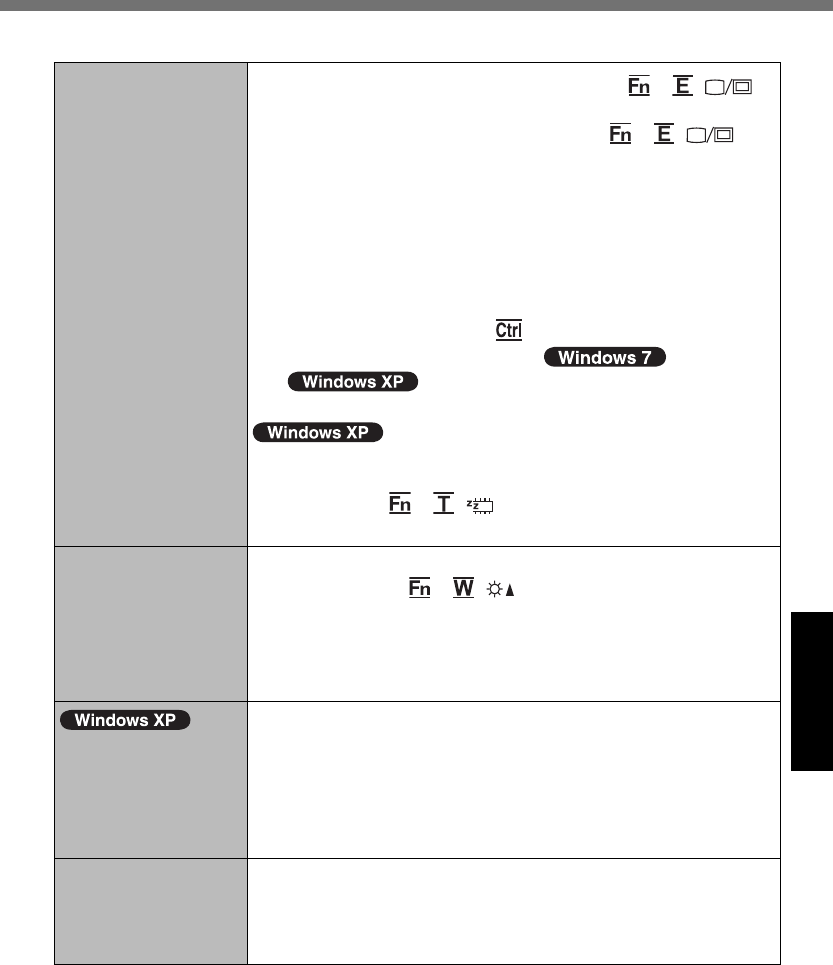
43
Troubleshooting
Display
No display.
The external display is selected. Press
+ ( )
to switch the display. Wait until the display has been
switched completely before pressing
+ ( )
again.
When using an external display,
Check the cable connection.
Turn on the display.
Check the settings of external display.
The display is turned off by the power-saving function.
To resume, do not press the direct selection keys, but
press any other key like .
The computer entered sleep ( ) / standby
( ) or hibernation by the power-saving
function. To resume, press the power switch.
The screen may not be displayed even after the com-
puter resumed from standby or hibernation. In this
case, press + ( ) to enter standby and resume
the computer again.
The screen is dark.
The screen is darker when the AC adaptor is not con-
nected. Press + ( ) and adjust the brightness.
As you increase the brightness, battery consumption
increases.
You can separately set the brightness for when the AC
adaptor is connected and when not connected.
The LCD brightness
changes a number
of times when the
AC adaptor is dis-
connected.
Intel(R) Display Power Saving Technology is active and
automatically changes the LCD brightness. This is not
a malfunction.
The screen is disor-
dered.
Changing the number of display colors and resolution
may affect the screen. Restart the computer.
Connecting/disconnecting an external display may
affect the screen. Restart the computer.