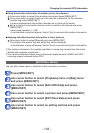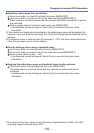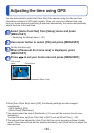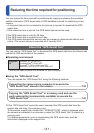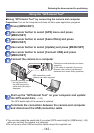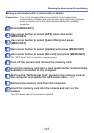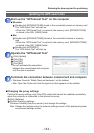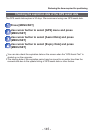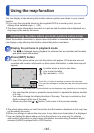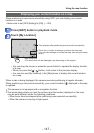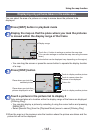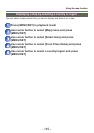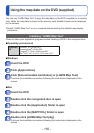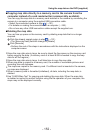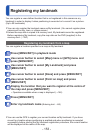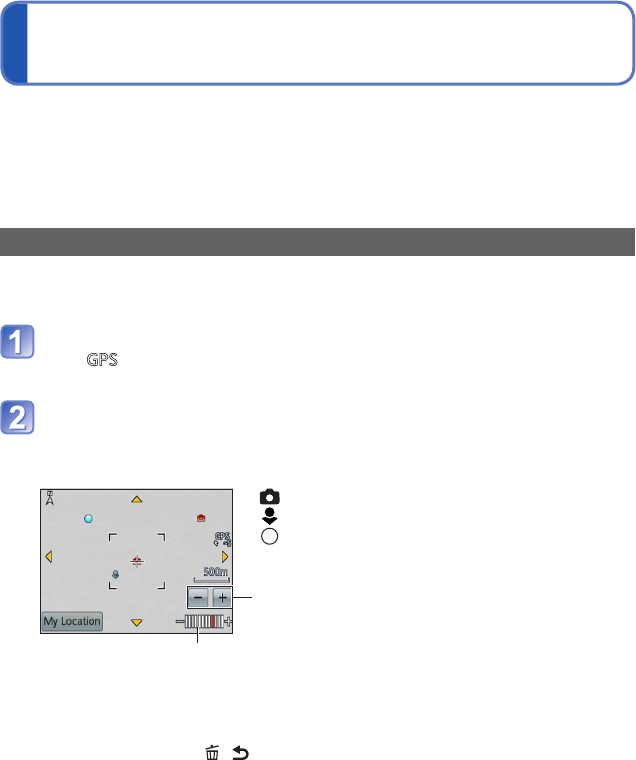
- 146 -
Using the map function
You can display a map showing the location where a picture was taken or your current
location.
●
If you copy the map data stored on the supplied DVD to a memory card, you can
display more detailed maps. (→150)
●
The place name information recorded on a picture and the place name displayed on a
map may not be exactly the same.
Confirming the place where you took a picture using a map
When the location information or place name information is recorded on a picture, you
can display a map showing the location where that picture was taken.
Display the pictures in playback mode
• The is displayed during playback for pictures that are recorded with location
and place name information.
Press [MAP] button
A map of the place where you took the picture will appear. (If the picture was not
recorded with location information or place name information, a wide area map will
appear)
: Location where a picture was taken
: Your current location
: My Landmark (→153)
Touch the +/- button to enlarge or reduce the map size.
(You can also enlarge or reduce the map size using the zoom
lever.)
Map scale level (The levels that can be displayed vary depending on the region)
• You can drag the screen or press the cursor button to operate the display location
of a map.
• You cannot change the display direction of the map. The map is oriented so that
North is always at the top of the map.
• When you press the [ / ] button, it will return to the previous display.
●
The actual place where you took the picture and the location displayed on the map may
not be exactly the same.
●
When you enlarge or reduce the map size, it may take some time before it is displayed.
●
You can display the place where you took the pictures on a map only for pictures
with location information or place name information recorded using Panasonic digital
cameras (LUMIX) equipped with a GPS function.