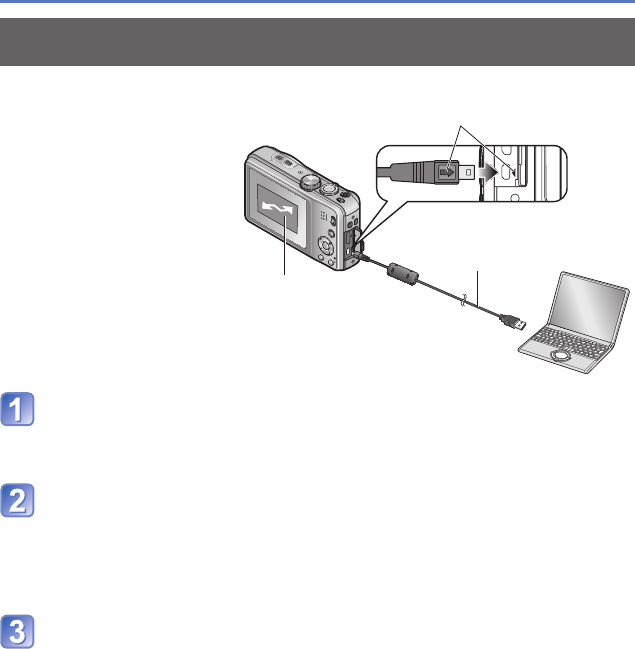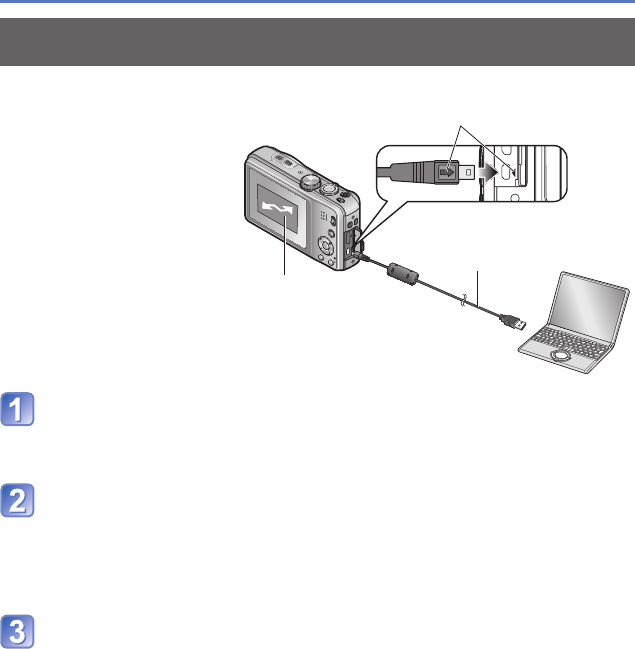
- 165 -
Using with your PC
Connect camera to computer
• Please make sure you use the supplied USB connection cable.
Use of cables other than the supplied USB connection cable may cause
malfunction.
Use cursor button on the camera to select [PC], and press
[MENU/SET]
•
A message may be displayed on screen if [USB Mode] (→58) is set to
[PictBridge(PTP)]. Select [CANCEL] to close the screen, and set [USB Mode] to [PC].
• When [USB Mode] (→58) is set to [GPS assist data], the folder storing the pictures
will not be displayed. Set [USB Mode] to [PC].
Operate with your computer
You can save pictures to use on your computer by dragging and dropping folders
and files into separate folders on your computer.
■
To cancel connection
Windows: Execute “Safely Remove Hardware” on the taskbar
Mac: Open the Finder and click the eject icon that appears on the sidebar
■
When using Windows XP, Windows Vista, Windows 7, or Mac OS X
The camera can be connected to your computer even if [USB Mode] (→58) is set to
[PictBridge(PTP)].
• Only picture output can be performed.
• It may not be possible to import if there are 1000 or more pictures on the card.
• Motion pictures cannot be read. (Excluding [High Speed Video])
Preparation:
• Charge the battery
sufficiently.
• When importing pictures from
the built-in memory, remove
any memory cards.
• Turn on the camera and
computer.
Check socket direction and insert straight in.
(If the cable is inserted in the wrong direction, the socket
could become deformed and cause faulty operation)
[Access] (sending data)
• Do not disconnect
the USB connection
cable while [Access] is
displayed.
USB connection cable
(always use cable supplied)
Copying still pictures and motion pictures recorded in [MP4] and
[High Speed Video] Scene Mode (except AVCHD motion pictures)