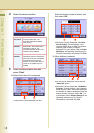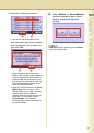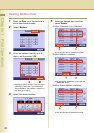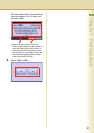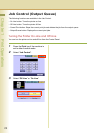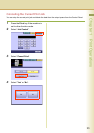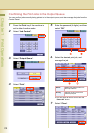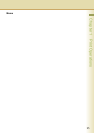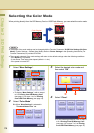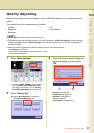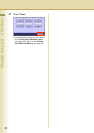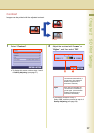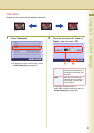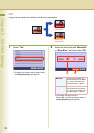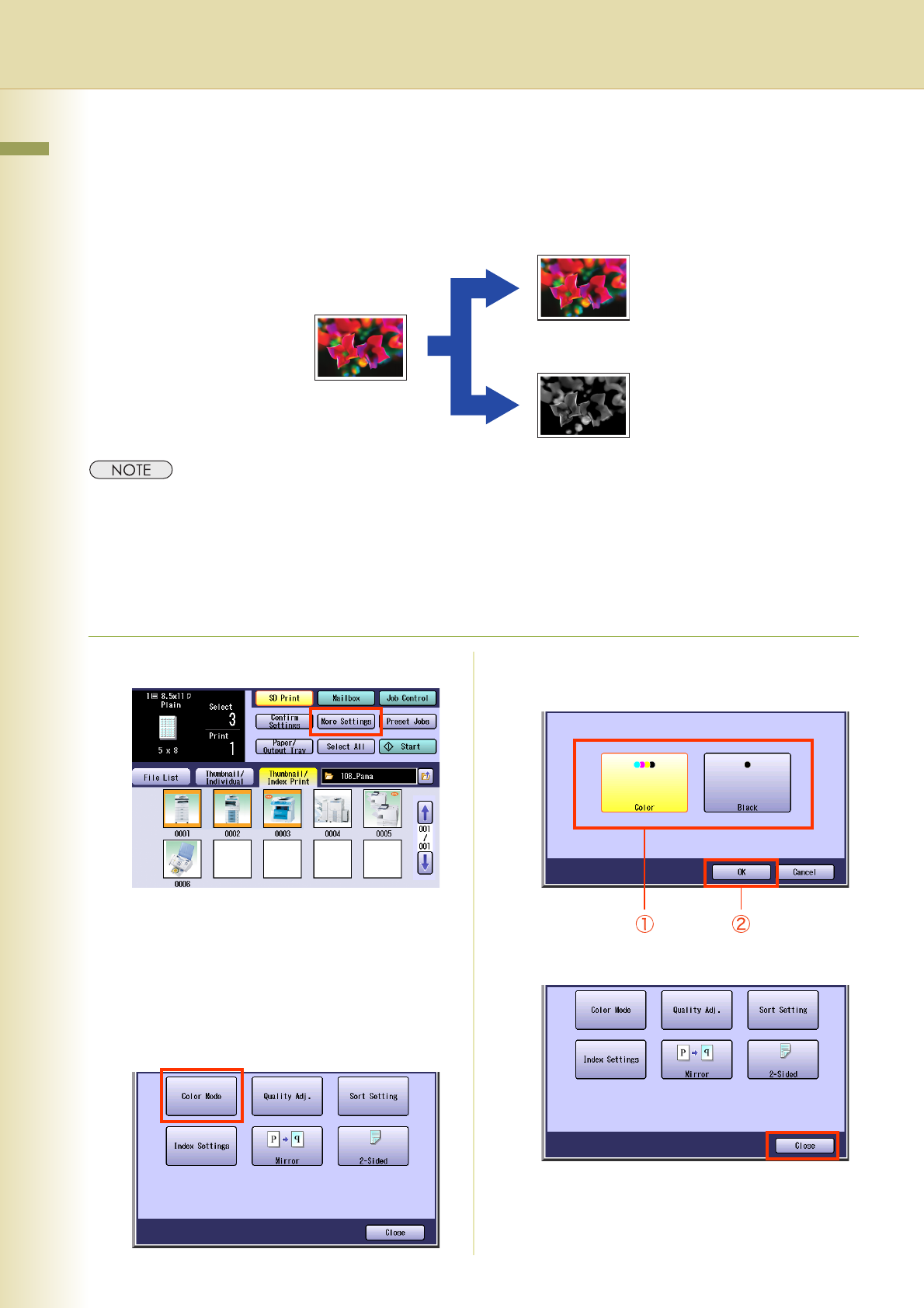
26
Chapter 2 SD Print Settings
Chapter 2
SD Print Settings
Selecting the Color Mode
When printing directly from the SD Memory Card or USB Flash Memory, you can select the color mode.
zThe default Color mode settings can be changed with the Function Parameter “30 SD Print Settings (00 Color
Mode)” (Printer Settings > General User Mode). Refer to Printer Settings in the Operating Instructions (For
Function Parameters) of provided CD-ROM.
zThe manually selected Color mode settings will return to the default settings under the following conditions.
-If the Reset key is pressed.
- If Auto Reset Time interval has lapsed (default = 1 min).
- If the power is turned OFF.
1
Select “More Settings”.
zTo display “More Settings”, refer to steps 1
to 6 of Printing from SD Memory Card
(see page 11) or steps 1 to 6 of Printing
from USB Flash Memory (see page 14).
2
Select “Color Mode”.
Ex:When “More Settings” is selected in
“Thumbnail/Index Print” tab.
3
Select the desired color mode and
then select “OK”.
4
Select “Close”.
zFor the following procedure, refer to steps 7
to 9 of Printing from SD Memory Card
(see page 13) or steps 7 to 9 of Printing
from USB Flash Memory (see page 15).
Print in color
Color Original
Print in
monochrome