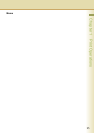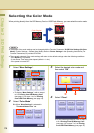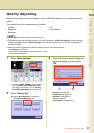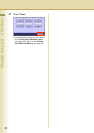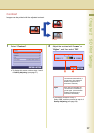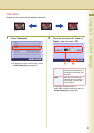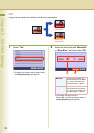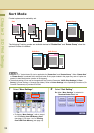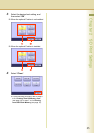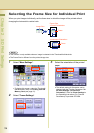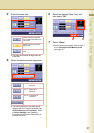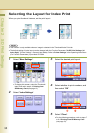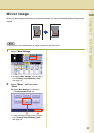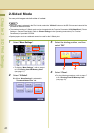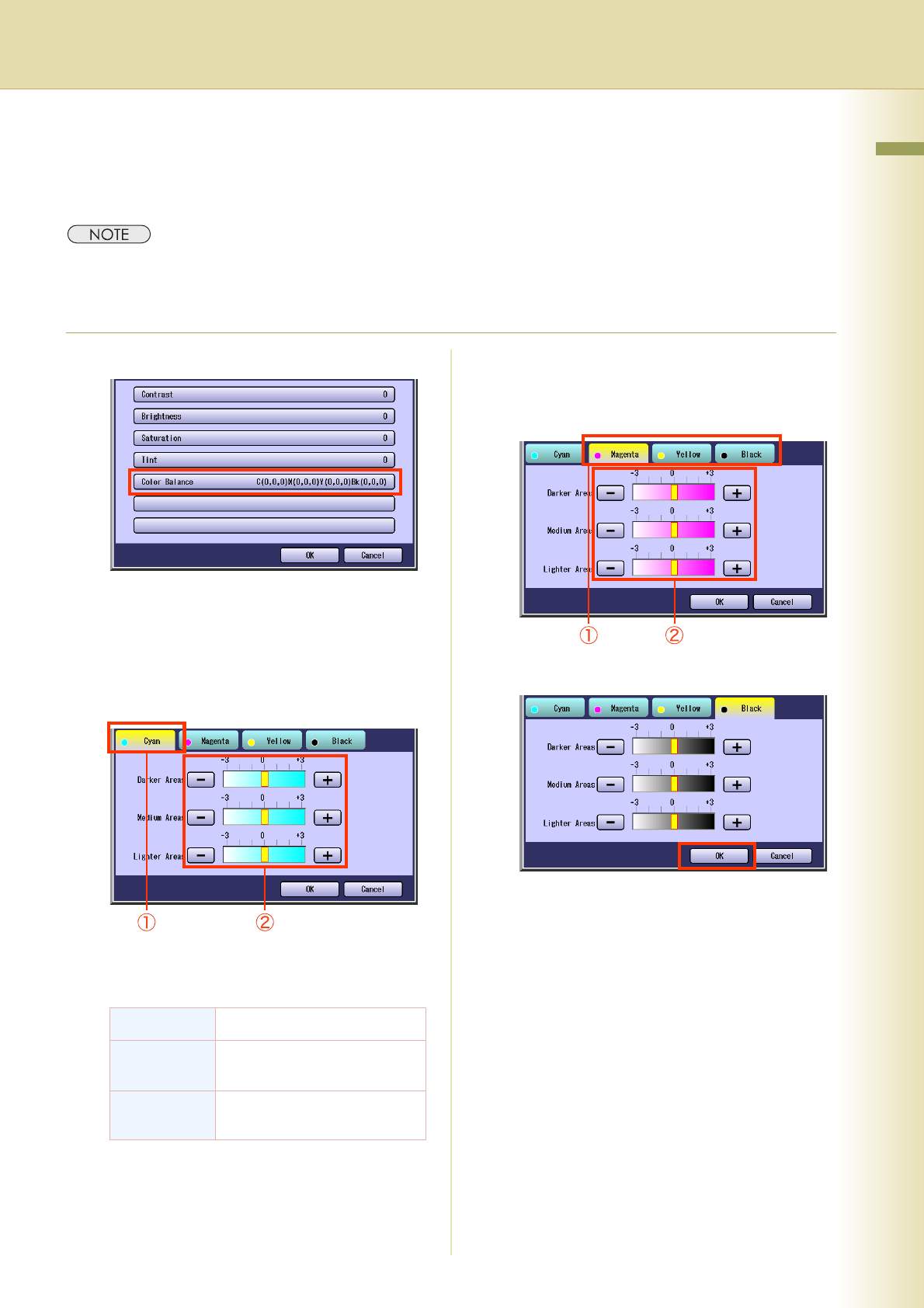
33
Chapter 2 SD Print Settings
Color Balance
Images can be printed with the adjusted density level (Darker, Medium, and Lighter) of Cyan, Magenta,
Yellow, and Black.
zThe density of each color can be fine tuned for each of the three density levels.
zThis function is useful for the fine adjustment of color photos. Unlike image editing software, this function
cannot greatly change the color tone since the adjustable range at each density level is very narrow.
1
Select “Color Balance”.
zTo display this screen, refer to steps 1 and 2
of Quality Adjusting (see page 27).
2
Select “Cyan”, and then adjust Darker
Areas, Medium Areas, and Lighter
Areas with “-” or “+”.
zThe density range from the darkest level
(100%) to the lightest level (0%) is equally
divided into three range areas.
3
Select remaining colors, and then
adjust the Color Balance as shown in
step 2.
4
Select “OK”.
zThe screen will return to step 1.
Select “OK”, and then proceed to step 4 of
Quality Adjusting (see page 28).
Darker Areas Darkest area
Medium
Areas
Area between the darkest and
lightest areas
Lighter
Areas
Lightest area