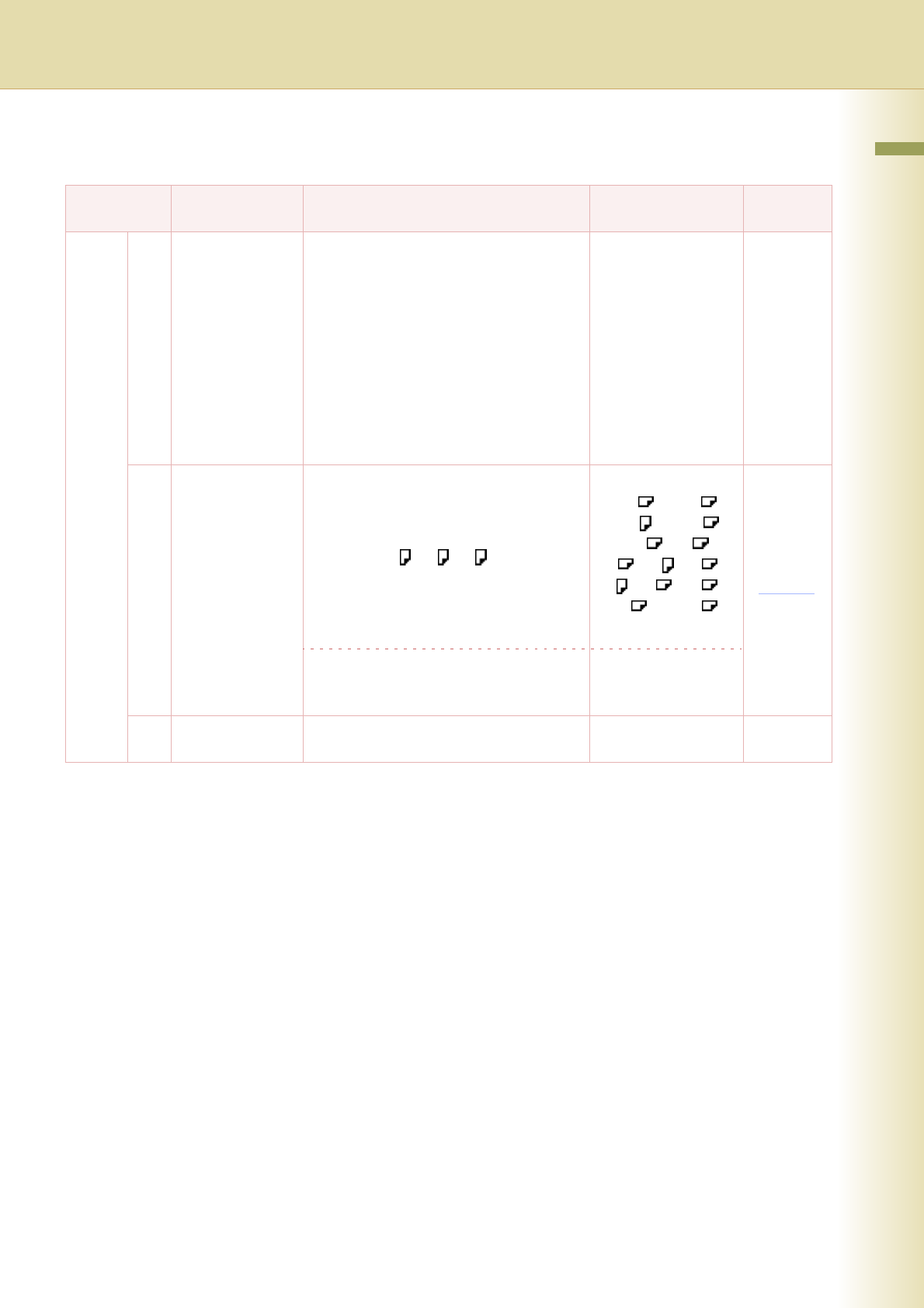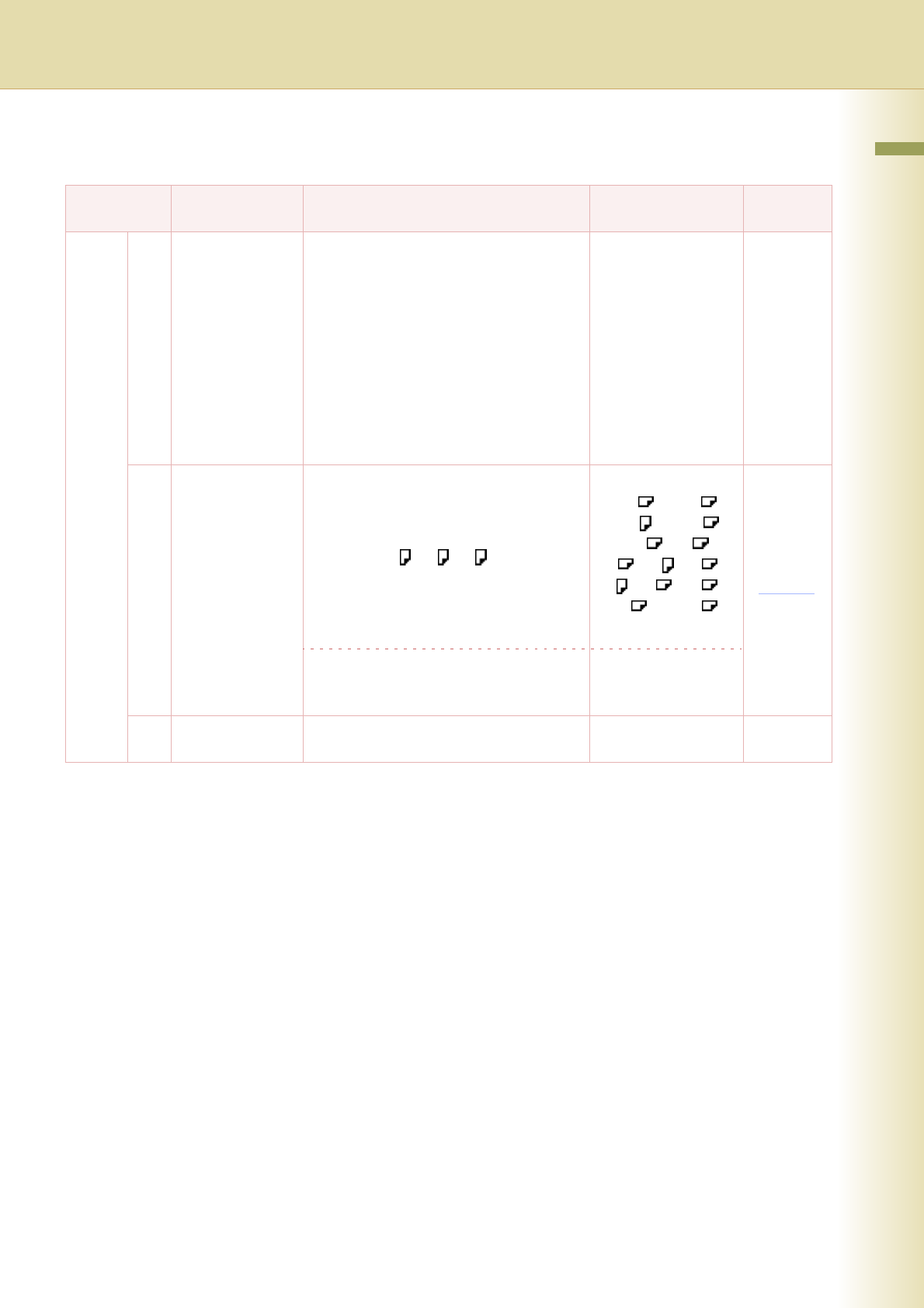
11
Chapter 2 General Settings
Key Operator
No. Parameter Comments Selective Item
Standard
Setting
0 - 19 00 Print General
Settings
Print a list of General Settings.
To cancel printing the parameter setting list,
press “Stop” and “OK”.
While processing the cancellation, panel
operation is denied, and an error beep is
produced.
The feeding paper(s) will be ejected before
completing the above cancellation
operation.
If setting a parameter, an asterisk mark (*)
will be added before the parameter number.
Stop, Start Start
01 Paper Size Set the paper size, and media type for
Paper Trays 1-4.
Select the Paper Tray and the paper size,
and then select “Change Size / Media”.
z Only 8.5x11 , A4 , B5 is selectable
for Tray 1.
z To change the preset paper size used in
the Paper Tray, consult with the
authorized Panasonic dealer.
“Change Size”
11x17 , Legal ,
8.5x11 , 8.5x11 ,
5.5x8.5 , A3 ,
B4 , A4 , A4 ,
B5 , B5 , A5 ,
8x13 , 8.5x13
Select the paper type. “Change Type”
Plain, Glossy,
Recycled
02 A4R/A5 Size
Selection
Set the smallest paper size that will be fed
to the Sheet Bypass.
A4R, A5 A4R