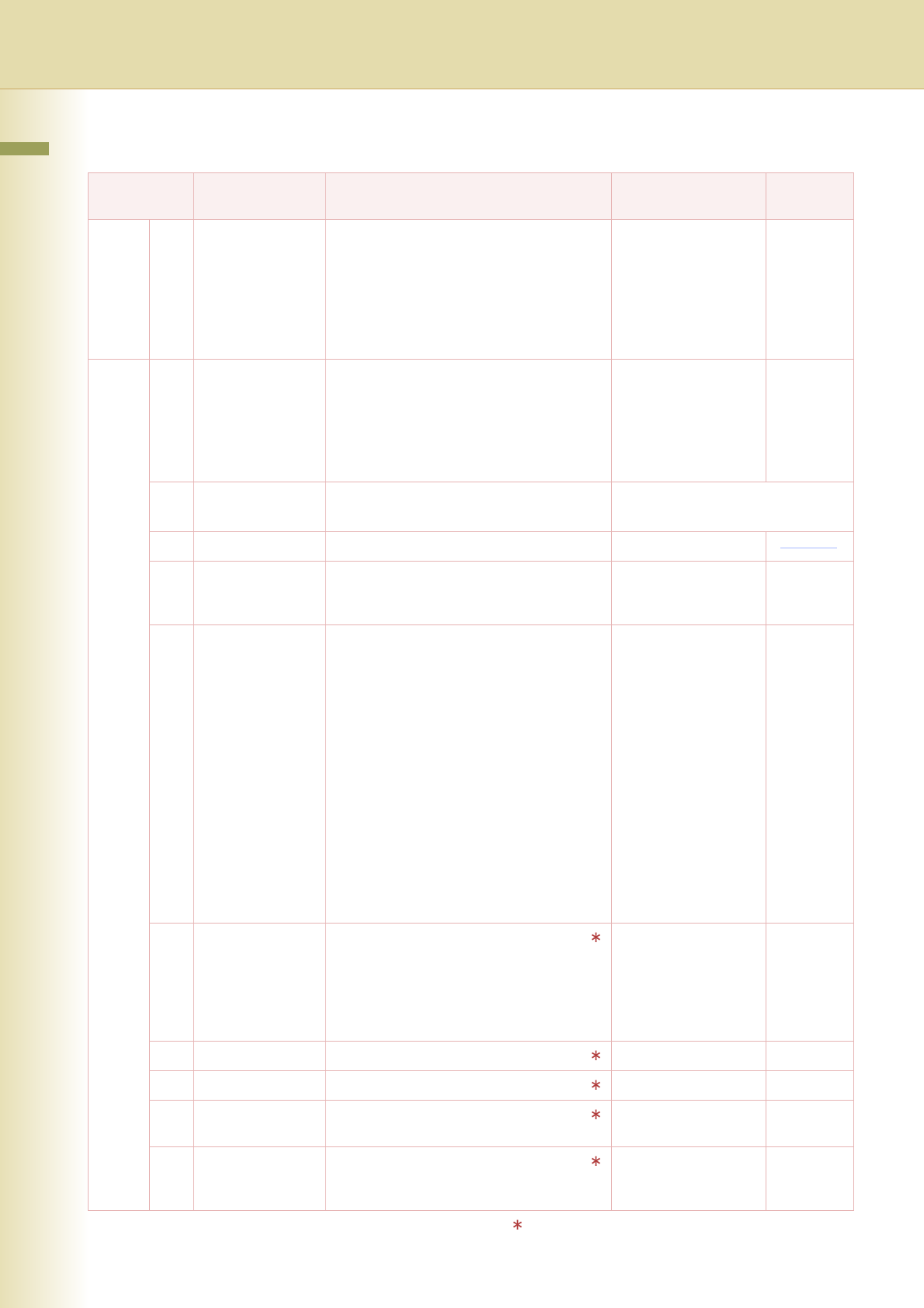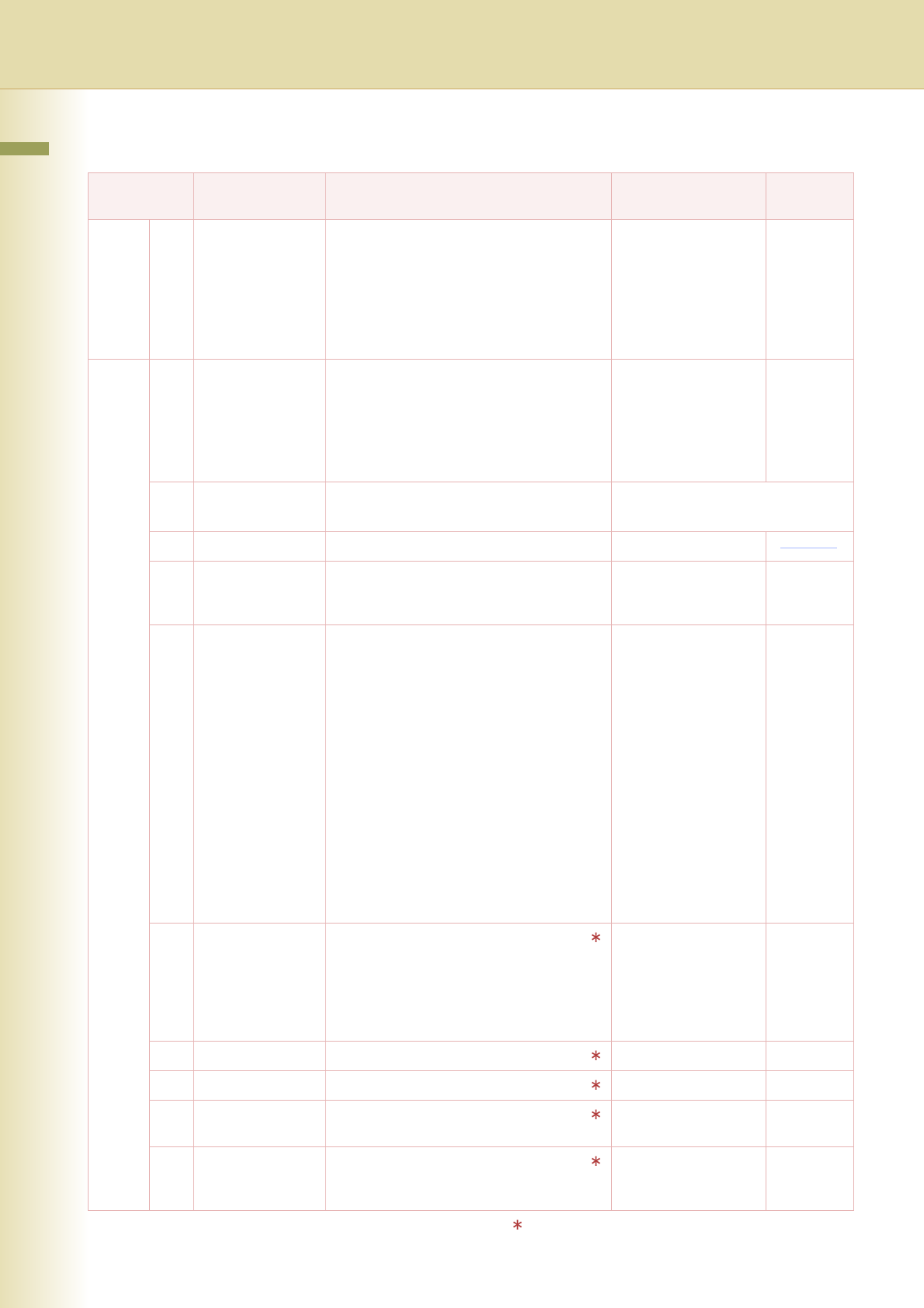
14
Chapter 2 General Settings
0 - 19 19 Original Set Beep
Sound
Set whether to sound a confirmation tone
when the original is placed on the Platen
Glass.
z The volume level is the same as for
Panel Beep Sound.
z When “18 Panel Beep Sound” is set to
“Off”, the machine makes no sound.
No, Yes No
20 - 39 20 Orig. Set In ADF
Sound
Set whether to sound a confirmation tone
when the original is placed on the ADF.
z The volume level is the same as for
Panel Beep Sound.
z When “18 Panel Beep Sound” is set to
“Off”, the machine makes no sound.
No, Yes Yes
21 Dept. Counter
Mode
Set whether to display departmental
counters, limit counters, and total counters.
z
Consult with the authorized Panasonic
dealer on how to use this item.
22 Date Time Setting Set the date and the time.
Month, Day, Year, Time
23 Weekly Timer
Set the weekly On/Off timer using the
Keypad of the machine. At the selected time,
the machine will switch to/from sleep mode.
Each day of the
week.
Off
24 Daylight Time Set Daylight Time According to your local
regulation.
•No
Daylight Time is not applied.
• MAR 2nd
From 2:00 AM on the 2nd Sunday in
March to 2:00 AM on the 1st Sunday in
November.
•APR 1st
From 2:00 AM on the 1st Sunday in April
to 2:00 AM on the Last Sunday in
October.
z This setting is applied from March 2007
year. You select “MAR 2nd” in 2006, but
the daylight time will automatically set to
“APR 1st”.
No, MAR 2nd,
APR 1st
MAR 2nd
25 DHCP Default Select “Yes” when your network
environment is based on DHCP Server.
When using this machine as a network
shared printer, select “No”, and set “26
TCP/IP Address”, “27 TCP/IP Subnet
Mask”, and “28 TCP/IP Default Gateway”.
No, Yes Yes
26 TCP/IP Address Set the IP address. 3-digit x 4 0. 0. 0. 0
27
TCP/IP Subnet Mask
Set the subnet mask. 3-digit x 4 0. 0. 0. 0
28 TCP/IP Default
Gateway
Set the default gateway. 3-digit x 4 0. 0. 0. 0
29 DNS Server
Address
Select “Yes”, and set the DNS Server
address (when using the optional Internet
Fax/Email function).
No, Yes Yes
No. 25 to 29
After setting any of these parameters, turn the
machine’s power switch Off, and then On again.
Key Operator
No. Parameter Comments Selective Item
Standard
Setting