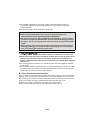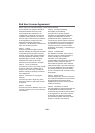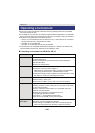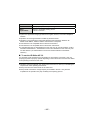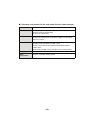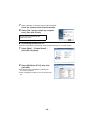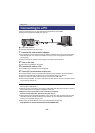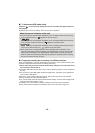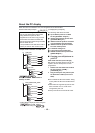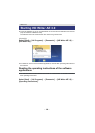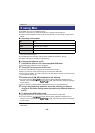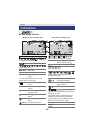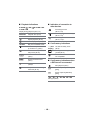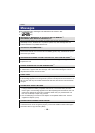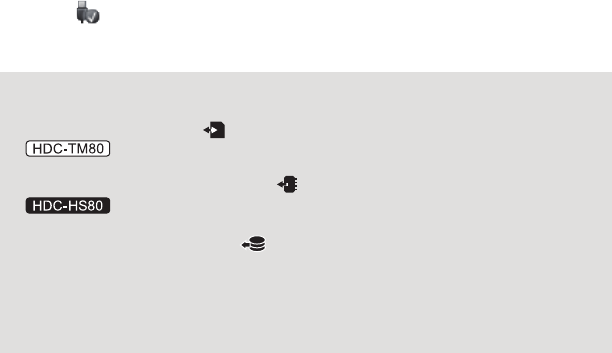
- 112 -
∫ To disconnect USB cable safely
Select the icon in task tray displayed on the PC, and then click [Eject Panasonic
Camcorder].
≥ Depending on your PC’s settings, this icon may not be displayed.
∫ Charging the battery by connecting it to different devices
When using the battery, if you turn off the unit and connect it to a PC, Panasonic Blu-ray disc
recorder or Panasonic DVD recorder, the battery will charge.
≥ When connecting this unit to a PC for the first time, make sure to connect this unit to
the PC with this unit turned on.
≥ Insert the USB cable securely all the way. It will not operate properly if it is not inserted all
the way.
≥ Do not use any other USB cables except the supplied one. (Operation is not guaranteed
with any other USB cables.)
≥ Be sure to connect the unit directly to the PC, Blu-ray disc recorder or DVD recorder.
≥ During charging, the status indicator flashes.
≥ You cannot charge when the status indicator flashes rapidly, or when it does not light at all.
Charge using the AC adaptor. (l 10)
≥ It will take 2 or 3 times longer to charge compared to when using the AC adaptor.
≥ If the status indicator flashes at a particularly fast or slow rate, refer to page 129.
About the screen indication of the unit
≥ Do not disconnect the USB cable, the battery or the AC adaptor while the access lamp
is on or card access icon ( ) appears on the unit screen.
≥
Do not disconnect the USB cable, the battery or the AC adaptor while the access lamp
is on or built-in memory access icon ( ) appears on the unit screen.
≥
Do not disconnect the USB cable, the battery or the AC adaptor while the HDD access
lamp is on or HDD access icon ( ) appears on the unit screen.
≥ If the screen does not change when the unit is operated while connected to a PC,
disconnect the battery and/or AC adaptor, wait approximately 1 minute, reconnect the
battery and/or AC adaptor, wait approximately 1 minute again, and then turn the unit
back on. (Data may be destroyed when above operation is performed while accessing
the SD card, built-in memory or HDD.)