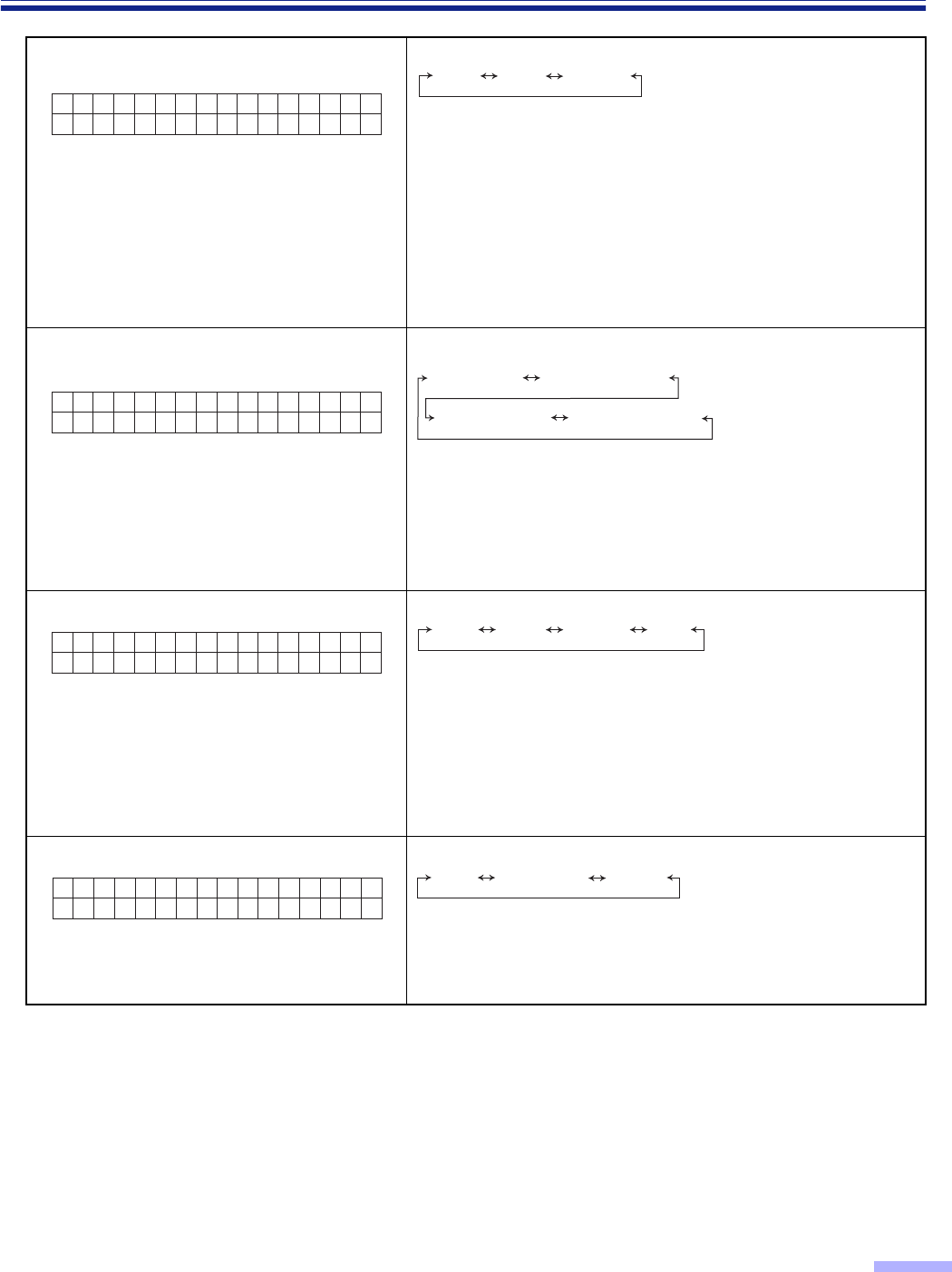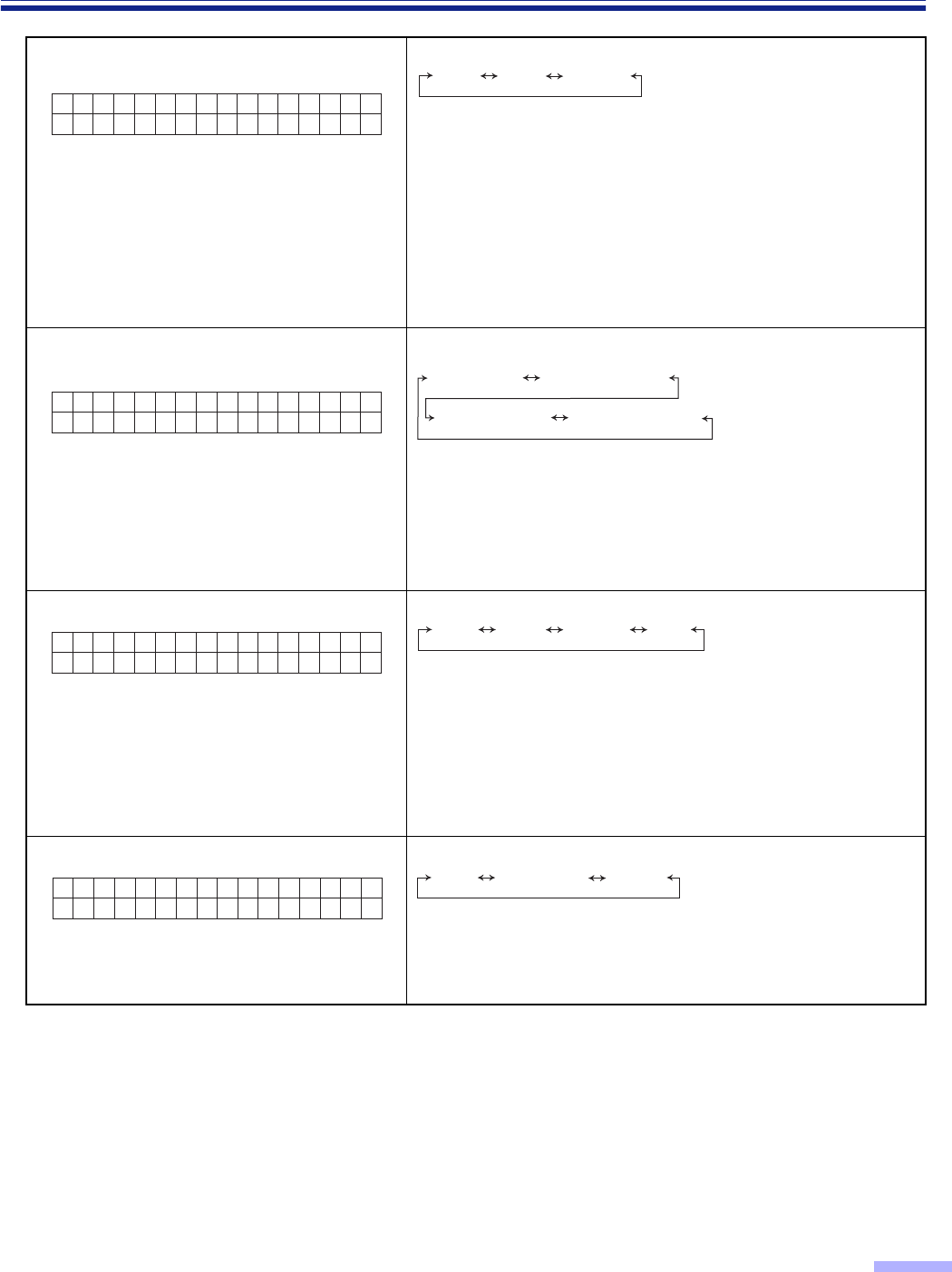
25
Display Panel Instructions
• When scanning very important documents, confirm if the number of scanned pages displayed on the LCD
matches the number of actual pages.
• Thick, creased, or edited documents with correction fluid as well as documents with holes near the center may
give you false double feed warning.
• When scanning a document which is shorter than 210 mm/8.3" (A5 size) in length, double feed detection will
not work well.
14 Setting the “Double Feed” detector
action
Host : The scanner will act in response to commands from
the host computer.
Stop : The scanner will display double feed error and stop
when it detects double feeding.
Buzzer
: When the scanner detects double feeding, it will
sound a buzzer, the power indicator will light red and
it will continue scanning.
After completing scanning, the scanner will display
double feeding warning.
15 Setting the “Double Feed” detector
sensitivity
Low sensitivity : The double feed detector’s sensitivity will be
low. Set this when there is an error for no
double feeding.
High sensitivity : The double feed detector’s sensitivity will be
high. Set this when there is no error for
double feeding.
16 Feed speed
Fast : The scanner scans approximately 1.3 times faster
than when “Normal” is set, at a resolution ranging
from 200dpi to 400dpi. For example, when the
resolution is 200dpi, the scanner scans at 200dpi
a
150dpi, but outputs the image at 200dpi
a
200dpi.
However, the image quality produced by “Fast” is
inferior to the image quality produced by “Normal”.
Slow : The scanner scans at half of the “Normal” speed.
17 Setting the “Detect Skew”
Detect : If the document is not moving straight, scanning
will stop and “U20 Skew Error” will be displayed.
Not detect : The document will be scanned even if it is not
moving straight.
14.Doubl
Ac t i on Hos t
e Feed
StopHost Buzzer
15.Doubl
H o s t
e Feed
S e n s .
Low sensitivitySens. Host
Normal Sens. High sensitivity
16.Feed
Hos t
Speed
SlowHost Normal Fast
17.Detec t
Hos t
Skew
Not detectHost Detect