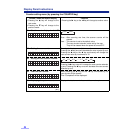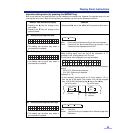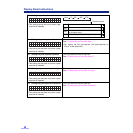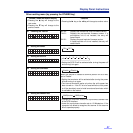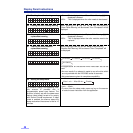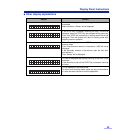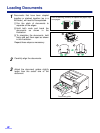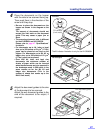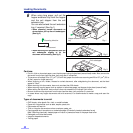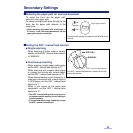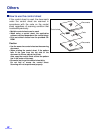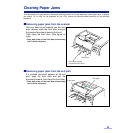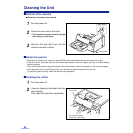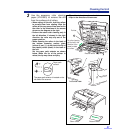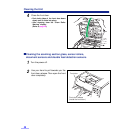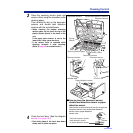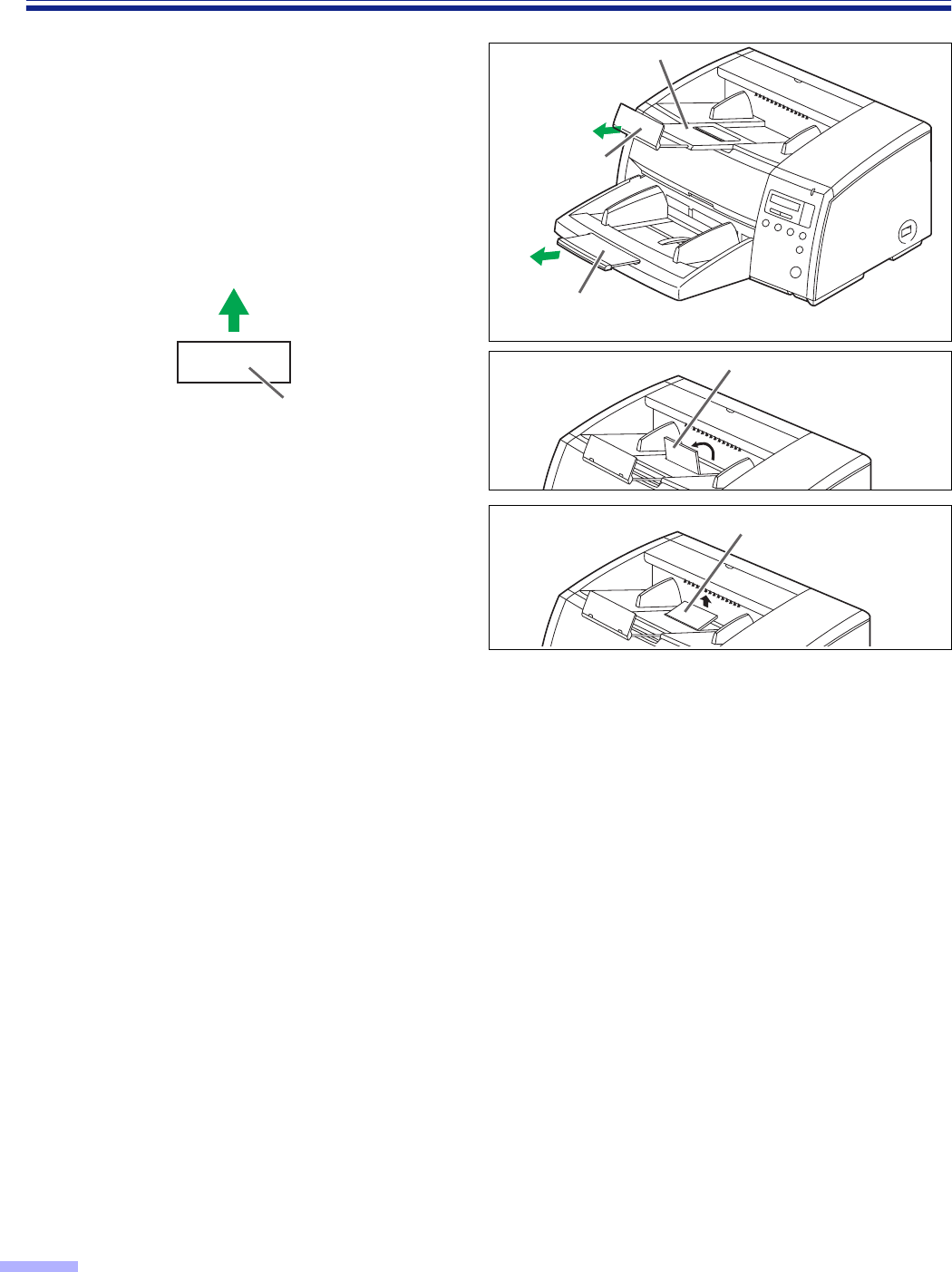
32
Loading Documents
6
When using long paper, pull out the
hopper extension tray from the hopper
and the exit stopper from the exit
extension tray.
You can also extend the exit extension
tray, if required. (See fig. 1)
•
When scanning narrow documents as
shown below, pull up the exit substopper.
(See fig. 2)
• When scanning thin documents, raise the
exit substopper slightly to let the
document exit smoothly. (See fig. 3)
Cautions:
•
For thin, thick or important paper, scan the document using single sheet (manual feed) mode. Also, remove the
document from the pre-imprinter door (exit part) after it is scanned.
• The scanner will accept 50 to 157 g/m
2
(13 to 42 lbs.) paper for continuous scanning and 20 to 157 g/m
2
(5.3 to
42 lbs.) paper for single scanning.
• When scanning a thin, folded, creased or curled document, after straightening the document, set the feed
speed to “Slow”.
• When scanning thin documents, be sure to use less than 300 sheets.
• When scanning copying paper such as carbon or carbonless paper, set hopper single sheet (manual feed).
• When setting the document, be sure that it does not exceed the fill indicator (limit mark).
• Be sure to remove the document from the pre-imprinter door (exit part) after it is scanned.
• In cases where very fragile documents are to be scanned, it is recommended to make a copy and scan the
copy.
Types of documents to avoid:
•
OHP sheets, other plastic film, cloth, or metallic sheets
• Paper with irregularities such as tabs, staples, paste, etc.
• Documents with wet ink
• Thick or irregular documents such as envelopes, paste, etc.
• Copying paper such as carbons or carbonless paper (Chemically treated carbonless forms)
Note: Scanning chemically treated paper will result in premature wear of the paper feed roller.
• Damaged or wrinkled documents
• Irregular shaped documents
• Tracing paper
Scanning direction
Document
Fig. 1
Exit extension tray
Exit stopper
Hopper extension
tray
Exit substopper
Fig. 2
Fig. 3
Exit substopper