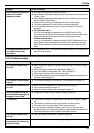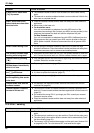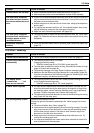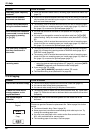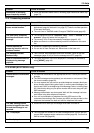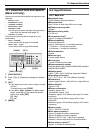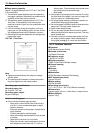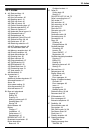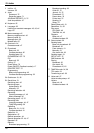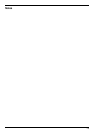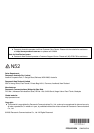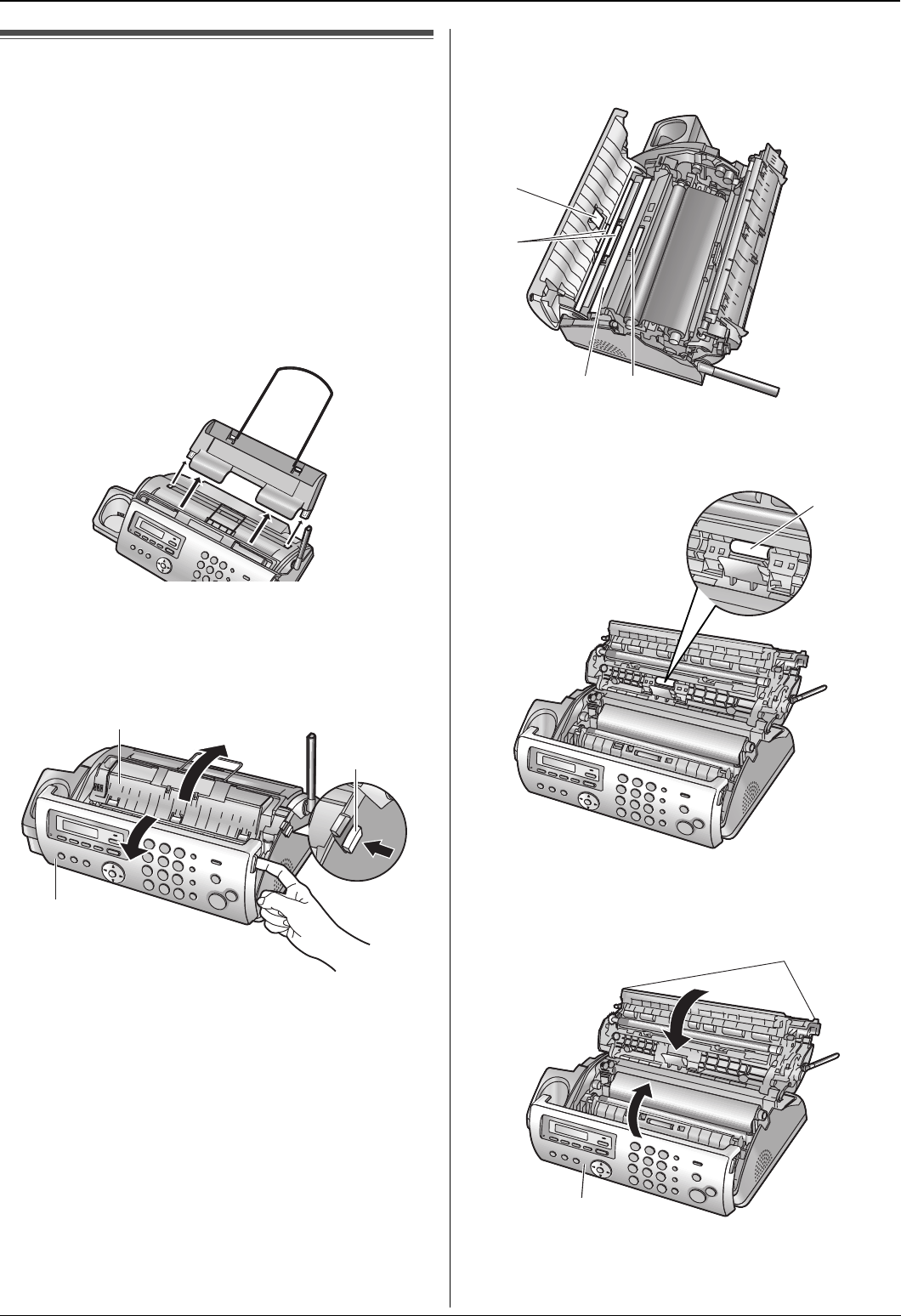
13. Maintenance
73
Cleaning
13.3 Document feeder/recording
paper feeder/scanner glass
cleaning
Clean the document feeder/recording paper
feeder/scanner glass when:
– Documents or recording paper frequently misfeed.
– Smudges or black/white lines appear on the original
document when sending or copying.
Important:
L Remove the recording paper, then remove the
paper tray beforehand, otherwise the paper may
misfeed or jam.
1 Disconnect the power cord and the telephone line
cord.
2 Open the front cover (1), push the green button
(2), then open the back cover (3).
3 Clean the document feeder rollers (4) and rubber
flap (5) with a cloth moistened with isopropyl
rubbing alcohol, and let all parts dry thoroughly.
Clean the scanner glass (6) with a soft, dry cloth.
Caution:
L Do not use paper products, such as paper
towels or tissues.
4 Clean the recording paper feeder roller (7) with a
cloth moistened with isopropyl rubbing alcohol, and
let all parts dry thoroughly.
5 Close the back cover securely by pushing down on
the dotted area at both ends (8), then close the
front cover securely (9).
6 Install the paper tray (page 14), then insert the
recording paper gently (page 15).
7 Connect the power cord and the telephone line cord.
3
1
2
4
64
5
7
8
9