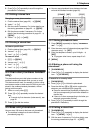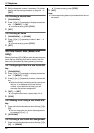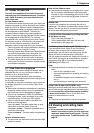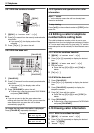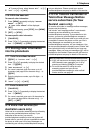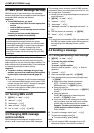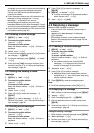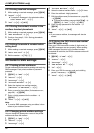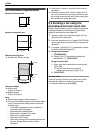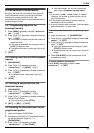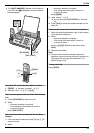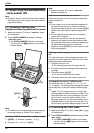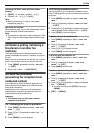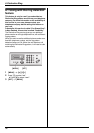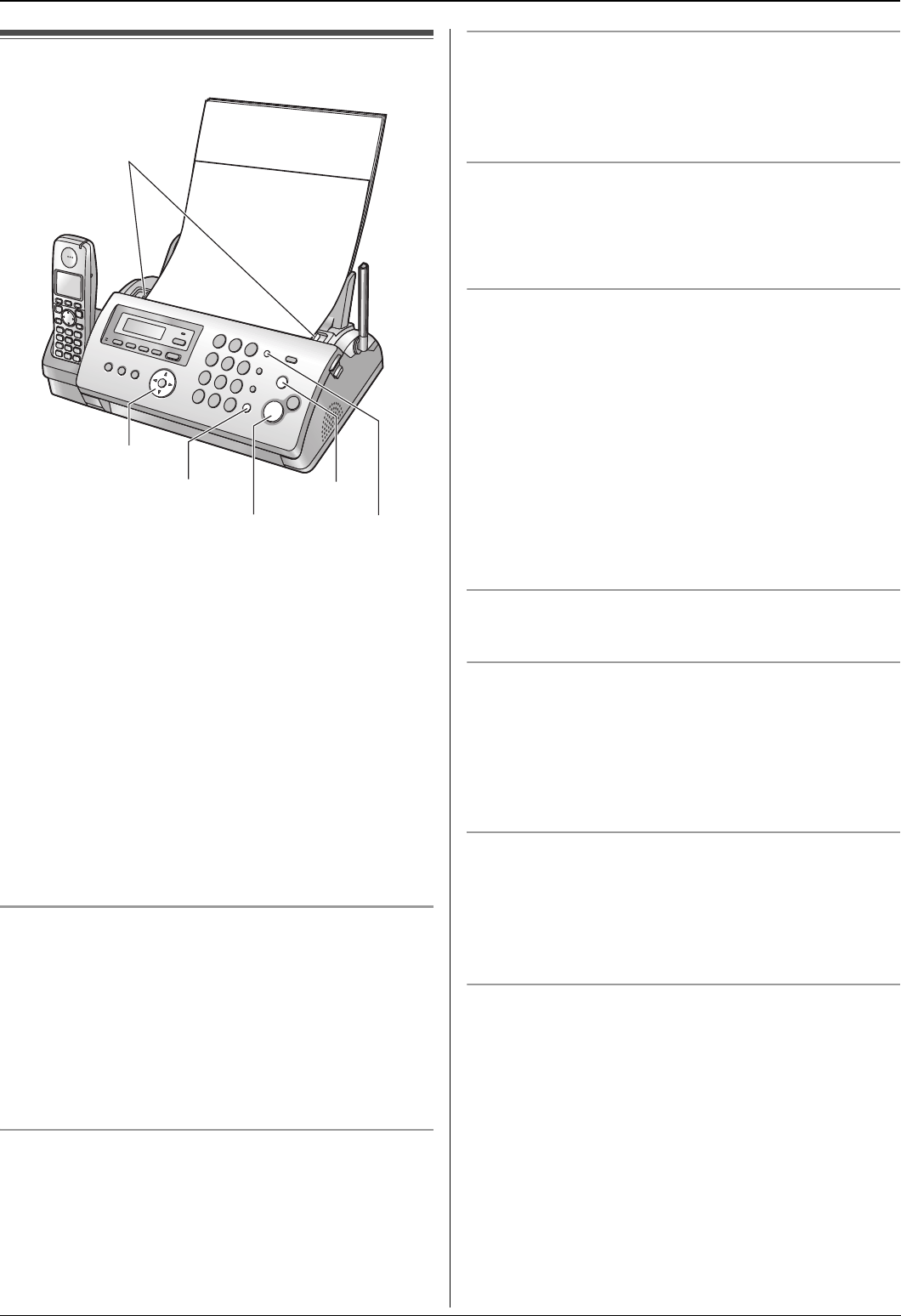
5. Fax
31
5FaxSending Faxes
5.1 Sending a fax manually
1 Adjust the width of the document guides (1) to fit
the actual size of the document.
2 Insert the document (up to 10 pages) FACE DOWN
until a single beep is heard and the unit grasps the
document.
3 If necessary, press {A} or {B} repeatedly to select
the desired resolution. i {SP-PHONE}
4 Dial the fax number.
5 When a fax tone is heard:
Press {FAX START}.
When the other party answers your call:
Ask them to press their start button. When the fax
tone is heard, press {FAX START}.
To select the resolution
Select the desired resolution according to the character
size.
– “STANDARD”: For normal-sized characters.
– “FINE”: For small-sized characters.
– “SUPER FINE”: For very small-sized characters.
– “PHOTO”: For photographs, shaded drawings, etc.
L Using the “FINE”, “SUPER FINE” and “PHOTO”
settings will increase transmission time.
To redial the last number
{REDIAL} i {FAX START}
L If the line is busy, the unit will automatically redial the
number 2 or more times.
L To cancel redialling, press {STOP}.
To send more than 10 pages at a time
Insert the first 10 pages of the document. Add the other
pages (up to 10 at a time) on top of the previously
inserted pages while the last page is being fed into the
unit.
Pre-dialling a fax number
1. Enter the fax number.
2. Insert the document.
3. {FAX START}
Sending from memory (Quick scan feature)
To use this feature, activate feature #34 (page 48)
beforehand.
1. Insert the document.
2. Enter the fax number. i {FAX START}
L If the document exceeds the memory capacity,
transmission will be cancelled and this feature will be
turned OFF automatically. You must send the entire
document manually.
L This feature cannot be used or if {SP-PHONE} on
the base unit, or {C} or {s} on the cordless
handset is pressed.
To stop sending
Press {STOP}.
To send a fax using the cordless handset
1. While talking to the other party, insert the document,
then press {j/OK}.
2. “Fax Start” i {>}
3. Press {ih} or place the cordless handset on the
base unit.
Printing a sending report
A sending report provides you with a printed record of
transmission results (errors, etc.). To print sending
reports, make sure feature #04 is activated (page 46).
The default setting is “ERROR”. For an explanation of
error messages, see page 60.
Printing a journal report
A journal report provides you with a printed record of the
30 most recent fax transmissions and receptions. To
print it manually, see page 75. To print it automatically
after every 30 new fax transmissions and receptions,
make sure feature #22 is activated (page 47). For an
explanation of error messages, see page 60.
{REDIAL}
{FAX START}
{SP-PHONE}
{A}{B}
{STOP}
1