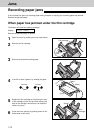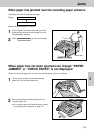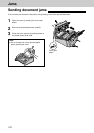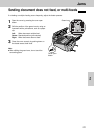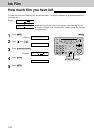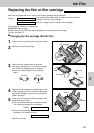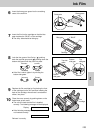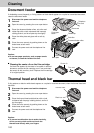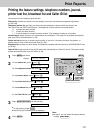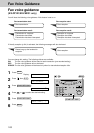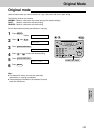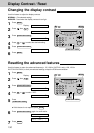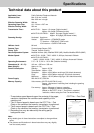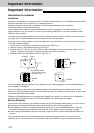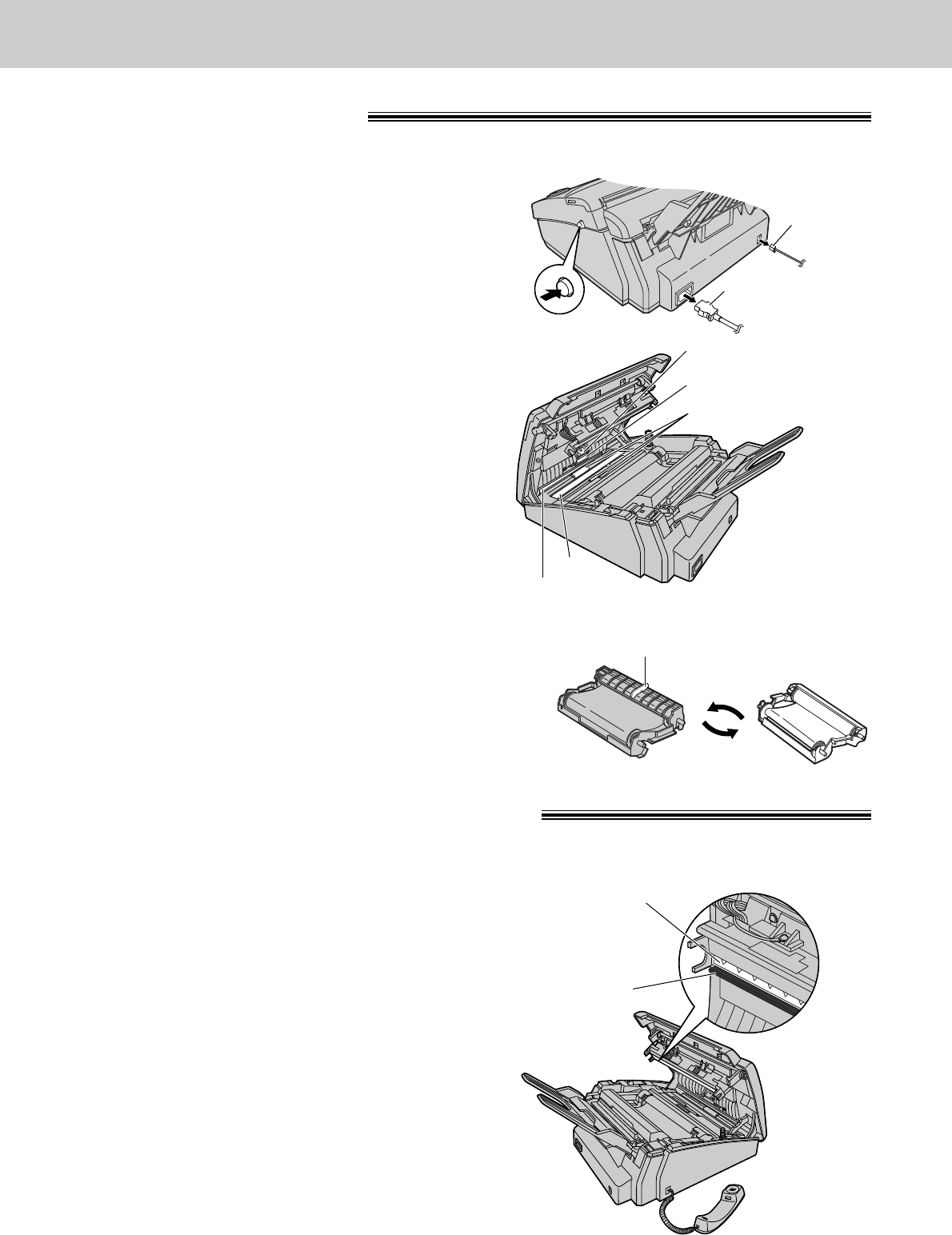
126
Cleaning
Document feeder
If misfeeding occurs frequently or if dirty patterns or black bands appear on a copied or transmitted document,
clean the document feeder.
1
Disconnect the power cord and the telephone
line cord.
2
Open the cover by pressing the cover open button.
3
Clean the document feeder rollers, sub roller and
rubber flap with a cloth moistened with isopropyl
rubbing alcohol, and let all parts dry thoroughly.
4
Clean the white plate and glass with a soft dry
cloth.
5
Close the cover securely by pushing down on the
dotted area at both ends.
6
Connect the power cord and the telephone line
cord.
Rubber flap
Sub roller
Document feeder rollers
Glass
White plate
Power cord
Telephone
line cord
Cover open
button
Caution:
●
Do not use paper products, such as paper towels
or tissues, to clean the inside of the unit.
Thermal head and black bar
If dirty patterns or black or white bands appear on a copied or received document, clean the thermal head and
black bar.
1
Disconnect the power cord and the telephone
line cord.
2
Open the cover by pressing the cover open button.
3
Clean the thermal head and black bar with a cloth
moistened with isopropyl rubbing alcohol, and let it
dry thoroughly.
4
Close the cover securely by pushing down on the
dotted area at both ends.
5
Connect the power cord and the telephone line
cord.
Thermal head
Black bar
Caution:
●
To prevent a malfunction due to static electricity,
do not use a dry cloth and do not touch the
thermal head directly with your fingers.
■
Cleaning the center rib on the film cartridge:
If a black line appears in the center of a copied or received
document, remove the film cartridge, turn it over and clean
the center rib with a soft dry cloth. Replace the film cartridge
in its original position.
Center rib
Turn over