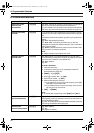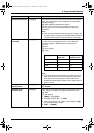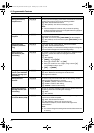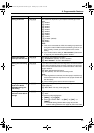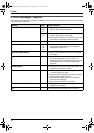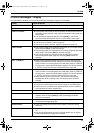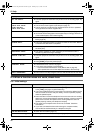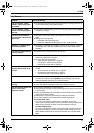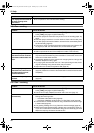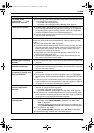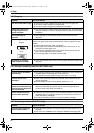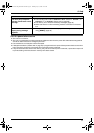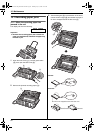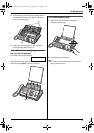9. Help
48
9.3.3 Fax – sending
9.3.4 Fax – receiving
The display exits the Caller ID
list while viewing caller
information.
L Do not pause for over 3 minutes while viewing.
Problem Cause & Solution
I cannot send documents. L The telephone line cord is connected to the [EXT] jack on the unit. Connect
to the [LINE] jack (page 14) (KX-FP205 only).
L The other party’s fax machine is busy or has run out of recording paper. Try
again.
L The other party’s machine is not a fax machine. Check with the other party.
L The other party’s fax machine failed to answer the fax automatically. Send
the fax manually (page 22).
L The memory is full of received documents and the quick scan (feature #34
on page 41) is ON. Turn this feature OFF, and send the fax again.
I cannot send a fax overseas. L Use the overseas transmission mode (feature #23 on page 40).
L Add two pauses at the end of the telephone number or dial manually.
The other party complains
that letters on their received
document are distorted or not
clear.
L If your line has special telephone services such as call waiting, the service
may have been activated during fax transmission. Connect the unit to a line
that does not have these services.
L An extension telephone on the same line is occupying the line. Hang up the
extension telephone and try again.
L Try copying the document with this unit. If the copied image is clear, there
may be something wrong with the other party’s machine.
L Adjust the scan contrast using feature #58 (page 42).
The other party complains
that black lines, white lines or
smudges appear on their
received document.
L The scanner glass or rollers are dirty with correction fluid, etc. Clean them
(page 54). Please do not insert a document before correction fluid has dried
completely.
Documents frequently
misfeed.
L Clean the document feeder rollers, recording paper feeder and rubber flap
(page 54).
Problem Cause & Solution
I cannot receive documents. L The telephone line cord is connected to the [EXT] jack on the unit. Connect
to the [LINE] jack (page 14) (KX-FP205 only).
L The ink film is empty. Replace the ink film with a new one (page 10).
I cannot receive documents
automatically.
L The receiving mode is set to TEL mode.
Change the receiving mode:
– KX-FP205: FAX ONLY mode (page 26)
– KX-FP215: TAM/FAX mode (page 27) or FAX ONLY mode (page 26)
L The time taken to answer the call is too long. Decrease the number of rings
in feature #06 (page 38).
L The greeting message is too long. Record a shorter message (page 34).
L Make sure that the Distinctive Ring of feature #31 is set properly (page 31).
If you do not subscribe to the Distinctive Ring service offered by your local
telephone company, this feature should be OFF.
Problem Cause & Solution
FP205-215AL-PFQX2516ZA-en.book Page 48 Thursday, July 13, 2006 9:31 AM