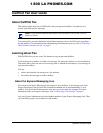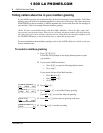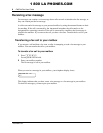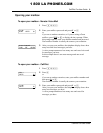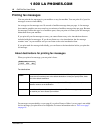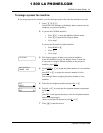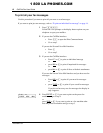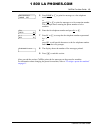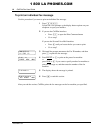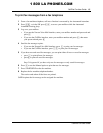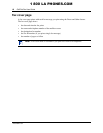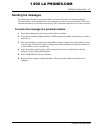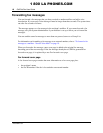CallPilot Fax User Guide 11
CallPilot Fax User Guide
To assign a preset fax machine
If you assign a preset fax machine, your fax messages print at the same fax machine every time.
1 Press
≤·°⁄.
Follow the voice prompts or the display button options on your
telephone to open your mailbox.
2 If you use the CallPilot interface:
• Press °‚ to open the Mailbox Options menu
• Press ‹ to open the Fax Options menu
• Go to step 3
If you use the Norstar Voice Mail interface:
• Press ADMIN
or °
• Press ‡
• Go to step 3
3 This display appears if there is no preset fax machine.
If the fax machine is preset, the display shows: Preset fax.
If you want to assign a different machine as the preset fax
machine, press CHNG
.
4 Press PHONE
or ⁄ to assign the phone number of a fax machine
or
press EXT
or ¤ to assign the extension number of a fax
machine.
This example shows assigning the phone number of a fax
machine.
5 Enter the fax telephone number and press OK
or £.
6 Press OK
or £ to accept the fax telephone number represented
by the <x>
or
press ADD
to add special characters to the fax telephone number.
and follow the prompts.
After you add special characters press OK
or £.
7 Press ® to end the session.
No Preset
Destination:
PHONE EXT
Ph:
RETRY OK
<x>
ADD OK
1 800 LA PHONES.COM