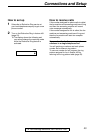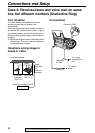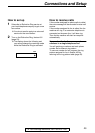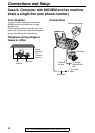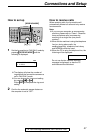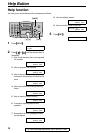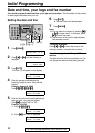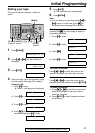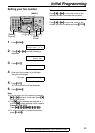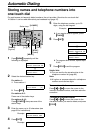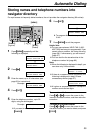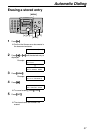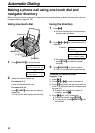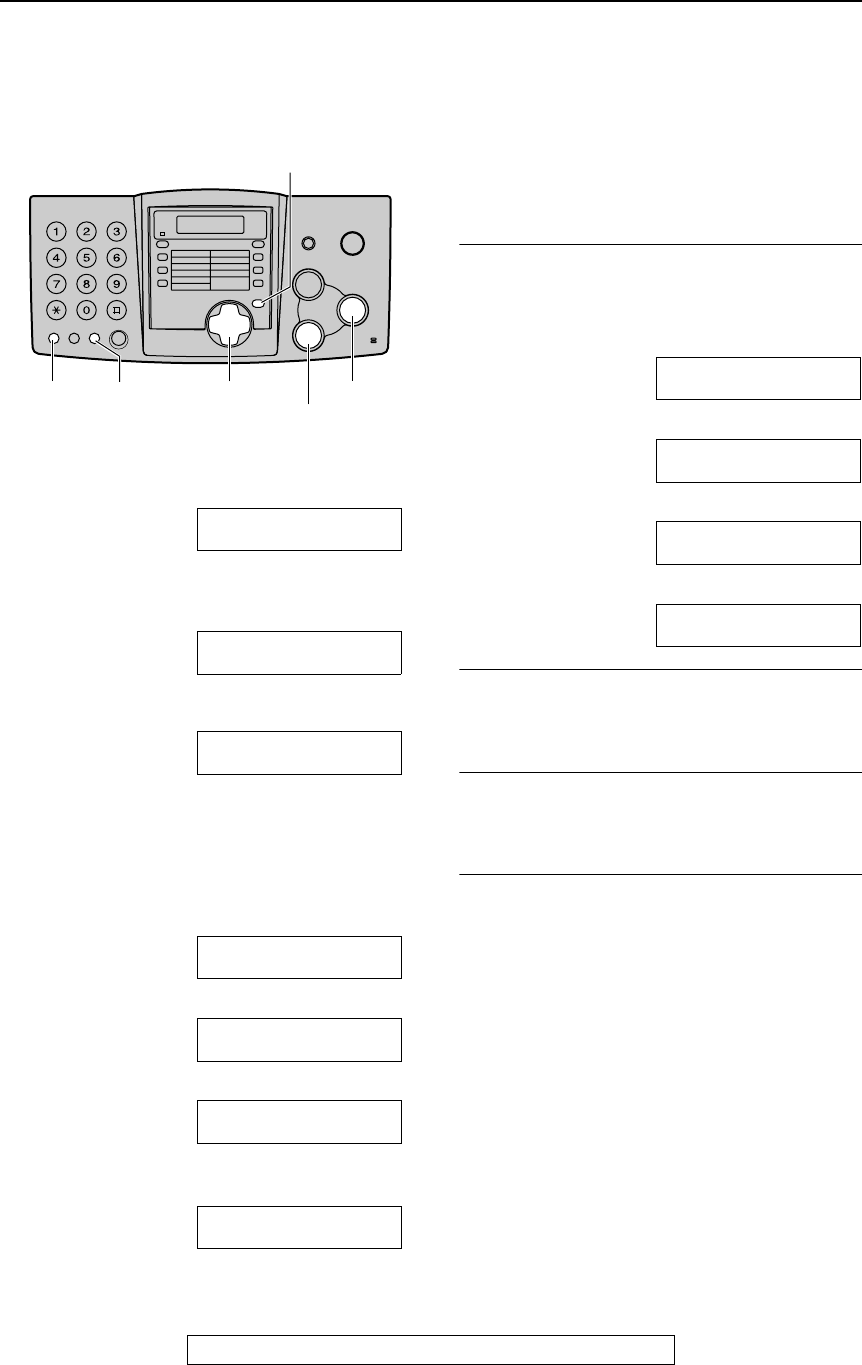
Initial Programming
31
For Fax Advantage assistance, call 1-800-435-7329.
Setting your logo
The logo can be your company, division or
name.
1
Press
{
{{
{
MENU
}
}}
}
.
SYSTEM SET UP
PRESS NAVI.[
(
)
]
2
Press
{
{{
{<
<<
<}
}}
}
or
{
{{
{>
>>
>}
}}
}
until the following is
displayed.
YOUR LOGO
PRESS SET
3
Press
{
{{
{
SET
}
}}
}
.
LOGO=
4
Enter your logo, up to 30 characters, using
the dial keypad. See page 32 for details.
Example: “Bill”
1. Press
{
{{
{
2
}
}}
}
2 times.
L
Cursor (
|
) will appear on the display.
LOGO=
|
B
2. Press
{
{{
{
4
}
}}
}
6 times.
LOGO=B
|
i
3. Press
{
{{
{
5
}
}}
}
6 times.
LOGO=Bi
|
l
4. Press
{
{{
{>
>>
>}
}}
}
to move the cursor to the
next space and press
{
{{
{
5
}
}}
}
6 times.
LOGO=Bil
|
l
5
Press
{
{{
{
SET
}
}}
}
.
L
The next feature will be displayed.
6
Press
{
{{
{
MENU
}
}}
}
.
Note:
L
You can enter your logo by pressing
{
{{
{+
++
+}
}}
}
or
{
{{
{-
--
-}
}}
}
in step 4. In this case, press
{
{{
{>
>>
>}
}}
}
to
move the cursor (see page 32 for details).
To change capital or lower-case letters
Pressing the
{
{{
{#
##
#}
}}
}
key will change to capital or
lower-case alternately.
1. Press
{
{{
{
2
}
}}
}
2 times.
LOGO=
|
B
2. Press
{
{{
{
4
}
}}
}
3 times.
LOGO=B
|
I
3. Press
{
{{
{#
##
#}
}}
}
.
LOGO=B
|
i
4. Press
{
{{
{
5
}
}}
}
3 times.
LOGO=Bi
|
l
To correct a mistake
Press
{
{{
{<
<<
<}
}}
}
or
{
{{
{>
>>
>}
}}
}
to move the cursor to the
incorrect character, and make the correction.
To delete a character
Press
{
{{
{<
<<
<}
}}
}
or
{
{{
{>
>>
>}
}}
}
to move the cursor to the
character you want to delete and press
{
{{
{
STOP
}
}}
}
.
To insert a character
1. Press
{
{{
{<
<<
<}
}}
}
or
{
{{
{>
>>
>}
}}
}
to move the cursor to the
position to the right of where you want to
insert the character.
2. Press
{
{{
{
MUTE
}
}}
}
to insert a space and enter
the character.
{SET}
{<}{>}{+}{-}
{STOP}
(Delete)
{FLASH}
(Hyphen)
{MUTE}
(Insert)
{MENU}