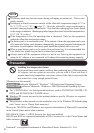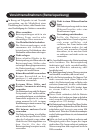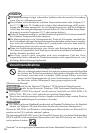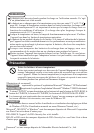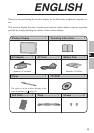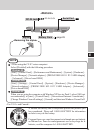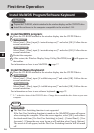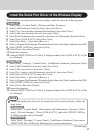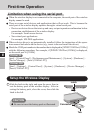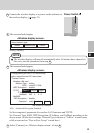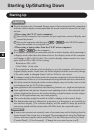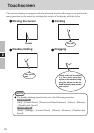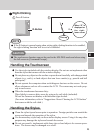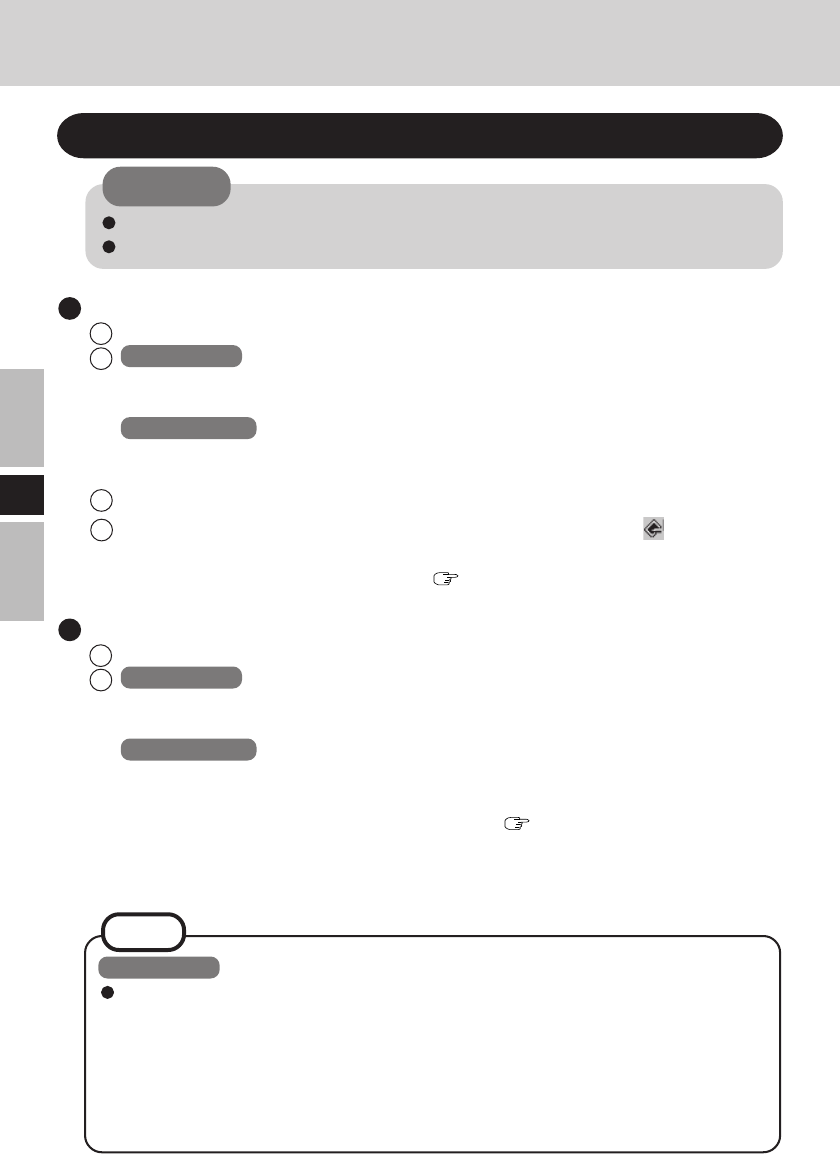
16
E
First-time Operation
Install MeiWDS Program/Software Keyboard
Install MeiWDS program:
1 Place the CD-ROM attached to the wireless display into the CD/DVD drive.
2 Windows XP
Select [start] - [Run], input [L:\meiwds\setup.exe]*
1
and select [OK]. Follow the on-
screen instructions.
Windows 2000
Select [Start] - [Run], input [L:\meiwds\setup.exe]*
1
and select [OK]. Follow the on-
screen instructions.
3 Restart the computer.
4 After restart, the Wireless Display Setup Utility (MeiWDS) icon will appear on
the taskbar.
For information on how to use MeiWDS:
page 37
Install Software Keyboard:
1 Place the CD-ROM attached to the wireless display into the CD/DVD drive.
2 Windows XP
Select [start] - [Run], input [L:\softkb\setup.exe]*
1
and select [OK]. Follow the on-
screen instructions.
Windows 2000
Select [Start] - [Run], input [L:\softkb\setup.exe]*
1
and select [OK]. Follow the on-
screen instructions.
For information on how to use software keyboard:
page 25
*
1
“L:” is the drive letter of the CD/DVD drive. Change this to match the drive letter on your own
computer.
CAUTION
Prepare the CD-ROM, which is attached to the wireless display, and the CD/DVD drive.
Install the software to the computer compatible to the wireless LAN.
Windows XP
The Fast User Switching function is not supported.
If the Fast User Switching function is turned on, the [MeiWDS] screen will appear
when starting the computer. When the screen appears, select [OK], and remove
the check mark from [Use Fast User Switching] in [start] - [Control Panel] - [User
Accounts] - [Change the way users log on or off] and then select [Apply Options].
The screen will not appear, and the Fast User Switching function will be turned
off.
NOTE