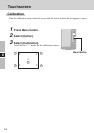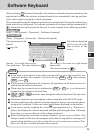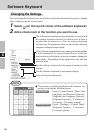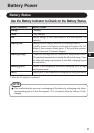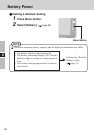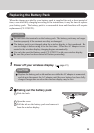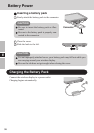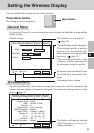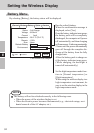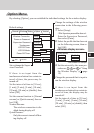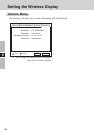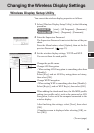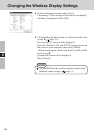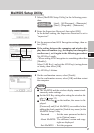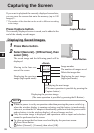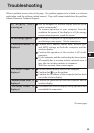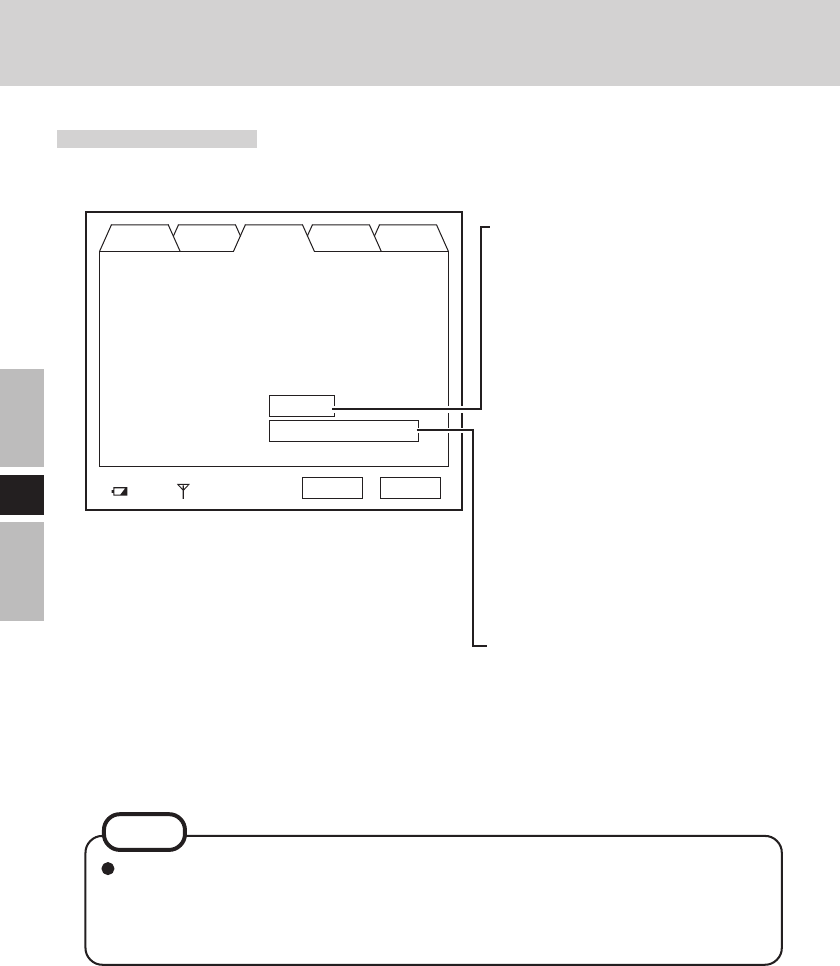
32
E
Set the high temperature mode func-
tion to [Normal temperature] or
[High temperature].
When using the wireless display in a
high-temperature environment, be
sure to set the wireless display in the
high-temperature mode.
Setting the Wireless Display
Battery Menu
By selecting [Battery], the battery status will be displayed.
General Wireless Battery Option Version
100% Excellent
OK
Cancel
Run the refresh battery.
When the confirmation message is
displayed, select [Yes].
Once the battery indicator turns green,
the battery pack will be completely
discharged, the computer will power
off automatically, and then charging
will commence. It takes approximately
2 hours until the power automatically
goes off through the complete dis-
charge of the battery from the fully
charged state.
Allow the battery pack to charge un-
til the battery indicator turns green.
(While charging, the backlight is
turned off automatically.)
NOTE
The battery will not be refreshed correctly in the following cases.
• When the power of the wireless display is cut.
• When the electric power becomes disconnected (e.g., electrical outage, acci-
dental removal of the AC adaptor, etc.).
This screen is a sample.
Status : Full Charge
Voltage : 8154mV
Current : 0mA
Temperature : 26.2 °C (79.2 °F)
Remain : 100%
Error : None
Refresh Battery : Execute
Environment : Normal temperature