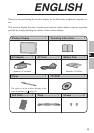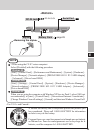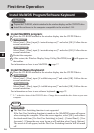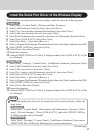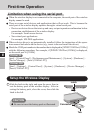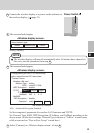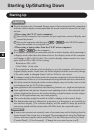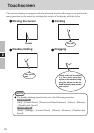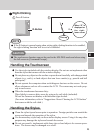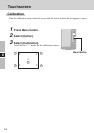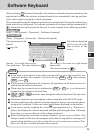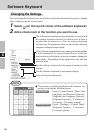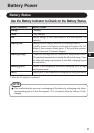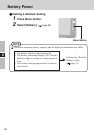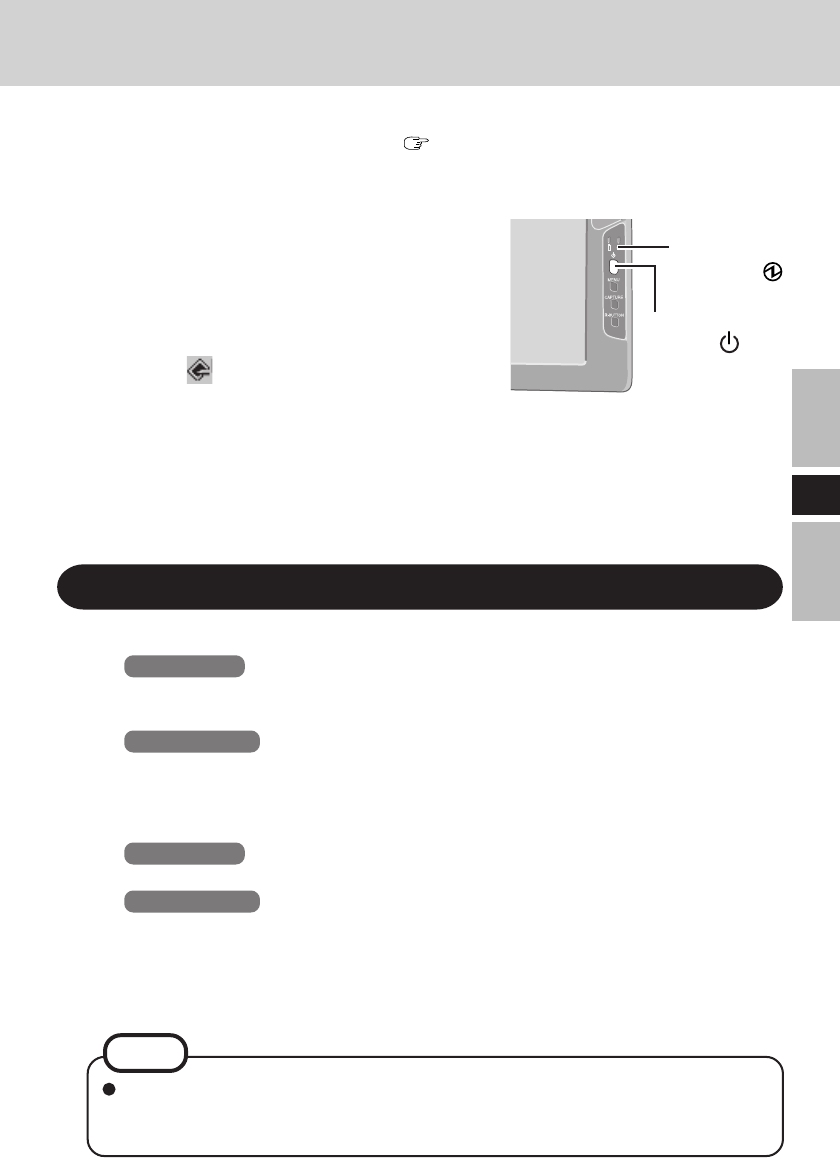
21
E
Shutting Down
1
Display the shut down screen.
Windows XP
After saving important data and closing each application, select [Turn Off Com-
puter] from [start].
Windows 2000
After saving important data and closing each application, select [Shut Down] from [Start].
2
Confirm shut down.
Windows XP
Select [Turn Off].
Windows 2000
Select [OK] after selecting [Shut down].
3
When [Windows is shutting down] is displayed, select [Ok].
Your computer and the wireless display will power off automatically.
1
Turn on your computer. ( Operating Instructions of the computer)
2
<When using the CF-07 series computer>
After confirming the “DISPLAY
READY” indicator has lit, turn
on the wireless display.
<When using a laptop other than the
CF-07 series computer>
After has been displayed on
the taskbar, turn on the wireless
display.
Press the power switch and hold it down for approximately three seconds until the
power indicator turns on before releasing it.
3
Select your application.
Power
Switch
Power
Indicator
When your computer and the wireless display do not power off using the above proce-
dure, “PC in standby” may be displayed though the computer is not in standby mode.
In this case, select [Ok]. The wireless display will power off automatically.
NOTE