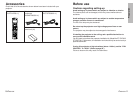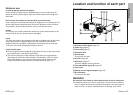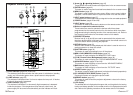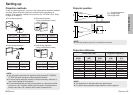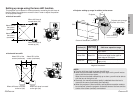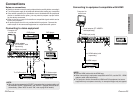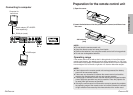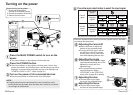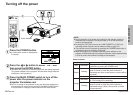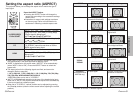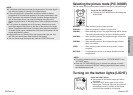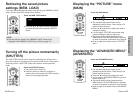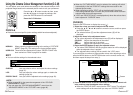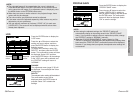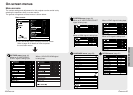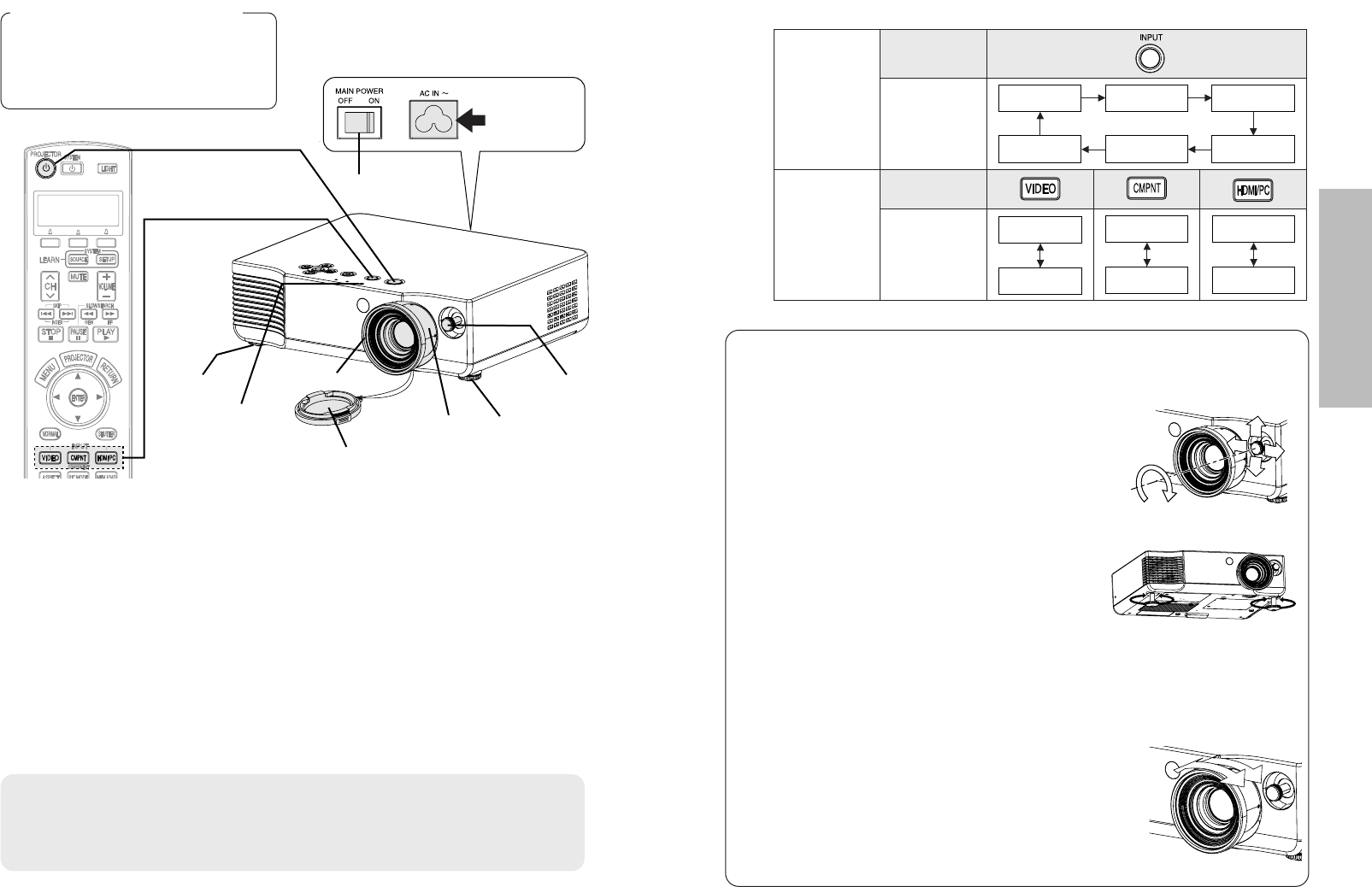
ENGLISH-27
Basic operation
Press the input select button to select the input signal.
B
A picture will be projected in accordance with the selected input signal.
Follow the procedure below when you set the projector up first, and when
you change the setup place.
&
Input select
button
Changing
signals
Input select
button
Changing
signals
Control
panel
Remote
control
unit
VIDEO
S-VIDEO
YP
B
P
R
HDMI
SCART
PC
VIDEO
S-VIDEO
YP
B
P
R
SCART
PC
HDMI
˛$
˛&
˛(
˛'
˛(
˛*
˛)
˛#
Turning on the power
Before turning on the power
1. Ensure that all peripheral
devices are connected properly.
2.
Connect the accessory mains lead.
3. Remove the lens cover.
Lens cover
Mains lead
Press the MAIN POWER switch to turn on the
power.
BThe power indicator on the projector will illuminate red.
Press the POWER button.
BThe power indicator on the projector will flash green. After a short
period, the indicator will illuminate green, and the startup logo will be
displayed. If you would like the startup logo not to be displayed, set
“STARTUP LOGO” to “OFF”. (Refer to page 52.)
Turn on the power of all connected devices.
BStart the play function of a device such as a DVD player.
NOTE:
BA rattling sound may be heard when the power is turned on, and a
tinkling sound may be heard when the lamp unit is turned on, but these
are not signs of malfunctions.
#
$
%
Power indicator
26-ENGLISH
Adjusting the size
BTurn the zoom ring to adjust
the size of the projected image.
Adjusting the focus
BTurn the focus ring to adjust
the focus of the projected image.
(
)
*
Adjusting the angle
BThe position of the projected image
(upward and downward) can be fine
adjusted by turning the front
adjustable legs.
BIf the projected image contains
keystone distortion, adjust
“KEYSTONE” in the “POSITION”
menu (refer to page 49 for details).
'
Adjusting the lens shift
BUse the shift lever to adjust the
position of the projected image.
BTurn the shift lever right to secure
the shift lever, and left to release
the shift lever. Do not pull the shift
lever while adjusting the lens shift.
˛)
Zoom
˛*
Focus
˛(
˛(
˛'